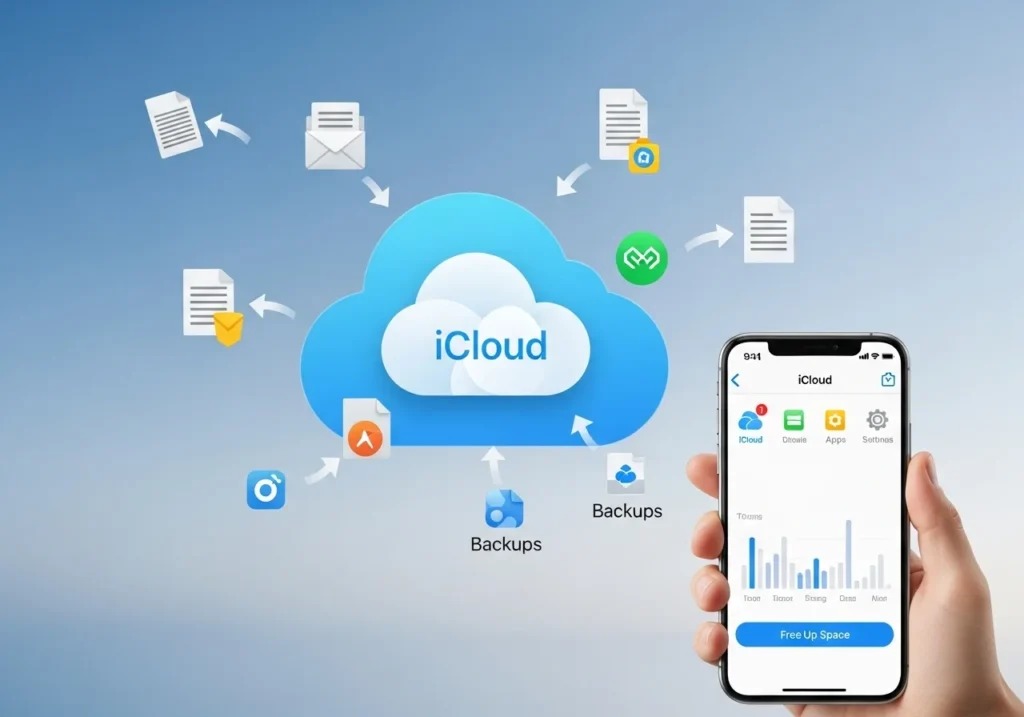iCloud Full But You Don’t Want to Delete Photos? Here’s the Safe Way
Getting that “iCloud Storage Full” notification can feel stressful, especially when most of your storage is photos you want to keep. The good news: you don’t need to delete a single photo to free up significant iCloud space. This guide walks you through proven methods to reduce your iCloud usage while keeping every photo safe and accessible.
What you’ll learn: Smart optimizations, backup management, and alternative storage strategies that protect your memories while giving your iCloud breathing room.
Why iCloud Storage Fills Up Fast
Understanding what consumes your iCloud storage helps you make informed decisions about what to manage first.
The Three Main Space Eaters
Photos and Videos — This is typically the largest category. Every photo and video you take syncs to iCloud Photos, and 4K videos especially consume gigabytes quickly.
Device Backups — Your iPhone creates regular backups that include app data, settings, and messages. If you have multiple devices or old devices still backed up, these pile up fast.
Messages and Attachments — iMessage stores photos, videos, and files people send you. Years of conversations can accumulate several gigabytes without you realizing it.
Other Common Contributors:
- iCloud Drive files and documents
- Mail attachments and emails
- App data from third-party apps
- Voice memos and shared albums metadata
Note: iCloud gives you 5GB free. A single minute of 4K video can be 400MB, so even light iPhone users quickly outgrow the free tier.
Step 1: Check What’s Actually Taking Space
Before making any changes, see exactly where your storage is going. This prevents you from optimizing the wrong things.
How to Check Your iCloud Storage Breakdown
On iPhone or iPad:
- Open Settings
- Tap your name at the top (Apple ID banner)
- Tap iCloud
- Tap Manage Account Storage or Manage Storage
- Review the list showing what’s using space
On Mac:
- Click the Apple menu > System Settings (or System Preferences on older macOS)
- Click your name/Apple ID at the top
- Click iCloud
- Click Manage next to your storage bar
What to Look For
- Photos — Is this your biggest category? If yes, focus on Steps 2, 4, and 5
- Backups — Multiple device backups listed? See Step 3
- Messages — Several GB here? Check Step 3 and Bonus section
- iCloud Drive — Large files you forgot about? See Step 6
Tip: Take a screenshot of this screen so you can compare before/after your cleanup efforts. If you prefer an automated way to scan and manage your iCloud usage, try the best iCloud storage tool it instantly analyzes where your space is going and helps you clean up safely without losing important files.
Step 2: Enable Optimize iPhone Storage — Safe or Risky?
This is the most effective single action for photo-heavy iCloud accounts, but many users worry it will delete their photos. Let’s clarify exactly what it does.
What “Optimize iPhone Storage” Actually Means
When you enable this feature:
- Full-resolution originals stay safely in iCloud
- Your iPhone keeps space-saving versions of photos locally
- When you open a photo, iPhone automatically downloads the full version from iCloud in seconds
- You can still view, edit, and share all photos normally
- Nothing gets deleted from iCloud
Think of it this way: Your photos are like books in a library. Optimize Storage keeps the entire collection in the library (iCloud) but only stores book summaries on your phone. When you want to read one, it instantly fetches the full book.
How to Enable It Safely
On iPhone or iPad:
- Go to Settings
- Tap Photos
- Select Optimize iPhone Storage (instead of “Download and Keep Originals”)
On Mac:
- Open the Photos app
- Go to Photos menu > Settings (or Preferences)
- Click the iCloud tab
- Check Optimize Mac Storage
Will This Delete My Photos Permanently?
No. This is the most common fear and it’s unfounded. Here’s what actually happens:
- iCloud keeps every original photo and video
- Your device only removes local copies when it needs space
- Photos remain viewable at all times (the device just downloads them on-demand)
- If you turn off iCloud Photos later, you’re warned to download originals first
Warning: “Optimize Storage” only helps if your device storage is tight—it doesn’t directly free iCloud space. However, it prevents you from needing both full iCloud storage AND full device storage, which is the key benefit.
When Does It Actually Free iCloud Space?
Optimize Storage alone doesn’t reduce iCloud usage—your photos still live in iCloud. But it enables other strategies in this guide (like downloading to Mac and selectively managing what stays in iCloud). It’s the foundation that makes the rest of this guide work safely.
Common Follow-Up Question: “If I enable this, can I still access my photos without internet?”
Recently viewed photos stay cached on your device. Photos you haven’t opened recently require internet to view the full resolution. For important photos you want offline, mark them as Favorites and they’ll stay on your device longer.
Step 3: Stop Unwanted App Backups
Device backups can consume 5-15GB or more, and much of that is redundant data you don’t need backed up.
Remove Old Device Backups
If you’ve upgraded phones or tablets, old device backups are wasting space.
On iPhone/iPad:
- Settings > your name > iCloud
- Tap Manage Account Storage
- Tap Backups
- Select any old device you no longer use
- Tap Delete Backup > confirm
Tip: A device you sold two years ago might still have a 10GB backup in your iCloud.
Disable Backup for Large Apps
Many apps back up data that’s either already synced elsewhere or not worth the space.
Common space hogs you probably don’t need backed up:
- WhatsApp — Already backs up to its own cloud or can be backed up locally
- Netflix/Spotify — Downloaded content isn’t necessary to back up
- Games — Progress is often saved to game accounts, not device backups
- Large productivity apps — Often sync through their own services
How to Disable App-Specific Backup:
- Settings > your name > iCloud
- Tap Manage Account Storage > Backups
- Tap your current device name
- Review the Choose Data to Back Up list
- Toggle off apps that are consuming lots of space unnecessarily
Note: Your next backup will be much smaller, and old backup data gets removed from iCloud.
Manage iMessage Storage
Messages with attachments can accumulate gigabytes over time.
To reduce Messages storage in iCloud:
- Open the Messages app
- Go through conversations and delete large attachments (videos, photos you already have in Photos app)
- Delete entire old conversations you don’t need
- The space will sync back to iCloud and free up
Advanced option: You can disable Messages in iCloud entirely (Settings > your name > iCloud > toggle off Messages), but this means messages won’t sync between devices.
Step 4: Use Shared Albums vs Regular Albums — Key Difference Explained
This is a clever workaround that many users don’t know about: Shared Albums don’t count against your iCloud storage.
How Shared Albums Save Space
Regular Albums:
- Photos stored in regular albums count fully against your iCloud storage
- These are your standard albums in the Photos app
Shared Albums:
- Photos in Shared Albums are stored separately by Apple
- They do not count against your iCloud storage quota
- You can create a Shared Album with only yourself as a member
- Photos can be up to 2048px on the longest edge (compressed from original)
- Videos can be up to 15 minutes and 720p
When to Use This Strategy
Best for:
- Photos you want to keep but don’t need in full resolution
- Event photos you’ve already backed up elsewhere
- Social photos that were never high resolution to begin with
Not ideal for:
- Professional photography you want in full quality
- Photos you plan to print large
- Videos you want in 4K
How to Create a Personal Shared Album
On iPhone/iPad:
- Open the Photos app
- Go to the Albums tab
- Tap the + button and choose New Shared Album
- Name it something like “Archive 2023”
- When asked to invite people, you can add your own email or leave it empty
- Tap Create
To move photos to it:
- Select photos from your library
- Tap the Share button
- Choose Add to Shared Album
- Select your personal shared album
Warning: After moving photos to Shared Albums, you can delete them from your regular library to free iCloud space. But make sure you’re okay with the slightly lower resolution in Shared Albums—this change can’t be undone if you delete the originals.
Tip: Some users create multiple personal Shared Albums organized by year or event, keeping their most precious photos in full quality and archiving the rest.
Step 5: Move Photos to Mac/External Drive Without Losing iCloud Sync
If you have a Mac, you can create a separate photo archive outside of iCloud while keeping your iPhone photos syncing normally.
The Two-Library Strategy
This method keeps recent photos in iCloud for easy access while archiving older photos to free up space.
What you’ll need:
- A Mac computer
- An external hard drive (recommended) or sufficient Mac storage
- Some time for the initial download and organization
Step-by-Step Process
Part 1: Download Your Current iCloud Photos Library
- On your Mac, open Photos
- Go to Photos menu > Settings
- In the iCloud tab, ensure iCloud Photos is turned on
- Select Download Originals to this Mac
- Wait for all photos to finish downloading (this can take hours depending on library size)
- You’ll see a progress indicator in Photos
Part 2: Create a Separate Photo Library on External Drive
- Connect your external hard drive
- Quit the Photos app completely
- Hold down the Option key and open Photos
- Click Create New
- Choose your external drive as the location
- Name it “Photo Archive” or similar
- This creates a new, separate library
Part 3: Move Older Photos to the Archive Library
- Open your original Photos library (the one syncing with iCloud)
- Select photos/videos you want to archive (older years work best)
- Go to File > Export > Export Unmodified Originals
- Save them to a temporary folder
- Switch to your archive library (Option + open Photos, choose archive)
- Import those exported photos into the archive library
- Verify they imported correctly
- Switch back to your iCloud library
- Delete the archived photos from your iCloud library
Part 4: Clean Up iCloud
After deleting photos from your iCloud library:
- Go to the Recently Deleted album in Photos
- Select Delete All to permanently remove them
- Wait a few hours for iCloud to update and show freed space
Important Safety Checks
Before deleting anything from iCloud:
- ✅ Confirm photos are successfully in your archive library
- ✅ Check that the archive library opens and photos are viewable
- ✅ Consider backing up the external drive to a second location
- ✅ Make sure the export included all metadata and original quality
Note: You can switch between libraries anytime by holding Option when opening Photos. Your Mac can only sync one library to iCloud at a time.
Managing Multiple Libraries Long-Term
- Keep your iCloud library for recent photos (last 1-2 years)
- Archive older years to external storage
- Once or twice a year, move older photos from iCloud to archive
- Always keep your archive drive backed up (consider two copies)
Tip: Label your external drives clearly and store them safely. A fireproof safe or separate physical location adds extra protection for irreplaceable memories.
Step 6: Manage iCloud Drive, Email Attachments & Files Manually
Beyond photos, these categories can waste surprising amounts of space with files you no longer need.
Clean Up iCloud Drive
On iPhone/iPad:
- Open the Files app
- Tap Browse > iCloud Drive
- Look for large files you no longer need
- Long-press files and select Delete
- Go to Recently Deleted folder in Files
- Tap Select > Delete All to permanently remove
On Mac:
- Open Finder
- Click iCloud Drive in the sidebar
- Sort files by size (View > as List, then click Size column header)
- Move large files you don’t need in iCloud to your Mac’s local storage
- Delete files you don’t need anymore
- Empty the Trash to free iCloud space
Common Large Files to Look For
- Old video projects and exports
- Software installers you’ve already used
- Duplicate documents
- Temporary work files
- Old presentation files with embedded videos
Manage Mail Storage
Email attachments can accumulate significantly over years.
On iPhone/iPad:
- Open Mail
- Search for emails with attachments: type “has:attachment” in search
- Open emails with large files and delete them
- Go to the trash folder and delete permanently
On Mac:
- Open Mail
- Go to Mailbox > Erase Junk Mail and Erase Deleted Items
- This removes them from iCloud
Warning: Some emails need to be deleted from the mail server itself, not just moved to trash. If you don’t see space freeing up, check your email provider’s web interface.
Desktop and Documents Sync
If you enabled Desktop & Documents syncing on Mac, these folders count against iCloud storage.
To check:
- Mac: System Settings > Apple ID > iCloud
- Click iCloud Drive options
- If Desktop & Documents Folders is checked, those folders sync to iCloud
To save space:
- Move large files from Desktop and Documents to another folder on your Mac
- Or disable this sync entirely (though you’ll lose cross-device access)
Advanced Trick — Download Originals to Mac, Free Them on iPhone
This strategy gives you a complete local backup while dramatically reducing what takes up iCloud space on your devices.
The Concept
- Keep full resolution originals on your Mac (with backup)
- Let your iPhone/iPad use “Optimize Storage” with reduced-size versions
- Reduce how many years of photos you keep in iCloud
- Archive older content entirely outside iCloud
Implementation Steps
Phase 1: Establish Your Mac as Primary Archive
- On Mac Photos: Photos > Settings > iCloud
- Enable Download Originals to this Mac
- Wait for complete download (may take a day)
- Back up this Mac Photos library to an external drive using Time Machine or manual copy
Phase 2: Set Phones/iPads to Optimize
- On each iOS device: Settings > Photos
- Select Optimize [Device] Storage
- iCloud still has originals, but devices only cache what you view
Phase 3: Selective iCloud Reduction
Now you can safely reduce iCloud content since Mac has everything:
- On iPhone, review old photos you rarely access
- Delete year-old (or older) photos from iCloud
- They remain on your Mac’s downloaded library
- Empty Recently Deleted on iPhone
- Wait for iCloud space to free up
Safety Net Check:
- Mac has complete original library ✓
- Mac library is backed up to external drive ✓
- iPhone can still access all current photos ✓
- Old archived content safe on Mac ✓
Note: This approach essentially makes your Mac the “source of truth” for your complete photo history, while iCloud becomes a rolling sync service for recent photos across devices.
When This Strategy Works Best
Ideal if you:
- Have a Mac you regularly use
- Want complete control over your photo archive
- Don’t want to pay for large iCloud plans indefinitely
- Need photos from last 1-2 years on all devices, but rarely access older ones
Less ideal if you:
- Don’t have a Mac or use it rarely
- Need instant access to 10+ years of photos on your phone
- Aren’t comfortable managing backups manually
Bonus: Clean Mail Storage, Delete Old iCloud Drive Files You Forgot
Quick Wins in Mail
Large Attachments Search:
On iPhone:
- Mail app > search “from:me has:attachment”
- Find emails where you sent large files (videos, presentations)
- These often sit in Sent mail taking up space
- Delete them—you likely have the original files elsewhere
Subscriptions and Newsletters:
Promotional emails with images add up:
- Search for senders you no longer read
- Unsubscribe and delete all messages from them
- This also reduces future storage accumulation
Forgotten iCloud Drive Files
Documents You’ve Replaced:
- Check iCloud Drive for draft versions of documents
- If you have a final version, delete the drafts
- Look in app-specific folders (Pages, Numbers, Keynote)
Downloads Folder in iCloud:
Some apps save downloads to iCloud:
- Files app > iCloud Drive > Downloads
- Delete old downloads you already used
App-Specific Data:
- Files app > iCloud Drive > look for app folders
- Apps you deleted might still have data in iCloud
- Safe to delete folders for apps you no longer use
When Optimization Is Better vs When You Should Upgrade Plan
After trying these strategies, you’ll have a clearer picture of whether you can manage with free/cheap iCloud or if upgrading makes sense.
When Optimization Is the Better Choice
Choose optimization strategies if:
- You successfully freed 20%+ storage using this guide
- You don’t actively shoot 4K video daily
- You’re comfortable with periodic maintenance (quarterly cleanup)
- You have a Mac for archival purposes
- The time spent managing is worth the money saved
Typical user profile: Takes photos regularly but not professionally, willing to organize annually, has 3-8 years of photos, uses 20-40GB total.
When Upgrading Your Plan Makes More Sense
Consider upgrading if:
- You’re a parent with multiple kids (photos accumulate fast)
- You shoot lots of 4K video
- You have 5+ years of photos at full resolution
- Managing storage feels stressful or time-consuming
- You want true “set it and forget it” peace of mind
- Your time is more valuable than $0.99-$2.99/month
iCloud+ Plans Worth Considering:
- 50GB for $0.99/month — Good for light-to-moderate users, single person
- 200GB for $2.99/month — Most popular, great for families, can be shared
- 2TB for $9.99/month — Heavy photo/video users, content creators, or multi-device families
Note: With 200GB+, you can use Family Sharing so up to 5 people share the storage, making it very cost-effective per person.
The Hybrid Approach
Many users find the sweet spot here:
- Upgrade to 50GB or 200GB
- Still use optimize storage on devices
- Still archive very old photos to Mac/external
- Enjoy the breathing room without constant management
This combines affordability with convenience.
Making the Decision
Ask yourself:
- How much did you free up using this guide?
- How much time did it take?
- Would you be happy doing this every 3-6 months?
- What’s $1-3 per month worth to you in reduced stress?
Honest advice: If you freed up significant space and it took 30 minutes, optimization is working. If you spent 3 hours and only freed 2GB, upgrading is probably the better investment in your time and sanity. For ongoing maintenance, the iCloud Space Analyzer from Apple-Solutions can monitor your storage trends, detect large backups or duplicate media, and recommend what to clear next.
Quick Recap Checklist
Use this to track what you’ve done and what space you’ve freed:
Initial Assessment:
- ☐ Checked what’s using iCloud storage
- ☐ Identified top 3 storage categories
Photos Management:
- ☐ Enabled Optimize Storage on iPhone/iPad
- ☐ Enabled Optimize Storage on Mac (if applicable)
- ☐ Created personal Shared Albums for archival photos
- ☐ Moved older photos to Mac/external drive
Backup Cleanup:
- ☐ Deleted old device backups
- ☐ Disabled backup for unnecessary apps
- ☐ Cleaned up Messages attachments
Files & Mail:
- ☐ Deleted unnecessary iCloud Drive files
- ☐ Cleaned up Mail attachments and old emails
- ☐ Emptied Recently Deleted in Files app
Final Steps:
- ☐ Emptied Recently Deleted album in Photos
- ☐ Waited 24 hours and rechecked storage
- ☐ Noted how much space was freed
Space freed: ______ GB out of ______ GB total
Common Mistakes to Avoid
❌ Deleting Photos Before Confirming Backup Status
The mistake: Deleting photos thinking they’re backed up elsewhere, when they’re not.
How to avoid it:
- Before deleting photos from iCloud, verify they’re in your Mac library or external backup
- Check Recently Deleted album before permanently deleting
- Never delete from iCloud and local storage simultaneously without a third backup
❌ Assuming “Optimize Storage” Deletes Photos
The mistake: Avoiding the optimize feature due to misunderstanding what it does.
The truth: Optimize Storage only removes local device copies. Full originals stay in iCloud and re-download when you view them.
❌ Forgetting to Empty Recently Deleted
The mistake: Wondering why space didn’t free up after deleting photos.
Why it happens: Photos stay in Recently Deleted for 30 days, still counting against storage.
Fix: Settings > Photos > Recently Deleted > Delete All, or Files app > Recently Deleted > Delete All.
❌ Disabling iCloud Photos Without Downloading First
The mistake: Turning off iCloud Photos to “save space” without downloading originals to your device first.
The consequence: Photos can be permanently lost if they weren’t stored locally.
How to avoid it: Always choose “Download Photos & Videos” when prompted before disabling iCloud Photos.
❌ Deleting App Data Without Understanding It
The mistake: Deleting app data from iCloud backup without knowing what it contains.
Why it’s risky: Some apps store critical data in iCloud (notes, documents, settings).
Do this instead: Only disable backup for apps you know are safe (streaming apps, games with cloud saves, etc.).
❌ Using Only Shared Albums Without a Backup Plan
The mistake: Moving all photos to Shared Albums and deleting originals, treating Shared Albums as your only backup.
The risk: Shared Albums compress photos, and there’s no 100% guarantee they’ll exist forever in their current form.
Better approach: Use Shared Albums for photos you’re comfortable losing quality on, and keep precious photos in full resolution with multiple backups.
❌ Not Backing Up Your Mac Photo Library
The mistake: Moving all photos to Mac and considering that “backed up.”
The problem: If your Mac hard drive fails, you lose everything.Solution: Back up your Mac Photos library to an external drive, and ideally to a second location or cloud service.
Frequently Asked Questions
Does turning on Optimize iPhone Storage delete original photos?
No, it doesn’t delete anything. “Optimize iPhone Storage” only removes full-resolution local copies from your device to save device storage space. The original full-resolution photos remain safely stored in iCloud. When you view a photo, your iPhone automatically downloads it from iCloud in seconds. You can view, edit, and share all photos normally nothing is deleted from your iCloud library.
How to confirm photos are safe before clearing space?
Before making major changes, verify your photos are backed up:
- Check iCloud sync status: Settings > your name > iCloud > Photos (should say “Synced”)
- On a computer, log into iCloud.com and verify your photos appear there
- If using Mac for backup, confirm all photos downloaded: Photos app > Settings > iCloud, check that “Download Originals” is complete
- Take a screenshot of your storage breakdown so you know what you started with
Never delete photos from one place without confirming they exist in at least one other location.
Is it better to move photos to Google Drive or Mac?
Google Drive pros:
- Accessible from any device with internet
- Built-in redundancy (Google’s servers)
- Google Photos offers free storage at compressed quality
Google Drive cons:
- Another subscription if you need space
- Less seamless integration with Apple devices
- Photos won’t appear in your Photos app naturally
Mac pros:
- Complete integration with Photos app
- No monthly fee beyond hardware cost
- Full control over your files
- Works offline
Mac cons:
- Requires discipline to back up the Mac library
- Only accessible when you have your Mac
- Risk of hardware failure without backup
Best answer: Use your Mac as primary archive (it integrates perfectly with your iPhone), but back that Mac library up to an external drive AND consider Google Drive/Photos as a third redundant backup for truly irreplaceable memories.
Can I downgrade my iCloud plan after clearing space?
Yes, absolutely. After freeing up space, you can downgrade:
- Settings > your name > iCloud
- Tap Manage Account Storage or Manage Storage
- Tap Change Storage Plan
- Select Downgrade Options
- Choose a smaller plan
- Confirm
Important timing note: Downgrades take effect at the end of your current billing cycle. If you’ve freed up enough space to fit in the free 5GB tier, you can downgrade to free. Just make sure your current usage is actually below the limit you’re downgrading to, or the downgrade will fail.
What happens to photos if I turn off iCloud Photos?
When you turn off iCloud Photos, you’re given two choices:
Option 1: Download Photos & Videos
- Downloads all full-resolution originals to your device
- Takes up significant device storage
- Photos remain on your device but no longer sync across devices
- Nothing is deleted from iCloud for 30 days (grace period)
Option 2: Remove from iPhone
- Removes all photos from your device
- Photos remain in iCloud for 30 days
- If you don’t re-enable within 30 days, photos are permanently deleted from iCloud
Critical: Always choose “Download Photos & Videos” if you’re turning off iCloud Photos, unless you’ve already backed them up elsewhere.
Will I lose photo edits if I use Optimize Storage?
No, edits are preserved. When you edit a photo on iPhone with Optimize Storage enabled:
- The full-resolution original stays in iCloud
- Your edits sync to iCloud
- Your device keeps a local copy of the edited photo (for faster access)
- All other devices get the edited version when they sync
Photo edits are part of your iCloud Photos data and sync just like the photos themselves.
How long does it take for iCloud space to update after deleting?
After you permanently delete items (from Recently Deleted), it typically takes:
- 1-4 hours for Photos app deletions to reflect
- Up to 24 hours for large deletions or backups
- Sometimes 48 hours for Mail and iCloud Drive
If space hasn’t updated after 48 hours:
- Ensure items were deleted from Recently Deleted, not just moved there
- Check that all devices are connected to Wi-Fi and have synced
- Force quit Settings app and reopen to refresh the storage display
Can family members see my photos if we share iCloud storage?
No. Family Sharing for iCloud storage only shares the storage capacity, not the content. Each family member has their own private iCloud account with their own Photos library, backups, and files. They see only their own content.
The only way photos are shared between family members is if you explicitly:
- Send photos directly
- Create a Shared Album and invite them
- Enable Family Sharing for specific photo libraries (a separate feature)
Your photos remain private by default, even when sharing storage space.