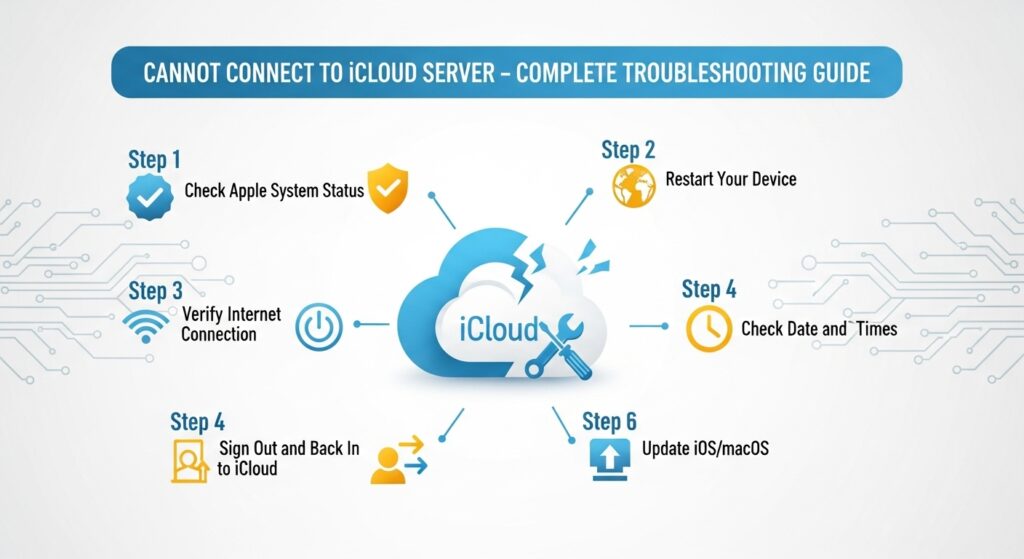Seeing the “Cannot connect to iCloud server” message on your iPhone, iPad, or Mac can be frustrating. Don’t worry you’re not alone. Many users encounter this issue, and it’s usually fixable with some straightforward troubleshooting. In this guide, we’ll walk you through everything from quick fixes to advanced policy solutions, along with tips to prevent this problem from happening again.
Why You Cannot Connect to iCloud Server
Understanding why the issue occurs can help you fix it faster. Here are the most common reasons your device might fail to connect to iCloud:
- iCloud server downtime or maintenance
Sometimes, the problem isn’t your device at all. Apple’s iCloud servers might be undergoing maintenance or experiencing temporary outages. You might see messages like “Apple ID server not available” or “iCloud login failed” during these times. - Network or Wi-Fi issues
A weak or unstable internet connection is a frequent cause of iCloud errors. iCloud needs a stable Wi-Fi or cellular connection to authenticate your account and sync data. - Incorrect date and time settings
If your device has the wrong date, time, or time zone, Apple servers may reject the connection. This is often overlooked but can prevent iCloud from working properly. - Outdated software
Running older versions of iOS, iPadOS, or macOS can cause compatibility issues with iCloud. Keeping your device updated ensures smooth communication with Apple servers. - Apple ID authentication problems
Forgotten passwords, disabled accounts, or verification failures can trigger errors like “iCloud verification failed” or “iCloud stuck on connecting…”.
Common iCloud Server Connection Errors
These are the errors most users report when they can’t connect to iCloud:
- Cannot sign in to iCloud – Your device can’t authenticate with Apple ID servers.
- Apple ID server not available – Usually indicates server-side issues or network problems.
- iCloud login failed – Credentials are correct, but the device cannot reach Apple servers.
- iCloud verification failed – Appears during two-factor authentication or when security restrictions are in place.
- iCloud stuck on “Connecting…” – Often caused by slow networks, device glitches, or temporary server downtime.
- iCloud server timeout – Triggered when your device doesn’t get a response from iCloud in time.
Quick Fixes for “Cannot Connect to iCloud Server”
Before diving into advanced troubleshooting, try these simple solutions:
Check Apple System Status
- Open Apple System Status in your browser.
- Look for iCloud services. If they’re yellow or red, the servers are down.
- Wait for Apple to resolve the issue — there’s nothing you can do locally during server downtime.
Restart Your Device
- iPhone/iPad: Press and hold the power button, slide to power off, then turn it back on.
- Mac: Click the Apple menu → Restart.
Switch to a Stronger Internet Connection
- Move closer to your Wi-Fi router or try a different network.
- On cellular data, ensure the signal is stable and iCloud is allowed to use mobile data (Settings → Cellular → iCloud).
Turn Off VPN or Proxy
VPNs and proxies can block Apple servers:
- Disable any VPN apps.
- Turn off proxies in Wi-Fi settings (Settings → Wi-Fi → Info icon → Configure Proxy → Off).
Sign Out and Back Into iCloud
- Go to Settings → [Your Name] → Sign Out (iPhone/iPad).
- Sign back in with your Apple ID.
- This refreshes authentication tokens and often resolves login errors.
Force Close and Reopen the App
If the error appears in a specific app (like Photos or iCloud Drive):
- Open the app switcher (swipe up or double-tap Home).
- Swipe the app off the screen.
- Reopen the app and try again.
Device-Specific Solutions
iPhone / iPad
- Enable Background App Refresh: Settings → General → Background App Refresh → On.
- Disable Low Power Mode: Settings → Battery → Low Power Mode → Off. (iCloud sync may pause in Low Power Mode.)
- Update OS: Settings → General → Software Update.
- Reset Network Settings: Settings → General → Transfer or Reset iPhone → Reset → Reset Network Settings.
Mac
- Check Date & Time: System Settings → General → Date & Time → Set Automatically.
- Update macOS: Apple menu → System Settings → Software Update.
- Reset iCloud cache / plist files:
- Close all iCloud apps.
- Open Finder → Go → Go to Folder → ~/Library/Preferences/
- Delete com.apple.iCloudHelper.plist and com.apple.iCloud.plist.
- Restart Mac and sign back into iCloud.
- Force iCloud sync: System Settings → Apple ID → iCloud → Toggle the problematic service off and on.
Advanced Technical Fixes
- Reset iCloud Keychain:
- Settings → [Your Name] → iCloud → Keychain.
- Turn Keychain off, wait a few seconds, then turn it back on.
- Delete problematic or duplicate files:
Corrupted files can block iCloud sync. Use Finder (Mac) or Files app (iPhone/iPad) to locate and remove files causing repeated errors. - Check firewall and security software:
Ensure iCloud is allowed through firewalls and antivirus apps.
- On Mac: System Settings → Network → Firewall → Firewall Options → Allow iCloud Services.
- Test with a new Apple ID:
Sign in temporarily with a secondary Apple ID. If it works, the problem may lie with your original Apple ID. - Contact Apple Support:
If nothing else works, reach out to Apple Support with error messages, device details, and steps you’ve already tried.
Preventing iCloud Connection Issues
- Keep your device software up to date.
- Maintain a stable internet connection.
- Monitor iCloud storage — full storage can block syncing.
- Avoid frequent sign-in/sign-out cycles.
- Ensure date, time, and region settings are correct.
FAQs
Why can’t I connect to iCloud on my iPhone?
Usually due to server downtime, weak network, or outdated iOS. Check Apple System Status and your internet connection first.
What does “Apple ID server not available” mean?
It indicates Apple servers are temporarily unreachable, often due to maintenance or high traffic.
How long does iCloud server downtime usually last?
Typically a few minutes to a few hours. Apple System Status provides real-time updates.
Does Low Power Mode affect iCloud connection?
Yes, it can pause background sync, delaying iCloud updates.
How do I know if iCloud is down globally?
Check Apple System Status for a global overview.
Can I fix iCloud connection issues without resetting my device?
Yes network fixes, software updates, or signing out/in of iCloud can solve many problems.
Final Summary
When your device shows “Cannot connect to iCloud server,” the cause is usually one of the following:
- Apple server issues
- Network or Wi-Fi problems
- Device settings or outdated software
- Advanced iCloud or Apple ID errors
Start by checking Apple System Status, then move to network and device fixes, and finally explore advanced solutions if needed. Regular updates, stable internet, and careful Apple ID management can prevent most future issues. Following this guide should restore iCloud connectivity and keep your devices seamlessly synced with Apple’s cloud services.