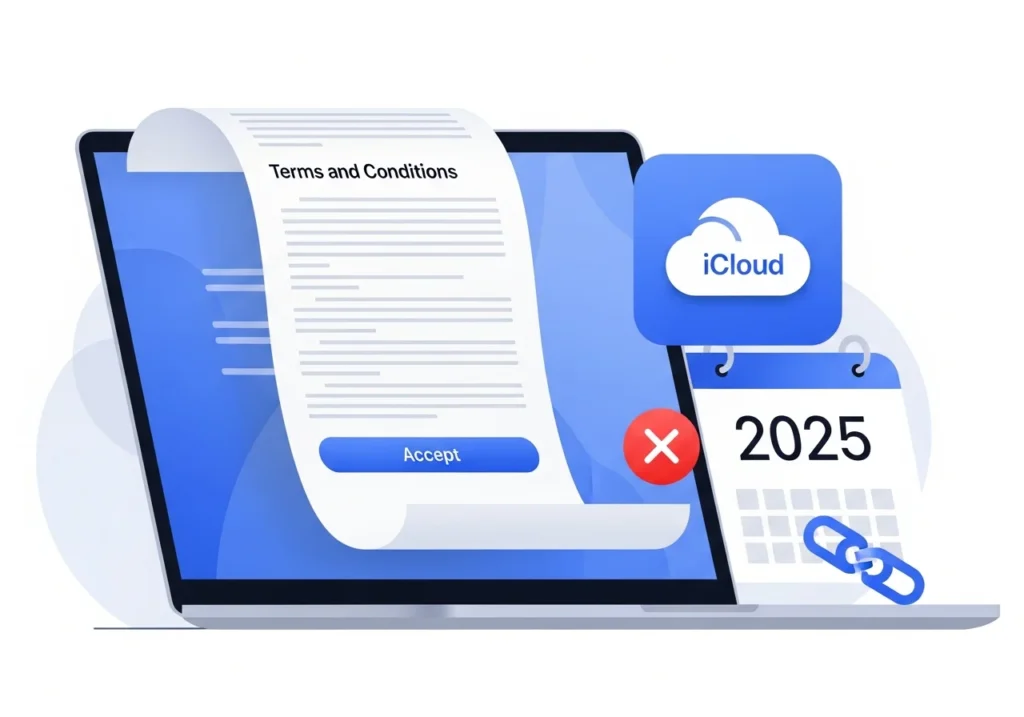If you recently picked up your iPhone, iPad, or Mac and saw a message asking you to accept new iCloud Terms and Conditions, you’re not alone. Apple rolled out an updated iCloud agreement in 2025, and millions of users worldwide are being prompted to review and accept the new terms before continuing to use iCloud services.
This update is completely legitimate and comes directly from Apple. It includes important revisions to privacy policies, data-handling practices, and service agreements that affect how your iCloud account operates. Most people can accept the new terms with a single tap, but some run into frustrating issues such as “Cannot Complete Action” errors or being stuck in a never-ending acceptance loop.
This guide breaks down what’s changed in Apple’s 2025 iCloud Terms and Conditions, why the prompt appears, and how to fix any problems you might face when trying to accept the new agreement.
Why You’re Seeing the “New iCloud Terms and Conditions” Message
What Triggered Apple’s 2025 Update
Apple periodically refreshes its Terms and Conditions to keep up with changes in technology, privacy laws, and service offerings. The 2025 iCloud update was prompted by several factors: new international data-protection laws, expanded iCloud features introduced throughout 2024, and Apple’s ongoing efforts to be transparent about how your information is stored and shared.
Whenever Apple updates its legal agreements, every active iCloud user must accept the new terms to keep using services like iCloud Drive, Photos, Mail, and Backup. Acceptance is mandatory without it, access to iCloud is restricted.
Privacy and Data-Sharing Focus
This year’s update puts a stronger focus on privacy and user control. Apple has rewritten parts of the agreement to better explain how your data is collected, how third-party integrations work, and what rights you have over your stored content. It also clarifies policies around end-to-end encryption, data retention, and how Apple handles government data requests.
These revisions reinforce Apple’s reputation for privacy protection while ensuring compliance with evolving global regulations. The document also outlines how Apple Intelligence features interact with iCloud data and what information may be processed to personalize your experience.
Devices and Regions Affected
The updated agreement applies to every Apple device signed in with an iCloud account, including:
- iPhone and iPad (iOS 17.4 or later)
- Mac computers (macOS Sonoma 14.4 or later)
- Apple Watch (via paired iPhone)
- Apple TV
- Windows PCs with iCloud for Windows
The rollout timing can vary by region. Users in the EU, UK, and Asia-Pacific often see the prompt earlier due to stricter data-protection laws like GDPR.
What’s New in the 2025 iCloud Terms
Updated Apple ID and iCloud Data Clauses
Apple refined the language describing how Apple ID credentials integrate with iCloud services. The update clarifies that your Apple ID and iCloud function as a single, unified system for accessing Apple platforms.
Notable updates include clearer definitions of “iCloud content,” improved explanations of account recovery via trusted devices and contacts, and a reminder of user responsibility for account security. Family Sharing policies have also been updated to explain how shared data is managed across accounts.
New iCloud Sync and Storage Policies
Apple revised its storage policies to reflect the new iCloud+ plans and features launched in late 2024. The terms now spell out what happens if you exceed your storage quota, how long deleted files remain recoverable, and how data syncing behaves across multiple devices. To keep your account organized and avoid exceeding limits, learn how to manage iCloud storage smarter by reviewing your backups, optimizing photo storage, and removing unnecessary files.
Users will find more transparency about which types of data sync automatically and how iCloud resolves file-version conflicts when edits occur on different devices.
Region-Specific Legal Changes
Apple has added new clauses to meet regional legal standards:
- European Union: Explicit GDPR rights such as data portability, the right to erasure, and Apple’s roles as data controller and processor.
- Asia (China, Japan, South Korea): Data-localization rules and local-server storage requirements.
- United States: Updated wording to align with state-level privacy laws introduced since 2023 (e.g., California and Virginia).
Common Problems When Accepting the New Terms
Stuck in a Loop
One of the most common frustrations is the acceptance loop after tapping “Agree,” the same prompt keeps reappearing. This usually happens because of server synchronization delays, outdated software, or Apple ID authentication hiccups. It’s not a sign of an account problem; it’s typically just a temporary server issue.
“Cannot Complete Action” or “Try Again Later” Errors
These errors often appear when Apple’s servers are under heavy load, during maintenance, or when your internet connection is unstable. They can also occur if your device’s date and time are incorrect, as Apple’s authentication relies on precise time sync. Some workplace or school Wi-Fi networks can also block the necessary secure connections.
Blank or Missing Terms Page
If the Terms and Conditions page doesn’t load or appears blank, the issue is usually related to network connectivity, DNS settings, or VPN interference. Occasionally, corrupted cache files or outdated system files can also prevent the agreement from displaying properly especially on older devices.
How to Fix “Unable to Accept iCloud Terms” Errors
Fix 1: Update Your Device
Outdated software is the top cause of acceptance problems. Updates often include fixes for authentication bugs.
On iPhone or iPad:
- Go to Settings → General → Software Update.
- Tap Download and Install if an update is available.
- Enter your passcode and agree to Apple’s terms.
- After restarting, return to Settings → [Your Name] and accept the iCloud terms again.
On Mac:
- Open Apple menu → System Settings → General → Software Update.
- Click Update Now if available.
- Restart, then open System Settings → Apple ID and accept the terms.
Why it helps: Running the latest OS ensures compatibility with Apple’s current authentication systems.
Fix 2: Sign Out and Sign Back In
Re-authenticating with Apple’s servers often clears acceptance loops.
iPhone/iPad:
- Go to Settings → [Your Name] → Sign Out.
- Enter your Apple ID password.
- Choose to keep a local copy of iCloud data (recommended).
- Restart your device, then sign back in and accept the terms.
Mac:
- Open System Settings → Apple ID → Sign Out.
- Restart, sign back in, and accept the agreement.
Your iCloud data remains safe; this step only clears local cache copies.
Fix 3: Accept via iCloud.com
If your device won’t process the acceptance, try doing it from a browser:
- Visit iCloud.com.
- Sign in with your Apple ID and complete two-factor authentication.
- You should see a banner prompting you to review and accept the new terms.
- Click Review → Accept.
Once done, all your devices should sync automatically within a few minutes.
Fix 4: Check Apple’s System Status
Sometimes the problem is entirely on Apple’s side.
- Visit Apple’s System Status page.
- Check for yellow or red indicators under iCloud Account & Sign-In, iCloud Storage, or Apple ID.
- If issues are listed, wait until the status returns to green before trying again.
Why it helps: During server outages, requests may fail no matter what you do locally.
Fix 5: Reset Network Settings
If your network configuration is causing trouble:
iPhone/iPad:
- Settings → General → Transfer or Reset iPhone → Reset → Reset Network Settings.
- Enter your passcode and confirm.
- Reconnect to Wi-Fi, then try accepting the terms again.
Mac:
- System Settings → Network → select active connection → Details → Forget This Network.
- Reconnect and retry.
Note: This will remove saved Wi-Fi and VPN settings, so keep your credentials handy.
Fix 6: Verify Date and Time Settings
Incorrect system time often blocks authentication.
iPhone/iPad:
Settings → General → Date & Time → enable Set Automatically.
Mac:
System Settings → General → Date & Time → enable Set automatically.
Try again afterward. Apple’s servers rely on accurate time synchronization to verify requests.
Fix 7: Temporarily Disable VPN or Proxy
VPNs sometimes disrupt secure connections to Apple’s authentication servers.
- Disable your VPN or proxy connection.
- Attempt to accept the iCloud terms again.
- Re-enable your VPN once completed.
Device-Specific Fixes for iCloud Terms Acceptance Issues
iPhone / iPad
If you’ve already tried the general troubleshooting steps and still can’t accept the iCloud Terms and Conditions on your iPhone or iPad, try these iOS-specific solutions:
1. Force Restart Your Device
A forced restart often clears temporary glitches that prevent successful authentication.
- iPhone 8 or later: Press and quickly release Volume Up, then Volume Down, and hold the Side button until the Apple logo appears.
- iPhone 7: Hold the Volume Down and Side buttons together until the Apple logo appears.
- iPad with Face ID: Follow the same steps as iPhone 8 or later.
- iPad with Home button: Press and hold both the Home and Top buttons until you see the Apple logo.
2. Clear Safari Cache
Cached data can sometimes interfere with Apple ID authentication. To clear it:
- Open Settings → Safari.
- Tap Clear History and Website Data.
- Confirm by selecting Clear History and Data.
- Try accepting the iCloud terms again.
3. Check Screen Time Restrictions
If parental or content restrictions are active, they may block system changes.
- Go to Settings → Screen Time.
- Tap Content & Privacy Restrictions.
- Make sure Account Changes is set to Allow.
- Attempt to accept the terms again.
Mac
Mac users can encounter unique system-level issues that stop the terms acceptance process. Try these macOS-specific fixes:
1. Reset NVRAM/PRAM
Certain saved system preferences can interfere with iCloud authentication. Resetting NVRAM/PRAM clears them safely.
- Shut down your Mac completely.
- Turn it on and immediately hold Option + Command + P + R.
- Keep holding the keys for about 20 seconds.
- Release them when you hear the startup chime again or see the Apple logo appear and disappear twice.
- Let your Mac restart, then try accepting the terms again.
2. Check Keychain Access
Corrupted keychain entries may block sign-in attempts.
- Open Applications → Utilities → Keychain Access.
- In the left sidebar, select the login keychain.
- Go to Edit → Change Settings for Keychain “login”.
- Uncheck Lock after inactivity and Lock when sleeping.
- Close Keychain Access and try accepting the iCloud terms.
3. For Apple Silicon Macs
If you have an M-series Mac:
- Shut it down completely.
- Hold the power button until “Loading startup options” appears.
- Select your startup disk, then hold Shift and click Continue in Safe Mode.
- After startup, try accepting the iCloud terms.
- Restart normally when done.
iCloud for Windows
Windows users may face different problems when using the iCloud for Windows app. These fixes typically resolve them:
1. Update iCloud for Windows
- Open the Microsoft Store.
- Search for iCloud.
- If an update is available, click Update.
- After updating, sign out and sign back into the iCloud app.
- Accept the new terms when prompted.
2. Repair iCloud Installation
If updating doesn’t help, repair the app installation.
- Go to Settings → Apps → Installed Apps.
- Locate iCloud in the list.
- Click the three dots next to it and select Advanced Options.
- Click Repair.
- If that doesn’t work, select Reset instead.
- Restart your computer and sign back into iCloud.
3. Use a Different Browser
If the iCloud app still won’t load the agreement:
- Open a browser such as Chrome, Edge, or Firefox.
- Visit iCloud.com.
- Sign in with your Apple ID.
- Accept the updated terms there, then return to the iCloud app.
Final Thoughts
Apple’s 2025 iCloud Terms and Conditions update underscores the company’s commitment to transparency, privacy, and compliance with global regulations. While the acceptance process is generally quick, technical glitches can sometimes cause delays or repeated prompts.
By following the troubleshooting steps in this guide especially software updates, signing out and back in, or using iCloud.com you can usually fix the issue within minutes.
These updated terms are worth reviewing, as they clarify how Apple manages your data and reinforce stronger privacy protections.
If you’ve tried every solution here and still can’t accept the terms, reach out to Apple Support or use the Apple Support app on your device for personalized help. Once everything is working and you’ve accepted the new terms, it’s a good idea to check what’s taking up space on your iCloud. Using the iCloud Storage Analysis Tool, you can quickly see which files and backups consume the most storage and make informed decisions about your plan.
Frequently Asked Questions
Why does Apple keep asking me to accept new iCloud terms?
Because Apple is legally required to get your consent whenever it changes its Terms and Conditions especially regarding privacy or data-handling updates.
Is this prompt legitimate or a scam?
It’s legitimate if you see it within your device’s Settings → Apple ID section or directly on iCloud.com. Be cautious of emails or pop-ups that ask for Apple ID details they’re often phishing attempts.
Can I continue using iCloud without accepting the new terms?
No. You must accept the updated terms to access or sync iCloud data, including backups, Photos, Mail, and other services.
How do I know if I’ve already accepted the terms?
If you can use iCloud services normally without the prompt reappearing, you’ve already accepted them. You can also check under Settings → [Your Name] → iCloud.
Will my data be deleted if I delay acceptance?
No, your existing data remains safe. You just won’t be able to sync new content or access certain iCloud features until you accept the update.
Do I need to accept the terms on every device?
No. Once you accept them on one device or through iCloud.com, the agreement applies automatically to all devices linked to your Apple ID.