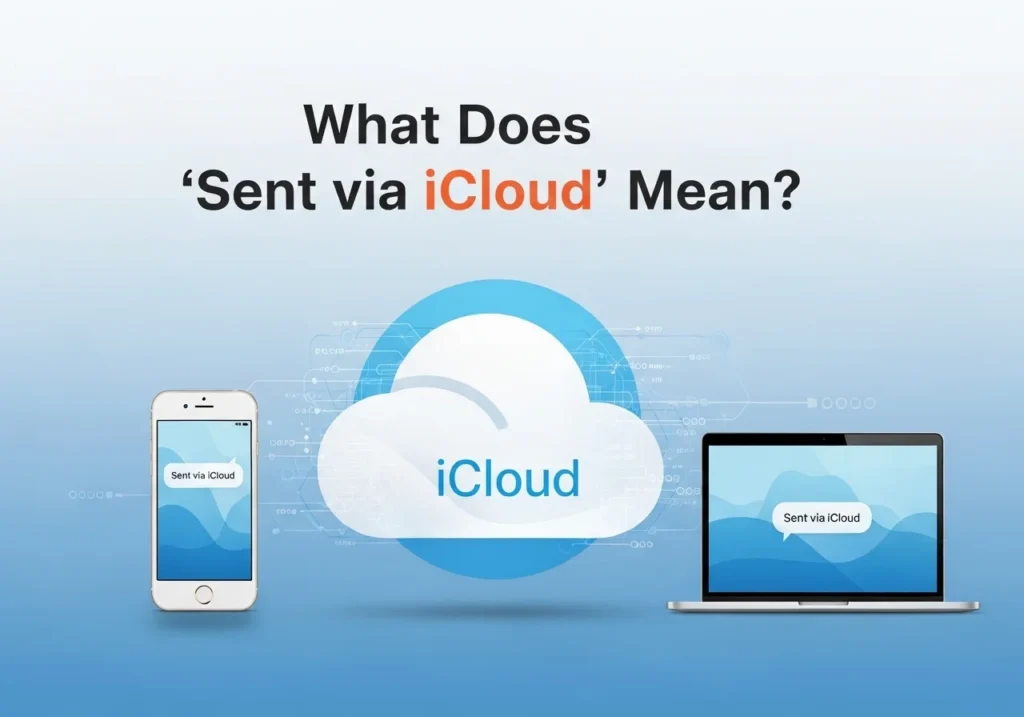Understanding “Sent via iCloud”
Have you ever spotted the phrase “Sent via iCloud” beneath a message, photo, or video you’ve sent from your iPhone or iPad and wondered what it actually means? You’re definitely not the only one. Many Apple users see this label and aren’t sure whether it’s signaling a problem or simply part of normal device behavior.
In reality, “Sent via iCloud” is just an informative note a friendly indicator from Apple letting you know how your content was delivered. Understanding what it means can help you manage your iCloud storage more efficiently, keep your messages in sync across devices, and troubleshoot any occasional sending issues that arise. To easily check what’s taking up space, you can use the iCloud storage analyzer by Apple-Solutions a simple way to understand and manage your iCloud usage effectively.
Why iPhones Use iCloud for Messaging
Apple built iCloud to create a smooth, interconnected experience across its devices. Whether you’re on your iPhone, iPad, or Mac, iCloud ensures your files, photos, and messages stay accessible everywhere.
When you send something a message, image, or video your device automatically chooses the smartest way to deliver it. For smaller files, it may go through iMessage or SMS. But when you share something larger, like several photos or a high-resolution video, your iPhone might use iCloud instead.
This doesn’t replace your normal messaging system it enhances it. iCloud quietly steps in when needed, helping large attachments send faster and more reliably without using up your message storage. Think of it as an automatic helper that ensures your files reach their destination efficiently.
iCloud Messages vs. iMessage vs. SMS
To make sense of what “Sent via iCloud” really means, it’s useful to understand the three ways your iPhone handles messages:
- iMessage is Apple’s own messaging system that works between Apple devices. Messages show up in blue bubbles and are sent over the internet instead of your phone network. iMessage supports text, photos, videos, stickers, and more.
- SMS (Short Message Service) is the standard text message system used by all phones. These messages appear in green bubbles and are sent through your carrier’s cellular network. SMS can’t handle large attachments and often compresses media.
- Messages in iCloud refers to storing your entire message history in iCloud. When this setting is on, all your conversations including texts, photos, and attachments stay synced across your Apple devices. Delete a message on one device, and it disappears everywhere.
Here’s the key distinction:
“Sent via iCloud” is not the same as Messages in iCloud. The former appears when your iPhone uploads a specific photo, video, or large file to iCloud and sends a link to the recipient. The latter refers to syncing your entire message history across devices.
So, to summarize:
- iMessage = the messaging service itself
- SMS = carrier-based texts
- iCloud Messages = message syncing
- Sent via iCloud = how large attachments are sent
What Happens When a Message Is Sent via iCloud
How iCloud Handles Large Attachments
When you hit send on a message that includes photos, videos, or multiple attachments, your iPhone quickly evaluates the file size. If the content is small, it sends it directly through iMessage. But if the files are large or you’re sending several at once, your device uploads them to iCloud first and shares a secure link instead.
This entire process happens automatically and almost instantly. You don’t need to enable or trigger anything your device handles it for you. Once uploaded, iCloud hosts the file for a limited time (usually 30 days), allowing your recipient to view or download it as many times as needed. After that period, the link expires and the temporary file is deleted from iCloud.
When You See “Sent via iCloud”
You’ll notice the “Sent via iCloud” label under a message when your phone has uploaded your attachment to iCloud and sent a link instead of the file itself. This usually appears for larger videos or multiple high-resolution photos.
This isn’t an error message in fact, it’s good news. It means your iPhone used iCloud’s cloud-sharing feature to make sure your media arrived successfully. Large videos that might otherwise fail to send via traditional messaging are delivered smoothly through iCloud.
You might also see this when you’re sending to someone who doesn’t use iMessage or doesn’t have an Apple device. In that case, your phone creates an iCloud link anyone can open in a web browser, no Apple ID required.
Sending Photos and Videos via iCloud Link
How iCloud Links Work
When your iPhone sends media using iCloud, it creates a temporary, shareable URL that points directly to your uploaded files. Each link has a unique identifier so only people who receive it can access the content.
Recipients see this link right inside the message thread. When they tap it, it opens a web page where they can view or download the photos or videos no Apple account, app, or login needed.
Behind the scenes, your iPhone uploads the file to Apple’s secure servers, optimizes it for faster loading, and embeds the link in your message. The system is simple, fast, and private.
Benefits of Sending via iCloud Link
Sending photos and videos this way comes with several advantages:
- Saves storage space: Media shared through iCloud links doesn’t take up extra space in your message thread. That’s especially helpful if you often share high-resolution images or long videos.
- Faster delivery: Large attachments can take ages to send through traditional messaging. iCloud’s optimized servers make uploads and downloads much faster.
- Preserves quality: iCloud links maintain your photo and video quality, unlike standard messaging which often compresses files.
- Works for everyone: Since iCloud links can be opened in any browser, even Android and Windows users can access your shared files easily.
How Recipients View iCloud Links
For iPhone users, iCloud-shared photos and videos appear directly in Messages with a preview. They can tap to view in full screen or save the media to their Photos app.
If the recipient uses Android or another platform, they’ll see a clickable link like “View Photos”. Tapping it opens their browser to a secure iCloud page where they can view and download the content.
All iCloud links remain active for 30 days. During that time, recipients can open or download the files as often as they like. After that, the link expires and the content is automatically removed from Apple’s servers.
How to Enable or Disable Sending Messages via iCloud
You have control over whether your iPhone uses iCloud for sending messages and attachments. Here’s how to manage those settings.
To Enable Messages in iCloud
- Open Settings on your iPhone or iPad.
- Tap your Apple ID name at the top.
- Select iCloud.
- Tap Show All under “Apps Using iCloud.”
- Find Messages and toggle it on (green).
- Wait a few moments for your device to sync your conversations to iCloud.
To Disable Sending Large Files via iCloud
- Open Settings → Messages.
- Scroll down to Low Quality Image Mode.
- Turn it on to reduce file size before sending (this prevents iCloud link creation).
Keep in mind: this might cause lower image quality or sending failures for very large files.
To Manage iCloud Storage
- Go to Settings → [Your Name] → iCloud → Manage Account Storage.
- Review how much space your messages and attachments are using.
- Delete old conversations or attachments to free up space if needed.
Settings That Influence iCloud Messaging
Several factors affect how and when your iPhone sends content via iCloud:
- Messages in iCloud toggle: Controls whether your messages sync across devices.
- Available iCloud storage: If your storage is full, uploads may fail. Apple gives 5GB free, but upgrading to 50GB or more often helps.
- Wi-Fi or cellular settings: iCloud uploads need internet access. If Messages isn’t allowed to use cellular data and you’re not on Wi-Fi, sending may be delayed.
When iCloud Messaging Is Disabled
Turning off iCloud messaging has a few trade-offs:
- No sync across devices: Deleting a message on your iPhone won’t remove it from your iPad or Mac.
- Large files may fail to send: Without iCloud, large attachments might not go through.
- Local storage fills faster: Messages and attachments stay saved on your device instead of the cloud.
- Message history won’t transfer automatically: If you get a new iPhone, your old messages won’t appear unless you restore from a backup.
Benefits of Using iCloud for Messages
1. Seamless Sync Across Devices
When Messages in iCloud is turned on, your entire message history texts, photos, attachments, and deletions stays perfectly synchronized across your iPhone, iPad, and Mac.
Read a message on one device? It’s marked as read everywhere. Delete a conversation? It disappears on all devices automatically. You never have to manually manage messages again.
2. Frees Up Device Storage
If you’re always running low on storage, iCloud Messages is a lifesaver. Instead of keeping years of conversations on your iPhone, the system stores most of them in the cloud. Your device keeps only recent chats locally for quick access, while older ones stay in iCloud until you need them.
This helps especially in group chats that share a lot of images or videos. You still have access to everything, but without your local storage filling up.
To check your usage:
Go to Settings → [Your Name] → iCloud → Manage Account Storage → Messages.
3. Enhanced Privacy and Security
Apple takes privacy seriously. Messages stored in iCloud are encrypted both in transit and at rest, which means they’re protected from interception and unauthorized access.
When you share media through iCloud links, each link contains a unique, random ID. Only people with the link can open it links aren’t searchable or indexed.
Two-factor authentication adds another security layer, ensuring only you can access your iCloud account even if someone knows your password.
While Apple could technically access iCloud-stored messages if legally required, it strictly limits such access and follows robust privacy policies.
Troubleshooting and Common Problems
Why Messages Might Fail to Send via iCloud
Even though iCloud messaging is reliable, you may occasionally face issues. Common reasons include:
- Insufficient iCloud storage: If your plan is full, new uploads can’t complete. Free up space or upgrade your storage plan.
- Poor internet connection: Uploading large files requires stable connectivity. Weak Wi-Fi or cellular signal can cause failures.
- iCloud outages: Rarely, Apple’s servers experience downtime. Check the Apple System Status page if issues persist.
- Account sync issues: After changing your Apple ID password, re-sign in on all devices to restore full sync.
Common Error Messages & Fixes
- “Not Enough Storage” → Free space under Settings → iCloud → Manage Storage or upgrade your plan.
- “Unable to Load Message” → Usually a poor connection. Connect to Wi-Fi and reopen the chat.
- Red exclamation mark next to a message → Tap it to retry sending. Check your connection or iCloud login.
- “This attachment cannot be sent” → File is too large or unsupported. Try trimming the video or using iCloud Drive.
How to Fix Persistent iCloud Sending Issues
- Check your connection: Open Safari and load a website to verify internet access.
- Verify iCloud status: In Settings, make sure you’re signed in with no alerts showing.
Sign out and back into iCloud: Go to Settings → [Your Name] → Sign Out, then sign back in. - Reset network settings: Settings → General → Transfer or Reset iPhone → Reset → Reset Network Settings.
- Update iOS: Install the latest version under Settings → General → Software Update.
- Contact Apple Support if problems continue.
Conclusion: Managing iCloud Messages Effectively
Understanding what “Sent via iCloud” means gives you control over how your iPhone handles messaging and media sharing. It’s not a problem to fix it’s a feature designed to make large file sharing smoother, faster, and more reliable.
When you see this label, it simply means your phone uploaded the attachment to iCloud and shared a temporary link. The benefits are clear: preserved media quality, faster delivery, cross-platform compatibility, and reduced storage use.
Tips for Getting the Best iCloud Messaging Experience
- Monitor storage regularly: Check usage under Settings → iCloud and upgrade your plan if needed.
Enable Messages in iCloud: Keep conversations synced across all Apple devices. - Stay updated: Install iOS updates promptly they often include iCloud improvements.
- Use Wi-Fi for large uploads: Faster, more stable, and saves cellular data.
- Explain iCloud links to non-Apple users: A quick note like “Tap the link to view photos” helps avoid confusion.
Best Practices for Sharing Media via iCloud
- Remember the 30-day expiry: Ask recipients to download content they want to keep.
- Consider tech comfort: Use simple sharing options for less-tech-savvy recipients.
Avoid sharing sensitive data via expiring links: For important files, use permanent methods like email or iCloud Drive. - Delete old conversations occasionally: It helps keep your iCloud storage clean.
By understanding and optimizing how “Sent via iCloud” works, you can make the most of Apple’s messaging ecosystem sharing large files seamlessly, keeping your data organized, and enjoying smooth, secure communication across all your devices.
Ready to take control?
Before adjusting your settings, try scanning your account with the iCloud Storage Analyzer to see exactly how your storage is being used and what can be optimized. Open your Settings app, check your iCloud configuration, and ensure everything’s set up for a faster, more efficient messaging experience.
Frequently Asked Questions
What Does “Sent via iCloud” Mean?
It means your iPhone uploaded your message’s attachments to iCloud and sent the recipient a download link instead of the file itself. This is common for larger photos or videos.
Can I Stop Messages from Sending via iCloud?
Yes, though options are limited. You can:
- Turn on Low Quality Image Mode (Settings → Messages) to keep files small.
- Or disable Messages in iCloud, though this stops syncing across devices.
There’s no direct “disable iCloud links” switch without affecting other features.
How Do I View a Photo Sent via iCloud Link?
- On iPhone or iPad: Tap the photo preview in Messages.
- On Android or other devices: Tap the shared link, which opens a secure iCloud web page.
You can then view or download the content. Links remain active for 30 days.
Do I Need Internet to Receive iCloud Messages?
Yes, an internet connection is required to download attachments from an iCloud link. Once downloaded, you can view them offline anytime.
Is “Sent via iCloud” Safe?
Yes. iCloud links are secure and encrypted. Each link uses a unique ID, making it nearly impossible to guess. Just remember anyone with the link can access the shared content during the 30-day window, so only share with trusted recipients.