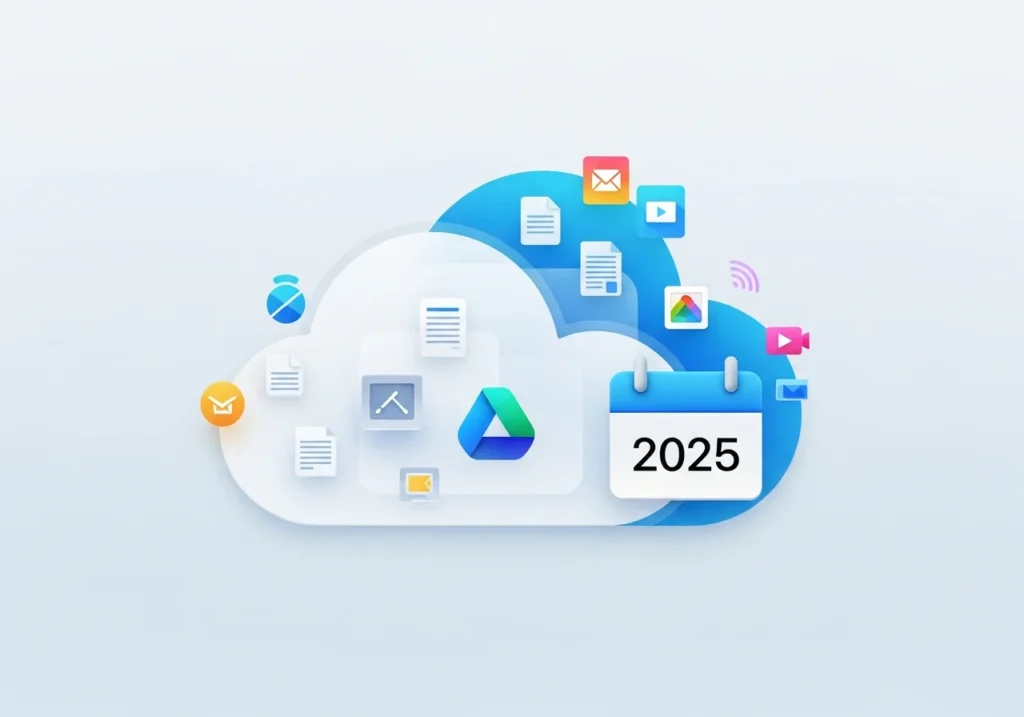iCloud Drive is Apple’s cloud storage solution that keeps your files, folders, and documents synced across all your Apple devices. Unlike standard iCloud, which primarily backs up device settings and app data, iCloud Drive works as a dedicated file system you can access on iPhone, iPad, Mac, and even Windows PCs.
With iCloud Drive, you can access your files from anywhere, share them with others, and collaborate in real time. It automatically keeps your documents updated across devices, so you can start work on one device and pick up seamlessly on another.
iCloud Drive vs iCloud: Understanding the Difference
Many users confuse iCloud with iCloud Drive, but they serve different purposes:
- iCloud is Apple’s overarching cloud service. It handles device backups, photos via iCloud Photos, app data, messages, and more—a complete ecosystem for your Apple devices.
- iCloud Drive is a feature within iCloud designed for file storage and organization. Think of it as a cloud-based folder system where you store documents, PDFs, spreadsheets, and other files. It’s accessible via the Files app on iOS or Finder on Mac.
Key Differences:
| Feature | iCloud | iCloud Drive |
|---|---|---|
| Purpose | Device backup and app sync | File storage and document management |
| Access method | Automatic background sync | Manual access via Files app or Finder |
| File types | System data, photos, backups | Documents, PDFs, spreadsheets, any file type |
| Sharing | Limited to specific features | Full file and folder sharing |
| Visibility | Runs in background | Visible folder structure |
In short: iCloud is the storage space, and iCloud Drive is where you actively store and manage files.
How iCloud Drive Works
iCloud Drive keeps your files synchronized across devices using Apple’s cloud infrastructure. When you add a file to iCloud Drive on one device, it uploads to Apple’s servers and automatically downloads to your other devices.
Syncing Process
- Upload: Save a file to iCloud Drive; it uploads via Wi-Fi or cellular.
- Cloud storage: Files are securely stored on Apple’s servers, encrypted and backed up.
- Download: Other devices signed in with your Apple ID detect the new file and download it automatically.
Any edits or updates you make are synced across all devices so you always have the latest version.
Offline Access
You can access recently opened files even when offline. For files not recently accessed, a cloud icon appears—tap it to download the file locally.
Setting Up iCloud Drive
On iPhone and iPad
- Open Settings and tap your name.
- Select iCloud > iCloud Drive.
- Toggle Sync this iPhone/iPad on.
- Choose which apps can store data in iCloud Drive via the Apps Using iCloud Drive list.
- Open the Files app to access your files under Locations > iCloud Drive.
On Mac
- Click the Apple menu > System Settings (or System Preferences).
- Tap your name > iCloud, then check iCloud Drive.
- Click Options to choose which folders and apps sync.
- Desktop and Documents folders can sync by default. Access iCloud Drive in Finder like any other folder.
On Windows PC
- Download iCloud for Windows from Apple or the Microsoft Store.
- Install and restart your PC.
- Open the app and sign in with your Apple ID.
- Check iCloud Drive and click Apply.
- Access iCloud Drive in File Explorer to drag, drop, and organize files like any local folder.
- The app also supports syncing iCloud Photos, Mail, Contacts, Calendar, and Bookmarks with Windows apps.
Managing Files in iCloud Drive
Creating and Organizing Folders
- iPhone/iPad: Files app → iCloud Drive → three-dot menu → New Folder.
- Mac: Finder → iCloud Drive → right-click → New Folder.
- Windows: File Explorer → iCloud Drive → right-click → New → Folder.
Folders sync across devices instantly.
Adding Files
- Drag and drop: Move files into iCloud Drive via Finder or File Explorer.
- Save directly: Choose iCloud Drive as the save location in apps like Pages, Word, or Excel.
- Import from Files app (iOS): Tap the three-dot menu → Import to add files.
Downloading for Offline Use
By default, iCloud Drive may store older files in the cloud to save space. To better understand which files are consuming the most storage and make informed decisions about what to keep or delete, you can analyze iCloud data online using specialized tools. This ensures your iCloud Drive remains organized and optimized across all devices.
- Mac: Right-click → Download Now.
- iPhone/iPad: Tap and hold the file → Download.
Downloaded files remain accessible offline.
Sharing and Collaboration
iCloud Drive allows seamless sharing and collaboration, but heavy usage can fill up your storage quickly. Using an iCloud Storage Analyzer, you can track which files or folders take up the most space, monitor storage growth over time, and plan storage upgrades or cleanups efficiently.
Sharing Files and Folders
iPhone/iPad:
- Files app → select file/folder → Share.
- Choose Share Link or Add People.
- Set permissions: view only or make changes.
- Send via Messages, Mail, etc.
Mac:
- Finder → right-click file/folder → Share → Share Link/Add People.
- Set permissions.
- Send link via preferred method.
Recipients can access shared files through any browser, including on Android or Windows.
Managing Permissions
- View only: Can view but not edit.
- Can make changes: Can edit, rename, or delete.
- Stop sharing anytime via the share icon → Stop Sharing.
Real-Time Collaboration
Documents created in Pages, Numbers, Keynote allow multiple people to work simultaneously. Changes appear instantly for all collaborators.