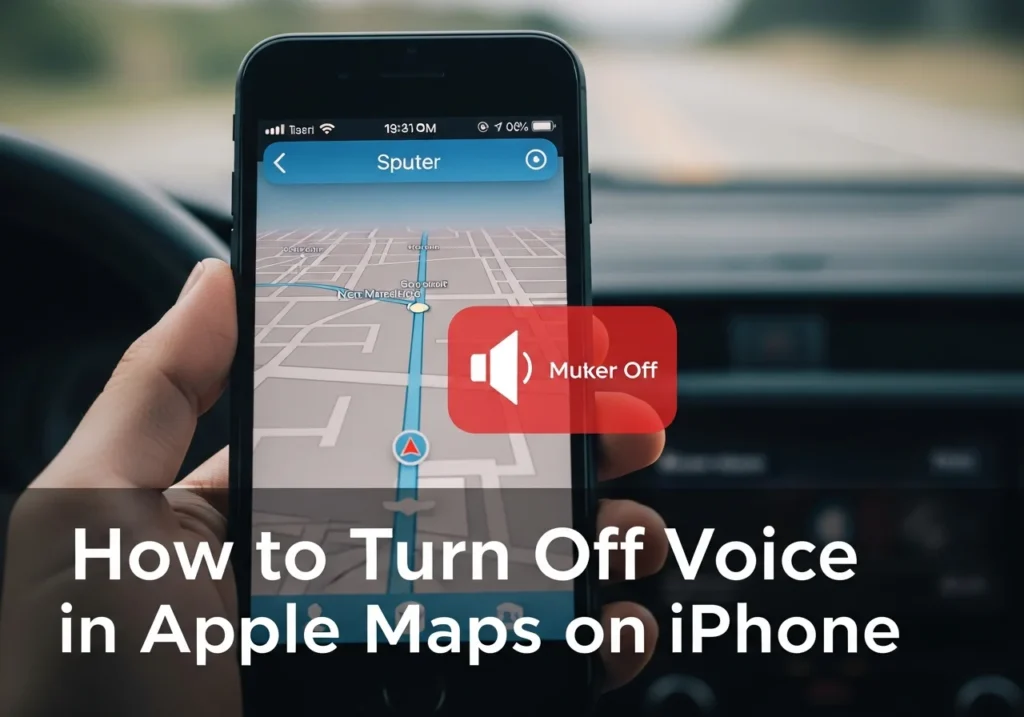Apple Maps provides helpful voice-guided navigation to keep your eyes on the road, but sometimes you might prefer a quieter experience. Whether you’re familiar with your route, find the voice distracting, or simply want to navigate visually, turning off or muting the voice in Apple Maps is straightforward.
This comprehensive guide will walk you through multiple methods to control, mute, or completely disable voice directions in Apple Maps. We’ll cover everything from permanent settings changes to quick temporary mutes, plus troubleshooting tips for when things don’t work as expected.
If you’re also looking to manage your iCloud space efficiently, check out our detailed guide on the Apple-Solutions storage app a helpful resource for understanding how to organize, optimize, and back up your Apple data seamlessly.
What Does the Voice in Apple Maps Do?
Understanding Siri Voice Navigation
The voice you hear in Apple Maps is powered by Siri’s text-to-speech technology. It provides turn-by-turn audio directions, announces upcoming maneuvers, alerts you to traffic conditions, and confirms when you’ve arrived at your destination.
These voice prompts are designed to help you navigate safely without constantly looking at your screen.
Why Apple Maps Uses Voice Directions
Voice navigation serves several important purposes. It enhances safety by allowing you to keep your eyes on the road, provides timely alerts for turns and exits, helps when your phone is mounted or in your pocket, and assists drivers in unfamiliar areas where visual cues alone might not be sufficient.
However, for local trips, familiar routes, or when you’re navigating as a passenger, you might prefer to disable these audio cues entirely.
How to Turn Off Voice in Apple Maps (Step-by-Step Guide)
Step 1: Open Settings on iPhone
Begin by unlocking your iPhone and locating the Settings app on your home screen. It’s the gray icon with gears inside. Tap to open it.
Step 2: Tap Maps > Navigation & Guidance
Once inside Settings, scroll down until you find Maps (it’s usually in the second section with other Apple apps). Tap on Maps, then look for the Navigation & Guidance option near the top of the Maps settings screen. Tap it to continue.
Step 3: Select “No Voice” or Adjust Volume
In the Navigation & Guidance menu, you’ll see a section labeled Navigation Voice Volume. Here you’ll find three options:
- No Voice – Completely silences all spoken directions
- Low Volume – Reduces the volume of voice prompts
- Normal Volume – Default setting with full-volume directions
Tap No Voice to completely disable spoken directions in Apple Maps. The setting saves automatically.
Step 4: Test Navigation
To confirm the change worked, open Apple Maps and start navigation to any destination. You should see visual turn-by-turn directions on screen, but you won’t hear any voice prompts. The map will still update in real-time and show your route, but all audio guidance will be muted.
How to Mute Apple Maps Voice While Driving
Quick Mute Option from Navigation Screen
If you’re already navigating and want to quickly silence the voice without diving into Settings, there’s a faster method. While navigation is active, look for the audio indicator at the top of the screen.
Using Speaker Icon
During active navigation, tap the screen to reveal navigation controls. Look for the volume or speaker icon in the upper-right corner of the navigation view. Tap this icon to toggle between voice volume levels or mute directions temporarily for that specific trip.
This method is ideal when you only want to silence directions temporarily without changing your permanent settings.
Stop Siri from Talking
You can also use Siri itself to control the voice. During navigation, activate Siri and say commands like “Mute navigation” or “Stop talking.” Siri will silence the voice directions for your current trip. Keep in mind this is temporary your settings will revert to normal for the next navigation session.
Adjust or Change Apple Maps Voice Volume
No Voice, Low Volume, Normal Volume
Apple Maps offers three distinct volume settings for navigation voice prompts. No Voice completely silences all spoken directions. Low Volume reduces the voice to a quieter level while still providing audible guidance. Normal Volume plays directions at full volume for maximum clarity.
To switch between these options, go to Settings > Maps > Navigation & Guidance and select your preferred Navigation Voice Volume level.
Adjust Volume Independently from Media
One of Apple Maps’ convenient features is that navigation voice volume is independent from your media playback volume. This means you can listen to music, podcasts, or audiobooks at your preferred volume while keeping navigation prompts at a different level.
When a turn is approaching, Apple Maps will automatically lower your media volume (called “ducking”) and play the voice prompt, then restore your media volume afterward.
Fix Too Loud or Too Quiet
If your Apple Maps voice is uncomfortably loud or too quiet to hear, first check the Navigation Voice Volume setting in Settings > Maps > Navigation & Guidance. Make sure it’s set appropriately for your needs.
Additionally, check your iPhone’s main volume level. During navigation, use the physical volume buttons on the side of your iPhone to adjust the voice prompt volume independently. If voice prompts still aren’t at the right level, try disconnecting Bluetooth devices or headphones, as these can affect audio routing.
Turn Off Apple Maps Voice on CarPlay and Bluetooth
Mute Voice in CarPlay
When using Apple Maps with CarPlay, you can control voice directions directly from your car’s display. During navigation, tap the volume icon on the CarPlay screen to toggle voice guidance off or adjust the volume level.
Alternatively, use your car’s built-in mute button or voice controls if your vehicle supports them.
Hear Directions Through iPhone
If you want directions to play through your iPhone speaker instead of your car’s audio system, you need to adjust your audio routing. Disconnect from CarPlay or Bluetooth temporarily, or go to Settings > Maps > Navigation & Guidance and ensure voice directions aren’t being routed through external devices.
Some users prefer this option to avoid interrupting music or conversations in the car.
Stop Voice Over Bluetooth
When your iPhone is connected to Bluetooth headphones or a car stereo, Apple Maps voice directions will typically play through that device. To stop this, you can either disconnect Bluetooth entirely, go to Bluetooth settings and forget the connected device temporarily, or adjust the Navigation Voice Volume to “No Voice” in Settings.
For a more permanent solution, you can configure your iPhone to keep navigation audio on the phone speaker by going to Settings > Accessibility > Audio/Visual and adjusting audio routing preferences.
Change or Customize the Apple Maps Voice (Optional)
Change Siri’s Voice or Accent
The voice you hear in Apple Maps is the same voice you’ve selected for Siri. To change it, go to Settings > Siri & Search > Siri Voice. Here you can choose different voices with various accents including American, Australian, British, Indian, Irish, and South African.
You can also select between different voice variations (numbered voices) within each accent. The change will apply to both Siri responses and Apple Maps navigation.
Different Language for Directions
To hear navigation directions in a different language, go to Settings > General > Language & Region. Change your iPhone’s language, and Apple Maps will automatically provide directions in that language.
Keep in mind this changes your entire iPhone interface language, not just Apple Maps.
Reset Voice Settings
If you’ve made multiple changes and want to return to default settings, go to Settings > Maps > Navigation & Guidance and set Navigation Voice Volume back to Normal Volume. Then verify your Siri voice settings in Settings > Siri & Search are set to your preferred defaults.
Troubleshooting – Apple Maps Voice Won’t Turn Off
Restart iPhone or Reopen Maps
If you’ve disabled voice in settings but still hear directions, try these basic troubleshooting steps. First, force-close the Apple Maps app by swiping up from the bottom of your screen (or double-clicking the home button) and swiping Maps away. Then reopen it and start navigation again.
If that doesn’t work, restart your iPhone completely by powering it off and back on.
Check Bluetooth / CarPlay Settings
Voice prompts might continue playing if your audio is being routed through Bluetooth or CarPlay, even after changing settings. Go to Settings > Bluetooth and disconnect from all devices, then test navigation again.
For CarPlay specifically, disconnect your iPhone from your vehicle or disable CarPlay temporarily in Settings > General > CarPlay.
Update iOS or Apple Maps
Outdated software can cause unexpected behavior with voice settings. Check for iOS updates by going to Settings > General > Software Update. Install any available updates, as they often include bug fixes for Apple Maps.
Apple Maps itself updates automatically with iOS, so keeping your iPhone updated ensures you have the latest Maps features and fixes.
Apple Maps vs Google Maps Voice Settings
Google Maps Voice on iPhone
Google Maps offers similar voice control options on iPhone. To mute Google Maps voice, open the Google Maps app, start navigation, tap the sound icon at the top-right of the screen, and select “Muted.”
For permanent changes, go to your profile icon > Settings > Navigation settings > Voice level and choose “Muted” or adjust the volume.
Differences in Muting Navigation Voices
Both Apple Maps and Google Maps allow you to mute voice directions, but they handle settings differently. Apple Maps integrates voice settings into your iPhone’s system Settings app, while Google Maps keeps all controls within its own app.
Apple Maps ties voice to your Siri voice selection, whereas Google Maps has its own voice options. Additionally, Apple Maps’ voice volume is system-wide across the app, while Google Maps allows different volume settings for different types of announcements.
FAQs About Turning Off Voice in Apple Maps
How to mute Apple Maps without muting media?
Navigation voice volume in Apple Maps is independent from media playback volume. To mute only navigation, go to Settings > Maps > Navigation & Guidance and select No Voice. Your music, podcasts, and other media will continue playing at their normal volume without interruption.
Why does Apple Maps keep talking after muting?
If Apple Maps continues speaking after you’ve muted it, check your Bluetooth connections—voice may be routing through a connected device that has different settings. Also verify you’ve changed the Navigation Voice Volume setting in Settings > Maps > Navigation & Guidance, not just lowered your iPhone’s volume. Try force-closing Maps and reopening it, or restart your iPhone if the issue persists.
Can I silence Apple Maps only on CarPlay?
Yes, you can mute Apple Maps specifically on CarPlay while keeping voice active on your iPhone. During navigation on CarPlay, tap the volume or audio icon on your car’s display and select a muted or lower volume option. This won’t affect the setting when you use Apple Maps directly on your iPhone.
How to fix no sound in Apple Maps?
If you’re not hearing any navigation voice when you want to, first check Settings > Maps > Navigation & Guidance and ensure Navigation Voice Volume isn’t set to “No Voice.” Verify your iPhone’s volume is turned up using the physical volume buttons during navigation. Check if Bluetooth is connected and routing audio elsewhere, and confirm your iPhone isn’t in Silent mode by checking the ring/silent switch on the side of your device.
How to make Apple Maps silent?
To make Apple Maps completely silent, go to Settings > Maps > Navigation & Guidance and set Navigation Voice Volume to No Voice. You’ll still see all visual navigation cues on screen, but you won’t hear any spoken directions, alerts, or confirmations. This setting persists across all future navigation sessions until you change it back.
Final Thoughts
Summary of Methods
Controlling voice in Apple Maps gives you flexibility in how you navigate. For a permanent solution, use Settings > Maps > Navigation & Guidance to set Navigation Voice Volume to “No Voice.” For quick temporary muting, use the speaker icon during active navigation. And for CarPlay users, control voice directly from your vehicle’s display.
Each method serves different needs whether you’re disabling voice for good, muting it temporarily for one trip, or adjusting volume levels to find the perfect balance.
Recommended Settings for Better Navigation
For the best navigation experience, consider these recommendations. If you’re driving in familiar areas, “No Voice” or “Low Volume” reduces distractions while keeping visual guidance available. For unfamiliar routes or highway driving, “Normal Volume” ensures you don’t miss important turns. When using CarPlay or Bluetooth, mute at the device level rather than changing iPhone settings to maintain flexibility.
Remember that navigation voice volume is independent from media, so don’t hesitate to adjust it to your personal preference without affecting your music or podcasts. Find the setting that works best for your driving style and update it as needed Apple Maps makes it easy to switch between voice options whenever your needs change.
Pro Tip: If you frequently switch between voice and silent navigation, consider using Siri shortcuts or the quick mute option during navigation instead of constantly changing system settings. This gives you the best of both worlds with minimal effort.
Frequently Asked Questions
How to mute Apple Maps without muting media?
Navigation voice volume in Apple Maps is independent from media playback volume. To mute only navigation, go to Settings > Maps > Navigation & Guidance and select No Voice. Your music, podcasts, and other media will continue playing at their normal volume without interruption.
Why does Apple Maps keep talking after muting?
If Apple Maps continues speaking after you’ve muted it, check your Bluetooth connections voice may be routing through a connected device that has different settings. Also verify you’ve changed the Navigation Voice Volume setting in Settings > Maps > Navigation & Guidance, not just lowered your iPhone’s volume. Try force-closing Maps and reopening it, or restart your iPhone if the issue persists.
Can I silence Apple Maps only on CarPlay?
Yes, you can mute Apple Maps specifically on CarPlay while keeping voice active on your iPhone. During navigation on CarPlay, tap the volume or audio icon on your car’s display and select a muted or lower volume option. This won’t affect the setting when you use Apple Maps directly on your iPhone.
How to fix no sound in Apple Maps?
If you’re not hearing any navigation voice when you want to, first check Settings > Maps > Navigation & Guidance and ensure Navigation Voice Volume isn’t set to “No Voice.” Verify your iPhone’s volume is turned up using the physical volume buttons during navigation. Check if Bluetooth is connected and routing audio elsewhere, and confirm your iPhone isn’t in Silent mode by checking the ring/silent switch on the side of your device.
How to make Apple Maps silent?
To make Apple Maps completely silent, go to Settings > Maps > Navigation & Guidance and set Navigation Voice Volume to No Voice. You’ll still see all visual navigation cues on screen, but you won’t hear any spoken directions, alerts, or confirmations. This setting persists across all future navigation sessions until you change it back.
Navigation voice volume in Apple Maps is independent from media playback volume. To mute only navigation, go to Settings > Maps > Navigation & Guidance and select No Voice. Your music, podcasts, and other media will continue playing at their normal volume without interruption.
If Apple Maps continues speaking after you’ve muted it, check your Bluetooth connections voice may be routing through a connected device that has different settings. Also verify you’ve changed the Navigation Voice Volume setting in Settings > Maps > Navigation & Guidance, not just lowered your iPhone’s volume. Try force-closing Maps and reopening it, or restart your iPhone if the issue persists.
Yes, you can mute Apple Maps specifically on CarPlay while keeping voice active on your iPhone. During navigation on CarPlay, tap the volume or audio icon on your car’s display and select a muted or lower volume option. This won’t affect the setting when you use Apple Maps directly on your iPhone.
If you’re not hearing any navigation voice when you want to, first check Settings > Maps > Navigation & Guidance and ensure Navigation Voice Volume isn’t set to “No Voice.” Verify your iPhone’s volume is turned up using the physical volume buttons during navigation. Check if Bluetooth is connected and routing audio elsewhere, and confirm your iPhone isn’t in Silent mode by checking the ring/silent switch on the side of your device.
To make Apple Maps completely silent, go to Settings > Maps > Navigation & Guidance and set Navigation Voice Volume to No Voice. You’ll still see all visual navigation cues on screen, but you won’t hear any spoken directions, alerts, or confirmations. This setting persists across all future navigation sessions until you change it back.