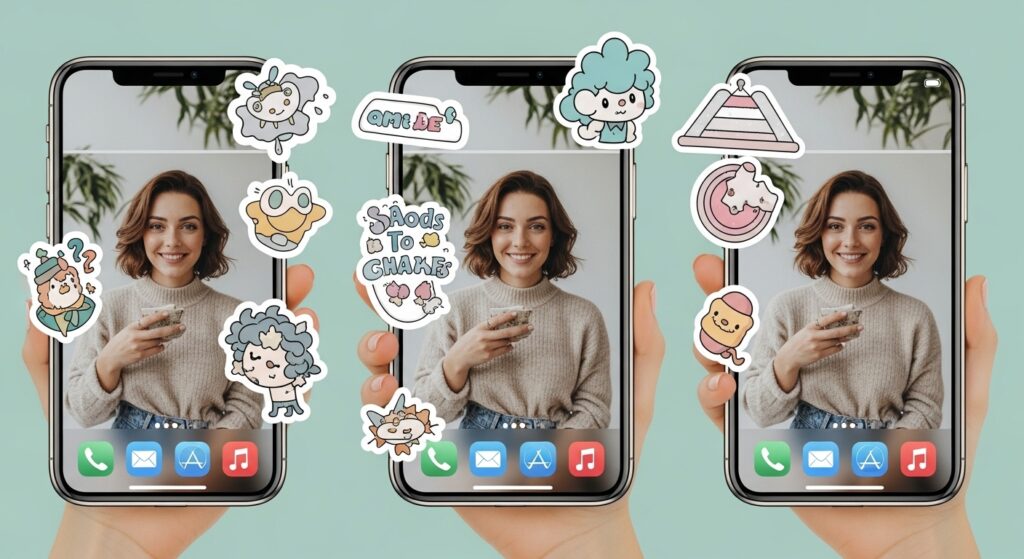Adding stickers to your iPhone photos is a simple and fun way to personalize your memories, create eye-catching social media content, or just bring a touch of creativity to everyday snapshots. Whether you’re decorating a birthday picture with balloons or adding your own Memoji to a selfie, iPhone’s built-in tools make the process surprisingly easy.
Apple has integrated sticker functionality directly into iOS via the Photos app and Markup tools, so you don’t always need third-party apps. That said, if you want even more variety, there are plenty of great sticker apps available.
This guide is tailored for iPhone users running iOS 15 or later. Some features, like live stickers, require iOS 17 or newer. We’ll cover everything from basic sticker placement to creating your own custom designs.
Understanding iPhone Stickers and Markup Tools
What Are iPhone Photo Stickers?
iPhone photo stickers are digital graphics you can overlay onto your images. These range from simple emojis and Memojis to animated elements and third-party designs. Unlike filters that change your entire photo, stickers are individual elements you can move, resize, and rotate anywhere on your image.
Sticker types include:
- Standard emoji
- Personalized Memoji
- Live stickers created from photos (iOS 17+)
- Third-party stickers from apps
The best part? Stickers don’t alter your original photo. You can experiment freely and save a new version without losing the original shot.
Overview of Markup Tools on iPhone
Markup is Apple’s built-in editing toolkit, found in the Photos app, Messages, Notes, and other native apps. While many people know Markup for drawing and adding text, it also includes a full sticker library.
Look for the pen tip icon inside a circle. Tap it, and you’ll see options for drawing, text, and stickers (the icon may appear as a folded square or a plus sign, depending on your iOS version).
Markup is consistent across iOS, so once you learn to use stickers in Photos, the same skills apply in Messages, Mail, and other apps that support Markup.
System Requirements and Device Compatibility
To use basic sticker features, you need iOS 15 or later. Most iPhones from the iPhone 6s onward support this. For advanced features like live stickers, iOS 17 or newer is required.
Creating custom Memoji stickers requires a TrueDepth camera (iPhone X or newer), though pre-made Memojis can still be used on older devices.
To check your iOS version:
- Go to Settings > General > About
- If an update is needed, go to Settings > General > Software Update
How to Add Stickers to Photos on iPhone
Step-by-Step Guide Using the Photos App
Here’s the simplest way to add stickers directly to your photos:
- Open the Photos app and select the photo you want to edit.
- Tap Edit in the top-right corner.
- Tap the Markup icon (pen tip in a circle).
- Tap the plus (+) button in the bottom-right corner.
- Select Sticker from the menu.
- Browse your sticker library by swiping left and right.
- Tap a sticker to add it.
- Pinch to resize or rotate it with two fingers.
- Drag the sticker to position it where you want.
- Tap Done when finished, then tap Done again to save your changes.
Your original photo remains untouched, so you can always revert if needed.
Pro tip: Tap the undo arrow in the top-left corner to undo actions while still in edit mode.
Adding Multiple Stickers to One Photo
Want to create a collage or a more decorated look? You can add as many stickers as you like. After adding the first sticker, just tap the plus (+) button again to add more.
Each sticker can be individually resized, rotated, and positioned. To adjust an existing sticker, tap it once to select it (a blue outline will appear), then pinch, rotate, or drag as needed.
Layering tips:
- Stickers are layered in the order you add them newer stickers appear on top.
- You cannot currently reorder layers in the Photos app Markup.
- To delete a sticker, tap it and then tap the trash icon.
Using Third-Party Apps for More Sticker Options
While the built-in stickers are fun, third-party apps offer thousands more. Apps like Picsart, Canva, Adobe Express, and Sticker.ly provide extensive sticker libraries.
General workflow:
- Download a photo-editing app with sticker features.
- Open the app and import your photo.
- Go to the stickers or elements section.
- Browse categories like seasonal, cute, decorative, or trending.
- Tap stickers to add them, then resize and position as needed.
- Save or export your photo back to Photos.
Many apps offer free sticker packs with optional premium libraries. Some let you import custom sticker packs or even create your own.
Recommended apps:
- Picsart: Huge library with creative filters.
- Canva: Professional templates and design elements.
- Sticker.ly: Focused on stickers and GIFs.
- Adobe Express: Ideal for social media content.
Creating Custom Stickers on iPhone
How to Make Your Own Memoji Sticker
Memoji stickers are personalized avatars that reflect your style.
To create a Memoji:
- Open Messages and start a conversation.
- Tap the emoji icon or App Store icon.
- Tap the Memoji icon (three dots in a face shape).
- Tap the plus (+) button to create a new Memoji.
- Customize skin tone, hairstyle, eyes, accessories, and more.
- Tap Done.
Your Memoji automatically generates a sticker pack with various expressions and poses, available whenever you tap the sticker button in Markup. They sync across all your Apple devices using the same Apple ID.
Turning Photos into Stickers (iOS 17+)
iOS 17 lets you lift subjects from photos and turn them into stickers—perfect for people, pets, or objects.
Steps:
- Open Photos and find a clear-subject image.
- Press and hold the subject.
- The subject will be outlined and lifted from the background.
- Tap Add Sticker (or Add Effect for style options).
- Your sticker is saved to your library and ready to use anywhere.
Best practices:
- Use photos with clear subjects and good lighting.
- Simple backgrounds work better than busy ones.
- People and pets are ideal subjects.
Tips for Designing Effective Stickers
Whether using built-in tools or third-party apps:
Size and placement:
- Don’t let stickers overwhelm the photo.
- Place stickers in empty areas, avoiding important faces.
- The rule of thirds often creates more dynamic layouts.
Color coordination:
- Pick stickers that complement your photo’s colors.
- White or light stickers work well on dark photos, and vice versa.
- Memoji stickers naturally suit any photo.
Less is more:
- One or two well-placed stickers usually look better than a crowded collage.
- Stickers should enhance, not distract from your photo.
- Consider your purpose—Instagram posts may need a different approach than personal memories.
Troubleshooting Sticker Issues
Stickers Not Showing Up
- Check Settings > General > Keyboard and ensure Emoji is enabled.
- For missing Memoji stickers, verify you’re signed into iCloud.
Cannot Add Stickers in Photos App
- Update iOS if needed (Settings > General > Software Update).
- Check Screen Time > Content & Privacy Restrictions to ensure Photos editing isn’t blocked.
- Force close and reopen the Photos app.
Removing Stickers
- Before saving: Tap the sticker and the trash icon, or cancel to discard all changes.
- After saving: Stickers are permanent. Options include:
- Edit > Revert to original
- Use a retouching tool to cover stickers
- Re-edit from the original photo
Related iPhone Photo Editing Features
Adding Text and Shapes with Markup
Combine stickers with text and shapes for more creative results.
Adding text:
- Tap plus (+) > Text.
- Type your message, then tap outside the box.
- Use the AA icon to adjust font, size, and alignment.
- Drag and position text like a sticker.
Drawing shapes:
- Tap plus (+) > Shapes.
- Choose arrows, rectangles, or speech bubbles.
- Drag onto your photo and customize color and line thickness.
Using Emoji to Decorate Photos
Emoji can be added as text elements for quick decoration.
- In Markup, tap plus (+) > Text.
- Tap the box to bring up the keyboard.
- Switch to the emoji keyboard.
- Type emoji and resize as needed.
Stickers in Social Media Apps
Apps like Instagram, Snapchat, Facebook, and TikTok offer robust sticker libraries, often with interactive elements. Editing in Photos first gives you more control, while social media apps offer platform-specific features.
FAQ
Can I add stickers to older iPhone models?
Yes! iPhones running iOS 15 or later (iPhone 6s and newer) support basic stickers. Custom Memojis need iPhone X or newer, and live stickers require iOS 17 on iPhone XS or newer.
How do I make a photo sticker using Markup?
Markup adds stickers but doesn’t create them. iOS 17+ allows lifting subjects from photos to create reusable stickers. For custom designs, use third-party apps like Canva or Adobe Express.
Are third-party apps necessary for stickers?
Not at all. iPhone’s built-in library is plenty for casual use. Third-party apps are useful for themed packs, professional designs, or animated stickers.
How do I remove or edit stickers after saving?
Once saved, stickers are permanent. You can revert to the original photo, start fresh, or use a retouching tool.
Do stickers reduce photo quality?
Photos edited in the Photos app retain their original quality. Third-party app exports may vary; always check settings for the highest quality.
Conclusion
Adding stickers to your iPhone photos is a fun way to personalize your images without needing professional skills. Whether using built-in Markup tools, creating Memoji, lifting subjects from photos, or exploring third-party apps, you now have everything you need to get started.
Key takeaways:
- Use Markup for quick sticker placement
- Create Memoji stickers for personalized touches
- Try live stickers in iOS 17+ for unique designs
- Explore third-party apps for more variety
- Preview before saving since stickers become permanent
The best way to master stickers is to experiment different placements, sizes, and combinations. If it makes you smile or better expresses your style, it’s done right.
Grab your iPhone, pick a photo, and start stickering! And when you create something you love, share it—it’s all about spreading joy.