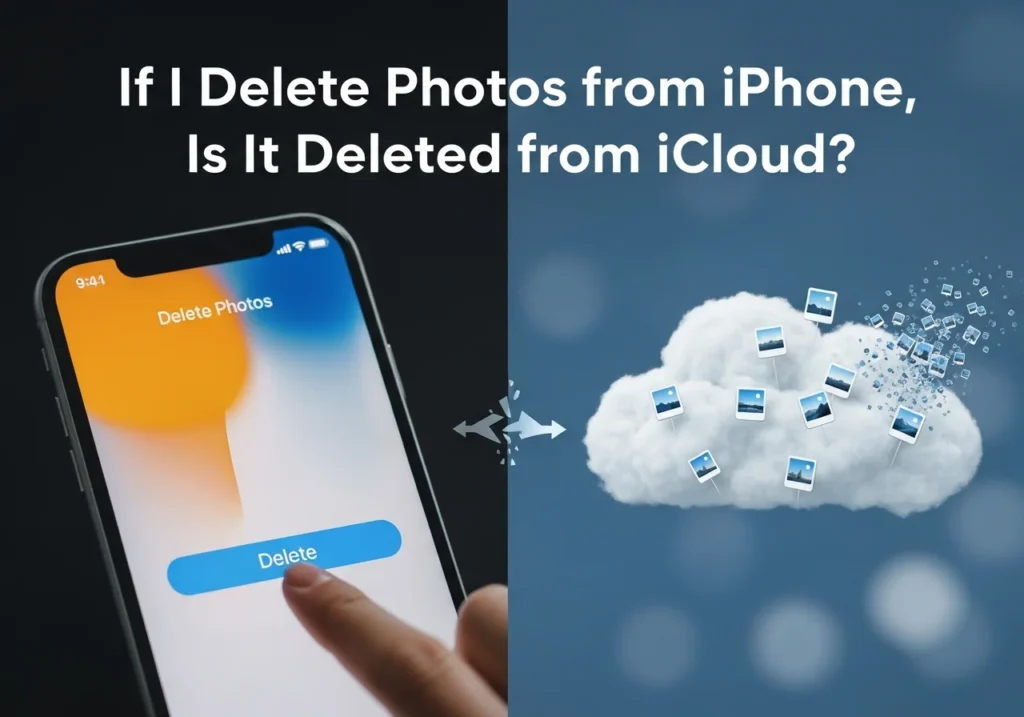Short answer: Yes if iCloud Photos is turned on, deleting a photo from your iPhone will also remove it from iCloud and every other device signed in with the same Apple ID.
This happens because iCloud Photos doesn’t simply back up your images it keeps your entire photo library synced across all devices.
Before you start clearing space on your iPhone, it’s important to understand exactly how this system works. This guide explains how iCloud Photos syncs your library, what happens when you delete photos, and how to safely remove photos from your device without losing them from iCloud.
How iCloud Photos Sync Works
iCloud Photos keeps your photo and video library perfectly aligned across all your Apple devices. Here’s a breakdown of how it functions:
What iCloud Photos Does
Once enabled, iCloud Photos automatically uploads every photo and video you take to your iCloud account. These files instantly appear on all devices using the same Apple ID including your iPhone, iPad, Mac, and even icloud.com in a web browser. If you manage large photo libraries, using a cloud storage analyzer for Apple users can help you identify how much space your iCloud Photos occupy and where optimization opportunities exist.
Syncing vs. Backing Up
A key point to remember: iCloud Photos is a syncing service, not a backup.
Any change you make such as deleting, editing, or adding a photo immediately updates across all connected devices. In contrast, iCloud Backup saves a snapshot of your entire device at a specific point in time, preserving that exact state.
Storage Options
Apple offers two storage settings that determine how your photos are kept on your iPhone:
- Optimize iPhone Storage: Stores smaller, space-saving versions on your device while keeping full-resolution originals in iCloud.
- Download and Keep Originals: Keeps high-resolution photos and videos both locally and in iCloud, using more device storage.
If you frequently switch between these modes, an iCloud Data Analyzer can help you visualize how photos, videos, and backups are distributed within your account — ensuring you manage storage efficiently.
One Library Across All Devices
If you have multiple Apple devices signed in with the same Apple ID and iCloud Photos enabled, they all share the same library. Deleting a photo on one device removes it everywhere.
What Happens When You Delete a Photo
The outcome depends on whether iCloud Photos is on or off.
When iCloud Photos Is ON
- The photo moves to the Recently Deleted album for 30 days.
- iCloud instantly syncs this deletion across all devices.
- After 30 days, it’s permanently deleted from iCloud and every connected device.
When iCloud Photos Is OFF
- The photo is deleted only from that iPhone and moves to Recently Deleted for 30 days.
- Photos in iCloud or on other devices remain untouched.
- After 30 days, it’s permanently deleted from that device only.
⚠️ Important: Once a photo is permanently deleted from Recently Deleted, it cannot be recovered through iCloud Photos.
If deleted photos seem to reappear, it’s often due to temporary sync delays, weak internet connectivity, or another device re-syncing older data. Make sure all devices are connected to Wi-Fi and have completed syncing before assuming a photo is gone.
💡 Tip: The Recently Deleted album gives you a 30-day safety net to restore photos before they’re gone for good.
How to Delete Photos from iPhone Without Deleting from iCloud
If your goal is to free up space on your iPhone while keeping photos safe in iCloud, here are several effective methods.
Method 1 Turn Off iCloud Photos Temporarily
This is the easiest way to delete photos locally without affecting your iCloud library.
Steps:
- Go to Settings → [Your Name] → iCloud → Photos.
- Toggle off iCloud Photos (or “Sync this iPhone” on iOS 16+).
- Choose Download Photos & Videos when prompted this ensures full-resolution versions are saved locally.
- Wait for the download to complete.
- Delete photos directly from your iPhone’s Photos app.
Your iCloud photos will stay intact, and only your iPhone’s copies will be deleted.
⚠️ Warning: Don’t turn iCloud Photos back on right after deleting. Doing so will re-sync deletions and remove photos from iCloud too.
💡 Tip: If “Optimize iPhone Storage” was enabled, download your photos before turning off iCloud Photos to avoid losing full-resolution versions.
Method 2 Use a Different Apple ID or Device
Accessing your iCloud library from another device or through a browser lets you manage local photos separately.
Steps:
- Sign out of iCloud Photos on your iPhone.
- Visit iCloud.com on any browser.
- View or download the photos you want to keep.
- Delete photos from your iPhone as needed.
Because your iPhone is no longer syncing, your iCloud library remains untouched. This method gives you full control and keeps cloud and local storage separate.
Method 3 Back Up Photos Before Deleting
The safest option is to create a secondary backup before removing anything.
Steps:
- Choose a backup destination such as Google Photos, Dropbox, OneDrive, or an external drive.
- Upload the photos you want to keep.
- Confirm the backup is complete and accessible.
- Then either turn off iCloud Photos and delete locally, or keep it on and accept that deletions will sync everywhere (knowing you have a backup).
Having your photos stored in multiple places ensures you’ll never lose them.
Method 4 Use Third-Party Transfer Tools
You can also rely on specialized tools that move or copy photos between cloud platforms.
Steps:
- Use services like MultCloud, Google Takeout, or similar transfer apps.
- Connect your iCloud account and export your photos to another cloud storage.
- Once the transfer is complete, safely delete photos from your iPhone and iCloud.
This approach is ideal if you’re switching from iCloud to another platform or consolidating multiple cloud accounts.
Common Mistakes to Avoid
Managing iCloud Photos can be tricky here are the most common pitfalls:
- Re-enabling iCloud Photos after deleting: Doing this syncs deletions to iCloud and removes the photos permanently.
- Assuming iCloud Backup includes iCloud Photos: It doesn’t they operate separately.
- Emptying Recently Deleted too soon: You have 30 days to restore mistakes; don’t rush it.
- Confusing “Optimize Storage” with deletion: This feature only saves space; it doesn’t remove photos from iCloud.
- Deleting while devices are syncing: This can cause unpredictable results.
- Ignoring shared albums: These aren’t managed by iCloud Photos and must be handled separately.
✅ Always double-check your iCloud Photos status before deleting anything.
How to Recover Deleted Photos
If you accidentally deleted photos, there are still ways to get them back.
From the Recently Deleted Album
- Open the Photos app.
- Tap Albums → Recently Deleted.
- Tap Select, choose the photos to restore, then tap Recover.
Your photos will return to their original place in your library.
From iCloud.com
- Visit iCloud.com and sign in.
- Open Photos → Recently Deleted.
- Select and recover the photos you want.
You can do this even without your iPhone.
From an iCloud Backup (Last Resort)
- Go to Settings → General → Transfer or Reset iPhone.
- Tap Erase All Content and Settings.
- Set up your iPhone again and select Restore from iCloud Backup.
- Choose a backup made before you deleted the photos.
⚠️ Caution: This process erases current data on your iPhone and replaces it with the old backup. Use it only if the photos are very important and no other recovery option works.
🔍 Note: iCloud Backup doesn’t include photos managed by iCloud Photos. It only restores photos that existed before iCloud Photos was enabled.
Final Thoughts
Here’s the bottom line: iCloud Photos syncs your entire library it doesn’t back it up separately.
Deleting a photo on one device removes it from all others linked to your Apple ID.
Before clearing space on your iPhone, decide what’s more important saving local space or maintaining full iCloud access. If you only want to delete locally, turn off iCloud Photos first. For extra safety, back up your images to another cloud service or external drive.
With these precautions, you can confidently manage your iPhone’s storage without losing a single precious memory. Always review your iCloud settings before hitting delete and you’ll never have to wonder where your photos went.
FAQs: iCloud Photo Deletion Explained
Does deleting photos on iPhone delete them everywhere?
Yes, if iCloud Photos is on. The deletion syncs across all devices using your Apple ID. With iCloud Photos off, only that specific device is affected.
How can I stop iCloud from deleting my photos?
Turn off iCloud Photos before deleting. Go to Settings → [Your Name] → iCloud → Photos and toggle off Sync this iPhone.
What happens if I turn off iCloud Photos?
Your device stops syncing with iCloud. You’ll be asked to download originals or they’ll be removed if stored only in iCloud.
How long are deleted photos kept?
They stay in Recently Deleted for 30 days before permanent removal. You can restore or permanently delete them anytime within that period.
Can I recover photos after turning off iCloud Photos?
Yes, if they’re still in iCloud or Recently Deleted. Turning off sync doesn’t delete them from iCloud.
Is iCloud Photos the same as iCloud Backup?
No. iCloud Photos syncs your photo library, while iCloud Backup stores a full device snapshot at a given time. They’re separate systems.