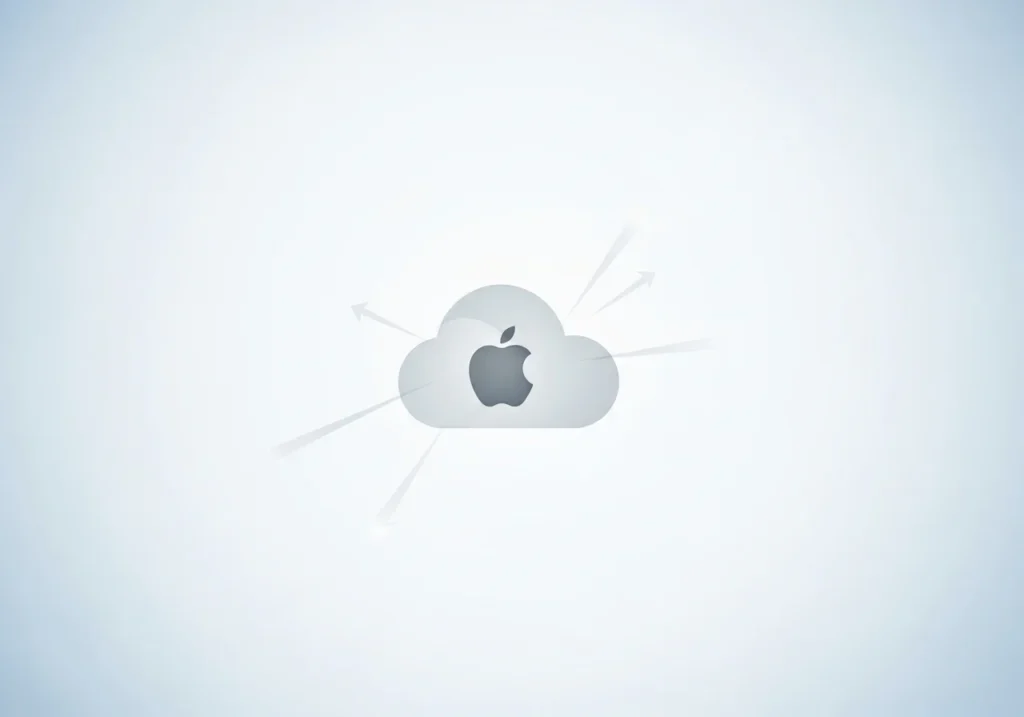If your iCloud settings are greyed out on your iPhone or iPad, you’re not alone. This frustrating problem can block access to important features like iCloud Backup, Photos syncing, and storage management. For users managing multiple Apple devices and needing more control over their iCloud account, an iCloud management SaaS can simplify settings, backups, and overall account oversight.
The good news? A greyed-out iCloud is usually caused by software restrictions, device management profiles, or temporary glitches not a hardware issue. Most users can resolve it in just a few minutes without losing any data.
In this guide, we’ll explain why iCloud settings may be greyed out and walk you through practical, step-by-step solutions.
What Does “iCloud Greyed Out” Mean?
When iCloud is greyed out, the option in your Settings app appears dimmed or unresponsive. You may see this in Settings → [Your Name] → iCloud, where features like iCloud Backup, Photos, or iCloud Drive are locked and inaccessible.
This differs from being signed out. Your Apple ID might still appear, but you won’t be able to change iCloud settings or enable features. For users who want to better monitor their storage and usage to prevent issues, tools like Analyze iCloud Storage provide detailed insights into account activity, helping identify what’s consuming space and optimizing usage.
Why Is My iCloud Greyed Out?
Identifying the cause helps you choose the right fix. Common reasons include:
1. Screen Time or Content & Privacy Restrictions
Screen Time restrictions are the top cause of greyed-out iCloud settings. If “Account Changes” is set to Don’t Allow under Content & Privacy Restrictions, iCloud options become completely inaccessible. This is designed to prevent unauthorized changes but can unintentionally lock you out of your own settings.
2. Device Management (MDM Supervision)
iPhones or iPads issued by work or school may be supervised by a Mobile Device Management (MDM) system. Supervised devices often have restrictions that disable iCloud features.
Check if your device is supervised:
Settings → General → About → If it says “This iPhone is supervised and managed”, your organization controls certain settings.
3. Outdated iOS or Temporary Glitches
Older iOS versions or software bugs can temporarily disable iCloud settings. Even on updated devices, minor glitches may prevent iCloud from being clickable until you restart or refresh your system.
Updating iOS often fixes these issues.
4. Network or Apple Server Issues
Poor Wi-Fi or temporary Apple server outages can prevent your iPhone from loading iCloud settings. If your device cannot verify your account, it may display settings as greyed out.
Check Apple’s System Status page to see if iCloud services are affected.
5. Family Sharing or Child Account Restrictions
Child accounts under Family Sharing may have limited iCloud access. Parental controls can restrict changes to iCloud settings, resulting in greyed-out options. Only the family organizer can adjust these settings.
How to Fix iCloud Greyed Out on iPhone
Try these solutions in order. Most users resolve the issue with the first or second method.
Method 1: Disable Screen Time Restrictions
- Open Settings → Screen Time.
- Tap Content & Privacy Restrictions.
- Enter your Screen Time passcode if prompted.
- Tap Account Changes and select Allow.
- Exit Settings and check iCloud.
Note: If you’ve forgotten your Screen Time passcode, reset it using your Apple ID or see Method 5 to reset all settings.
Method 2: Remove or Check MDM Profile
- Go to Settings → General → VPN & Device Management (or Profiles on older iOS).
- Check for any profiles. Tap to view details.
- For work/school profiles, contact your IT administrator.
- For unknown or personal profiles, tap Remove Profile and enter your passcode.
- Restart your device and check iCloud settings.
Caution: Only remove profiles you recognize. Never bypass work or school restrictions without permission.
Method 3: Update iOS
- Connect to Wi-Fi.
- Go to Settings → General → Software Update.
- Tap Download and Install if an update is available.
- Follow the prompts and restart your device.
Tip: Keep your iPhone charged above 50% or plugged in during updates.
Method 4: Sign Out and Back Into Apple ID
- Go to Settings → [Your Name] → Sign Out.
- Enter your Apple ID password.
- Choose whether to keep a copy of your data locally.
- Restart your device.
- Sign back in with your Apple ID and complete two-factor authentication if required.
Ensure you know your Apple ID password and have trusted devices ready for verification codes.
Method 5: Reset All Settings
- Go to Settings → General → Transfer or Reset iPhone → Reset → Reset All Settings.
- Enter your passcode and confirm.
This resets Wi-Fi passwords, wallpapers, and preferences but keeps your personal data intact. Afterward, reconfigure Screen Time and check iCloud settings.
Managed Devices (Work or School)
If your device is supervised, you cannot change iCloud settings without administrator permission.
Signs of supervision:
- Message in Settings → General → About: “This iPhone is supervised and managed by [organization]”
- Restrictions you cannot disable
- Company logo or message on the lock screen
- MDM profile in Settings → General → VPN & Device Management
What to do: Contact your IT department or school tech coordinator. Do not attempt to bypass supervision—it may violate policies or lock your device.
Preventing iCloud Greyed Out Issues
- Keep iOS updated: Enable automatic updates.
- Install trusted profiles only: Avoid unknown configuration profiles.
- Manage Screen Time carefully: Store your passcode securely.
- Back up regularly: Keep iCloud Backup enabled.
- Monitor Family Sharing: Adjust child account restrictions as needed.
- Check Apple System Status before troubleshooting.
Pro tip: Always back up before making major changes. Settings → [Your Name] → iCloud → iCloud Backup → Back Up Now
Final Thoughts
A greyed-out iCloud is usually caused by Screen Time restrictions, device management, or temporary software glitches not hardware problems.
Disabling Account Changes in Screen Time and updating iOS are the fastest solutions, resolving the issue for most users. If these steps don’t work, Apple Support can provide personalized guidance. Your iCloud settings should be restored without losing data or performing a full reset.
FAQs
Why can’t I click my Apple ID?
Screen Time restrictions or device management may lock your Apple ID. Adjust settings in Screen Time → Content & Privacy Restrictions → Account Changes, or contact your administrator if supervised.
Why is iCloud greyed out after an update?
Updates can reset permissions or trigger minor glitches. Restart your iPhone, check Screen Time restrictions, or sign out and back in to refresh iCloud.
Can Family Sharing affect iCloud?
Yes. Child accounts may have limited iCloud access by default. The family organizer can change these settings.
How do I know if my iPhone is supervised?
Go to Settings → General → About and look for “This iPhone is supervised and managed by [organization]”.
Do I need to reset my phone?
Rarely. Most cases are fixed by disabling restrictions or updating iOS. Use Reset All Settings only as a last resort.