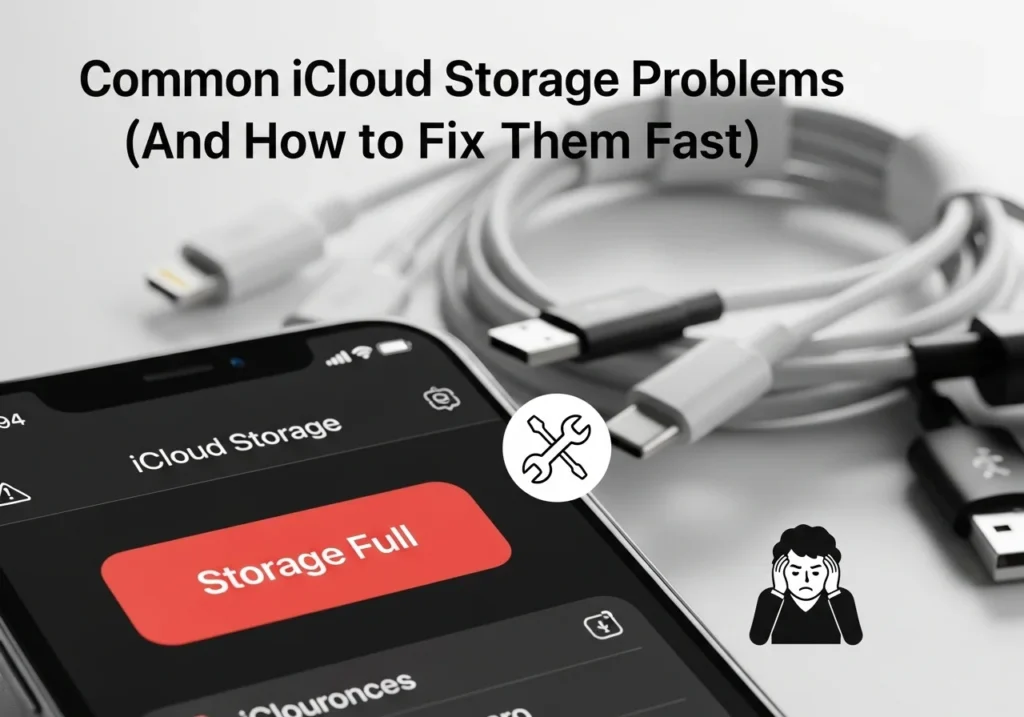You’re not imagining it, iCloud storage issues are frustrating, confusing, and they always seem to hit at the worst possible time. You’ve upgraded your storage plan, but it still shows as full. Your photos won’t sync. Your backups keep failing. And Apple’s error messages? They’re about as helpful as a chocolate teapot.
Here’s the thing: iCloud problems rarely mean something’s broken. Most issues stem from sync delays, settings buried three menus deep, or Apple’s servers taking their sweet time to update. The good news? You don’t need to be tech-savvy to fix them.
This guide cuts through the fluff and gives you fast, tested solutions for the most common iCloud storage headaches. No jargon. No endless troubleshooting loops. Just clear fixes that actually work.
🚨 Before You Start: Protect Your Data
DO THIS FIRST before attempting any fixes:
- ✅ Back up important photos to your computer or external drive
- ✅ Note down what’s currently stored in iCloud (Settings → [Your Name] → iCloud)
- ✅ Don’t delete anything until you’ve confirmed it’s truly backed up elsewhere
- ✅ Keep your device connected to power and Wi-Fi during troubleshooting
⚠️ WARNING: Deleting items from your iPhone’s Photos app or Files deletes them from iCloud permanently across all devices. There’s no “local only” delete option unless you disable iCloud for that app first.
📊 Quick Troubleshooting Table
| Problem | Most Common Cause | Fastest Fix |
|---|---|---|
| “iCloud Storage Full” after upgrade | Plan update hasn’t synced yet | Force sign out → sign back in |
| Photos won’t upload/sync | Poor connection or paused sync | Check Wi-Fi, restart iCloud Photos |
| Storage shows wrong amount | Cache/indexing lag | Toggle iCloud features off/on |
| Backup won’t complete | Old backup corrupted or too large | Delete old backup, start fresh |
| Files not appearing on other devices | Selective sync or app disabled | Enable iCloud Drive for that app |
| “Cannot Connect to iCloud” error | Network/authentication issue | Reset network settings |
| Storage full but nothing stored | Hidden system data or Messages | Clear Messages, disable unused apps |
Problem #1: iCloud Says “Storage Full” Even After Upgrading
😤 What You’re Seeing
You just paid for 200GB, but your iPhone still screams “iCloud Storage Full” and won’t back up.
Why This Happens
Apple’s servers can take 24-48 hours to reflect your upgrade across all devices. Sometimes the billing goes through, but your device doesn’t get the memo. It’s not charging you twice it’s just slow.
⚡ Fast Fix
Do this in order:
- Force a refresh: Go to Settings → [Your Name] → iCloud → Manage Storage
- Pull down on the screen to refresh the storage meter
- If nothing changes: Sign out of iCloud (Settings → [Your Name] → Sign Out)
- Choose “Keep on My iPhone” when prompted about data
- Restart your device completely (full power off, wait 10 seconds)
- Sign back into iCloud with your Apple ID
- Wait 5-10 minutes and check storage again
✅ Success Check: Storage bar should now show your new plan limit (e.g., “14.2 GB of 200 GB used”)
🔧 Advanced Fix (If Above Fails)
- Go to Settings → General → iPhone Storage → scroll to iCloud Backup → Delete old backup
- Create a fresh backup manually: Settings → [Your Name] → iCloud → iCloud Backup → Back Up Now
- This forces iCloud to recalculate your usage
Real User Case: “My 2TB plan showed as 5GB for three days. Apple Support had me sign out/in—worked in 10 minutes.” — Reddit user, r/iCloud
Problem #2: Photos Aren’t Uploading to iCloud
😤 What You’re Seeing
New photos stay stuck with a dotted circle icon, or you see “X items waiting to upload” that never goes away.
Why This Happens
iCloud Photos only syncs when you’re on Wi-Fi (unless you enable cellular), charging, and the screen is locked. It also pauses if you have Low Power Mode on or if your connection is unstable.
⚡ Fast Fix
- Check your connection: Go to Settings → Photos → scroll to Cellular Data
- Enable “Cellular Data” if you need uploads over mobile data
- Plug in and lock: Connect to charger, lock screen, leave for 15 minutes
- Force a sync restart:
- Settings → Photos → toggle “iCloud Photos” OFF
- Wait 30 seconds
- Toggle it back ON
- Confirm sync is active: Open Photos → Albums → scroll to bottom, should say “Updating…”
✅ Success Check: Open a photo with the dotted circle—it should start downloading and the circle fills in
🔧 If Photos Still Won’t Upload
- Check available iCloud storage (might be full—see Problem #1)
- Disable Low Power Mode: Settings → Battery → Low Power Mode OFF
- Try uploading one photo manually: Select photo → Share → Add to Shared Album (forces individual sync)
💡 PRO TIP: iCloud Photos prioritizes recent photos. If you have thousands queued, newer ones upload first while older ones wait. Be patient it can take days for initial sync.
Problem #3: iCloud Storage Shows Wrong Amount
😤 What You’re Seeing
The storage bar says you’re using 48GB, but when you add up Photos (12GB) + Backups (8GB) + other stuff, it doesn’t even reach 30GB.
Why This Happens
iCloud caches data temporarily and indexes your content in the background. System files, message attachments, and “Other” data aren’t always visible but take up space. The display updates slowly sometimes hours behind reality.
⚡ Fast Fix
- Trigger a recalculation:
- Settings → [Your Name] → iCloud → Manage Storage
- Tap each category (Photos, Backups, etc.) and let it load fully
- Clear hidden caches:
- Disable then re-enable apps in iCloud that you don’t actively use
- Settings → [Your Name] → iCloud → Show All → toggle off apps you don’t need syncing
- Restart device and check again in 1 hour
✅ Success Check: Storage breakdown should add up to roughly what the main bar shows (within 1-2GB)
🔧 Advanced Fix: Deep Clean Hidden Data
Messages eating storage?
- Settings → [Your Name] → iCloud → Manage Storage → Messages
- Delete large conversations or disable Messages in iCloud temporarily
Check what’s really using space:
- Settings → General → iPhone Storage (local) vs. Settings → iCloud (cloud)
- Compare the two—if iCloud shows way more, you have phantom data
- Delete old device backups: iCloud → Manage Storage → Backups → Delete old devices
Real User Case: “My iCloud said 47GB used. Turned out old Messages from 2019 were 18GB. Deleted those threads, dropped to 29GB instantly.” MacRumors forum
Problem #4: iCloud Backup Keeps Failing
😤 What You’re Seeing
You get “iCloud Backup Failed” notifications every night, or backups get stuck at 90% forever.
Why This Happens
- Your last backup is corrupted
- You’re trying to back up too much data (videos in Camera Roll, large apps)
- Poor Wi-Fi connection that drops mid-backup
- Not enough iCloud storage (even if it looks like you do)
⚡ Fast Fix
First, identify the blocker:
- Go to Settings → [Your Name] → iCloud → iCloud Backup → tap “This iPhone”
- Look at “Next Backup Size” is it larger than your available space?
If backup size is the issue:
- Scroll down and disable backup for large apps (e.g., Netflix, games)
- Exclude photos temporarily: Settings → Photos → toggle iCloud Photos OFF (photos stay on device, just won’t back up)
If backup keeps failing:
- Delete the old backup: Settings → [Your Name] → iCloud → Manage Storage → Backups → This iPhone → Delete Backup
- ⚠️ This doesn’t delete data from your device, just the cloud copy
- Go back to iCloud Backup and tap “Back Up Now”
- Keep device on charger, connected to Wi-Fi, screen locked for 30-60 minutes
✅ Success Check: You see “Last successful backup: Today at [time]”
🔧 If Backup Still Fails
- Reset network settings: Settings → General → Transfer or Reset iPhone → Reset → Reset Network Settings
- Update iOS: Settings → General → Software Update
- Try backing up overnight on a different Wi-Fi network
💡 PRO TIP: If you have tons of videos, consider backing up Camera Roll to Google Photos or your computer instead it’s much faster and won’t eat your iCloud quota.
Problem #5: Files Not Showing on Other Devices
😤 What You’re Seeing
You saved a document to iCloud Drive on your Mac, but it’s invisible on your iPhone. Or vice versa.
Why This Happens
The app might not have iCloud Drive enabled, the file hasn’t synced yet, or you’re looking in the wrong place (iCloud Drive vs. app-specific storage).
⚡ Fast Fix
On the device where file is missing:
- Confirm iCloud Drive is on: Settings → [Your Name] → iCloud → iCloud Drive → ON
- Enable the specific app: Scroll down to “Apps Using iCloud Drive” → toggle ON the app you used to save the file
- Open Files app → tap “Browse” (bottom right) → tap iCloud Drive
- Pull down to force refresh
On Mac:
- Open Finder → iCloud Drive in sidebar
- If missing: System Settings → Apple ID → iCloud → toggle iCloud Drive ON
- Right-click iCloud Drive → “Download Now”
✅ Success Check: File appears in Files app or Finder within 2-5 minutes
🔧 If File Still Missing
- Check file location: Some apps save to their own iCloud container (e.g., Pages saves to “Pages” folder, not iCloud Drive root)
- Force sync: On device with the file, open the file, make a tiny edit (add a space), save. This triggers re-upload
- Confirm internet: Both devices must be online for sync
⚠️ AVOID: Don’t save the same file from two devices simultaneously it can create sync conflicts or duplicates
Problem #6: “Cannot Connect to iCloud” Error
😤 What You’re Seeing
Random “Cannot Connect to iCloud” pop-ups, or iCloud services greyed out in Settings.
Why This Happens
Network interference, DNS issues, VPN blocking Apple servers, or Apple’s authentication servers having a hiccup.
⚡ Fast Fix
Try in this order:
- Turn Airplane Mode ON, wait 10 seconds, turn OFF
- Restart your device (full shutdown)
- Check Apple’s server status: Google “Apple system status” → confirm iCloud is showing green/operational
- If on VPN: Disconnect VPN temporarily and try again
If still failing:
- Reset network settings: Settings → General → Transfer or Reset iPhone → Reset → Reset Network Settings
- ⚠️ This erases saved Wi-Fi passwords—have them ready
- Sign out of iCloud and sign back in (Settings → [Your Name] → Sign Out)
✅ Success Check: Settings → [Your Name] shows your name and iCloud options load normally
🔧 Advanced Fix: DNS or Router Issue
- Switch to Google DNS: Settings → Wi-Fi → tap (i) next to network → Configure DNS → Manual → Add 8.8.8.8 and 8.8.4.4
- Restart your router (unplug 30 seconds)
Problem #7: iCloud Storage Full But Nothing Seems Stored
😤 What You’re Seeing
You only have a few photos and no backups, but iCloud says you’re at 4.8GB of 5GB used.
Why This Happens
Hidden culprits:
- Messages with years of attachments (videos, photos, links)
- Old device backups from phones/iPads you no longer use
- Mail attachments auto-saved
- Apps storing data invisibly (WhatsApp, Documents, etc.)
⚡ Fast Fix
Audit your storage:
- Settings → [Your Name] → iCloud → Manage Storage
- Check each category:
- Backups: Delete backups from old devices (tap backup → Delete Backup)
- Messages: Huge? Go to Settings → [Your Name] → iCloud → toggle Messages OFF (keeps messages locally, stops cloud sync)
- Photos: If you don’t use iCloud Photos, turn it off: Settings → Photos → iCloud Photos OFF
- Clear Messages cache: Settings → Messages → Keep Messages → change to “30 Days” (deletes older threads)
✅ Success Check: Storage drops noticeably (often 1-2GB freed)
🔧 Deep Clean Hidden Data
Check third-party apps:
- Settings → [Your Name] → iCloud → Manage Storage → scroll to bottom → tap apps storing data
- Disable iCloud for apps you don’t need syncing (e.g., old games)
Mail attachments:
- iCloud → Manage Storage → Mail → Delete All (removes cached attachments, not emails)
💡 PRO TIP: Most users free 2-5GB just by deleting old device backups they forgot existed.
Problem #8: iCloud Drive Sync Stuck or Slow
😤 What You’re Seeing
Files show uploading/downloading icons for hours, or “Waiting to Upload” never completes.
Why This Happens
Large files, poor connection, macOS Finder sync bugs, or iCloud Drive indexing conflicts.
⚡ Fast Fix
On iPhone/iPad:
- Open Files app → iCloud Drive → pull down to refresh
- Force close Files app (swipe up from app switcher)
- Restart device
- Re-open Files and check if sync resumes
On Mac:
- Open Activity Monitor → search “bird” (iCloud process name) → Force Quit
- Open Finder → click iCloud Drive → right-click → “Download Now”
- Restart Mac if still stuck
✅ Success Check: Files lose the cloud icon, or progress bar completes
🔧 If Sync Still Stuck
- Move file out of iCloud Drive, wait 2 minutes, move back in (forces re-upload)
- Check Finder → iCloud Drive → Recently Deleted folder—clear it
- Sign out/in from iCloud on that device
Problem #9: iCloud Photos Taking Up iPhone Storage
😤 What You’re Seeing
You enabled iCloud Photos to save space, but your iPhone storage is still full.
Why This Happens
“Optimize iPhone Storage” isn’t enabled, or you have tons of recent photos that haven’t offloaded yet. iCloud Photos keeps recent/frequently viewed photos locally for quick access.
⚡ Fast Fix
- Settings → Photos → enable “Optimize iPhone Storage”
- Wait 24-48 hours—iOS gradually offloads older photos to iCloud and keeps thumbnails locally
- Open Settings → General → iPhone Storage → Photos
- You should see full-res photos shrinking, “iCloud Photos” freeing space
Force faster offload:
- Avoid opening old photos repeatedly (this marks them as “frequently accessed”)
- Delete screenshots and duplicates: Photos → Albums → Recently Deleted → Delete All
✅ Success Check: iPhone Storage → Photos shows size decreasing over days
💡 PRO TIP: “Optimize” doesn’t work instantly. If you need space NOW, manually delete unwanted photos/videos—they’ll stay in iCloud.
Problem #10: Upgraded Storage but iTunes/App Store Still Blocked
😤 What You’re Seeing
You bought more storage, but App Store won’t let you download apps, saying “iCloud storage full.”
Why This Happens
Different issue: That’s iCloud backup failing, not iCloud storage. Your backup size exceeds your plan, so Apple blocks downloads until backup completes (stupid policy, but real).
⚡ Fast Fix
- Disable iCloud Backup temporarily: Settings → [Your Name] → iCloud → iCloud Backup → OFF
- Try downloading the app again—should work now
- Later, re-enable backup and optimize backup size (see Problem #4)
OR
- Complete one successful backup (see Problem #4 fixes)
- Once backup succeeds, App Store unblocks
✅ Success Check: Apps download normally from App Store
🛡️ Avoiding Data Loss: Critical Warnings
Before deleting ANYTHING from iCloud:
- Photos/Videos deleted from Photos app = deleted from iCloud permanently across ALL devices
- To delete locally only: Settings → Photos → iCloud Photos OFF → then delete
- Files deleted from iCloud Drive = gone from all devices, moved to “Recently Deleted” for 30 days
- Messages: Deleting with Messages in iCloud ON = deletes everywhere
Always check “Recently Deleted”:
- Photos: Albums → Recently Deleted (30 days)
- Files: Files app → Browse → Recently Deleted (30 days)
- Notes: Notes → Recently Deleted folder
💡 Pro Tips for Smarter iCloud Management
1. Audit storage monthly: Set a calendar reminder to check Settings → iCloud → Manage Storage
2. Don’t backup apps that re-download content: Disable backup for Netflix, Spotify, games—they re-download from their servers anyway
3. Use “Optimize Storage” everywhere:
- Photos: Keeps thumbnails locally
- Files: Downloads files on-demand
- Messages: Archives old attachments
For a complete and automated way to manage your space, try the iCloud optimization platform it helps streamline backups, remove duplicates, and keep your storage running efficiently.
4. Alternative backup strategy: Use iCloud for photos/files, but back up iPhone locally to Mac/PC (iTunes/Finder) monthly gives you double protection
5. Family Sharing saves money: 200GB plan ($2.99/month) can be shared with 5 family members instead of everyone paying for 50GB individually
🎯 Final Thoughts: Take Control of Your iCloud
iCloud issues feel personal because they mess with your photos, messages, and backupsv your digital life. But here’s the truth: 95% of iCloud problems are fixable in under 10 minutes with the right steps.
Your action plan:
- Bookmark this guide
- Fix your immediate issue using the steps above
- Set a monthly reminder to audit your iCloud storage
- Consider upgrading if you’re constantly at 90%+ (50GB plan is $0.99/month—worth the peace of mind)
Still stuck? Before contacting Apple Support:
- Try the “sign out/in” fix (solves 60% of issues)
- Check Apple’s System Status page (iCloud outages happen)
- Test on a different Wi-Fi network
Apple’s ecosystem works beautifully when it works—but when it doesn’t, it’s maddening. Now you have a playbook to fix it fast, without the runaround.
📱 Smarter iCloud Management Tool Recommendation
If you’re constantly battling storage issues, consider using a third-party storage analyzer app (many free options on App Store) that visualizes what’s eating your iCloud space with better detail than Apple provides. Look for apps that:
- Show category breakdowns with size charts
- Identify duplicate/similar photos before deleting
- Preview “Other” data that Apple hides
- Offer one-tap cleaning for cache/temp files
You can also explore the iCloud Storage Analysis Tool by Apple-Solutions to get a detailed breakdown of your iCloud usage and identify what’s taking up space before cleaning.
Popular options include iMyFone, PhoneClean, or Gemini Photos (check reviews and permissions before installing).
Last Updated: October 2025 | Verified on iOS 18/iPadOS 18/macOS Sonoma
Frequently Asked Questions
Why does iCloud say I'm using 50GB when I only have 20GB of photos?
Backups, Messages, Mail, and “Documents & Data” from apps add up fast. Check Settings → iCloud → Manage Storage for breakdown. Old device backups are the #1 hidden space hog.
Will signing out of iCloud delete my photos?
No if you choose “Keep on My iPhone” when prompted. Photos stay locally, just stop syncing. BUT: Only do this if you’ve verified photos exist elsewhere or in iCloud on another device.
How long does iCloud take to update after I upgrade?
Usually 10-30 minutes, but can take up to 48 hours. Force sign out/in to speed it up (see Problem #1).
Can I use iCloud storage for app data without photos?
Yes! Settings → Photos → iCloud Photos OFF. Then enable iCloud for specific apps: Settings → [Your Name] → iCloud → Show All → toggle apps individually.
My Mac shows different iCloud storage than my iPhone why?
Normal. Each device caches the meter differently. Check iCloud.com on a browser for the “true” number. Usually syncs within 1-2 hours.
What happens if I don't pay for iCloud after my storage is full?
New photos/backups won’t upload. Existing data stays in iCloud, but after 30 days of non-payment, Apple may start deleting your data. Don’t risk it downgrade to free 5GB if needed (delete content first).