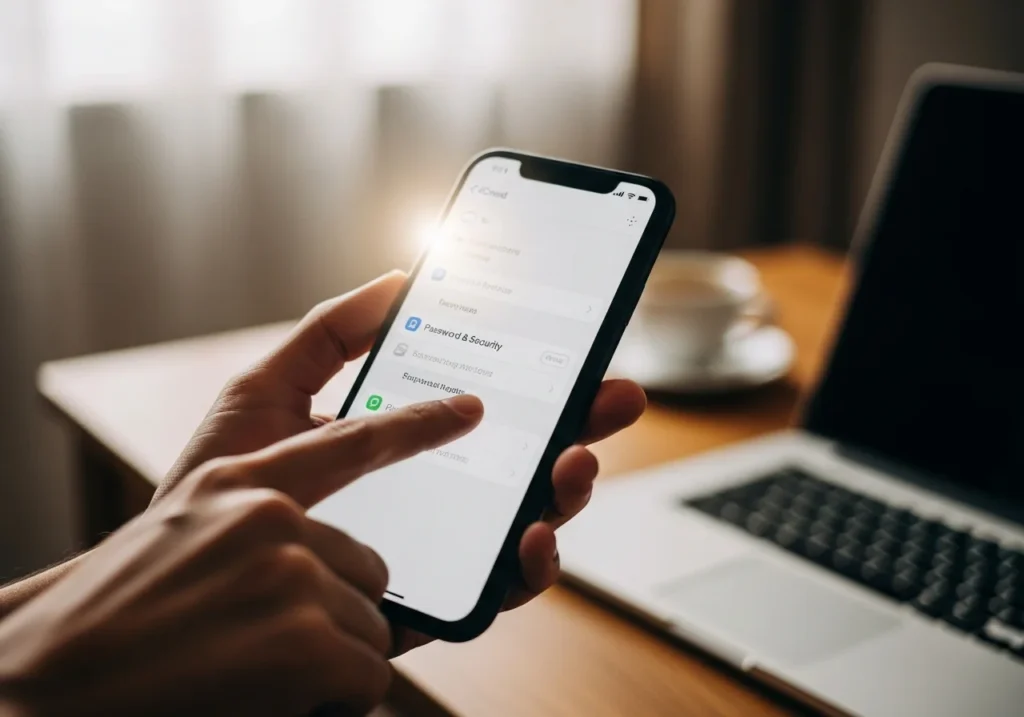Your iCloud password is the gateway to your Apple ID it protects your photos, contacts, documents, and everything you store in iCloud. Updating it from time to time is a smart security practice, especially if you think someone else might know it, or if you’ve simply forgotten it. If you’re organizing your account or clearing unnecessary files during this process, tools like an iCloud cleanup tool can help you free up space and keep your storage tidy.
Changing your iCloud password is quick and can be done on any Apple device or even through a web browser. This guide walks you through every method, step by step.
Note: Your iCloud password is your Apple ID password. Changing one updates the other.
Change Your iCloud Password on iPhone or iPad
The most convenient place to update your Apple ID password is directly on your iPhone or iPad—as long as you remember your current password.
Steps to Change Your Password on iOS
- Open Settings.
- Tap your name at the top.
- Select Sign-In & Security.
- Tap Change Password.
- Enter your device passcode (your lock screen code).
- Type a new password, then re-enter it to confirm.
- Tap Change in the top-right corner.
Your password will update immediately. You’ll stay signed in on the device you used, but other devices may ask you to sign in again.
Make sure you have a stable internet connection before starting.
Tips for Creating a Strong Password
To keep your iCloud account secure, use a password that:
- Has at least eight characters
- Includes both uppercase and lowercase letters
- Contains at least one number
- Avoids personal details or common words
- Isn’t reused from other accounts
- Ideally uses a passphrase several unrelated words combined
Example: Sunset42Mountain!Tree
Change Your iCloud Password on a Mac
If you’re on your Mac, updating your Apple ID password takes just a minute.
Using System Settings
- Click the Apple menu ().
- Select System Settings (or System Preferences on older macOS).
- Click your name/Apple ID.
- Choose Sign-In & Security.
- Click Change Password.
- Enter your Mac login password if asked.
- Create and confirm your new password, then click Change.
Your password will now update across all Apple services.
Resetting Through iCloud.com
If System Settings isn’t accessible:
- Visit iCloud.com in any browser.
- Sign in using your Apple ID.
- Go to Account Settings.
- Under Security, select Change Password.
- Confirm your current password.
- Enter and confirm your new password.
- Click Change Password.
This method works on both Macs and Windows PCs.
Reset Your iCloud Password If You Forgot It
If you’ve lost your password, Apple’s recovery tools make it easy to regain access. While you’re getting back into your account, it’s often helpful to review your storage as well. Using an iCloud Storage Checker can give you a clear overview of what’s taking up space and help you manage your account more effectively once you’re signed back in.
Using the Apple ID Recovery Website
- Go to iforgot.apple.com.
- Enter your Apple ID email and click Continue.
- Choose your reset method:
- Email link to your recovery email
- Security questions, if you set them up
- Follow the instructions to create a new password.
- Click Reset Password to finish.
If You Use Two-Factor Authentication
Two-factor authentication (2FA) slightly changes the process.
With a Trusted Device
On your iPhone, iPad, or Mac:
- Go to Settings (or System Settings).
- Tap your name → Sign-In & Security → Change Password.
- Follow the on-screen steps.
Without a Trusted Device
- Visit iforgot.apple.com.
- Enter your Apple ID.
- Enter the phone number linked to your Apple ID.
- Enter the verification code sent to that number.
- Create your new password.
If You Have No Access at All
You’ll need to request Account Recovery.
This process can take a few days, depending on your security settings. Apple will notify you when you’re allowed back into your account.
Update Your Password on All Devices
After changing your password, sign back in everywhere you use iCloud to keep your data syncing smoothly.
iPhone or iPad
- Go to Settings → your name.
- Tap Sign In to your iPhone if prompted.
- Enter your new password.
Mac
- Open System Settings.
- Click your name and sign in with the updated password if asked.
Apple Watch
You’ll receive a prompt on the watch to enter your new password.
Apple TV
Go to Settings → Users and Accounts, select your account, and enter your new password.
iCloud for Windows
- Open iCloud for Windows.
- Sign out and then sign back in using your updated password.
Check Key Apple Services
Make sure these apps are syncing correctly:
- iMessage
- FaceTime
- iCloud Drive
- Find My
If anything isn’t working, try signing out and signing back in again.
Common Problems (and How to Fix Them)
“Verification Failed” Error
If you see this message:
- Check your internet connection.
- Make sure you’re typing the password correctly.
- Restart your device.
- Check Apple’s system status page to see if iCloud is temporarily down.
- Update iOS/macOS.
Two-Factor Authentication Codes Not Arriving
Try these fixes:
- Confirm that your trusted phone number is correct at appleid.apple.com.
- Tap Didn’t Get a Code? to resend.
- Wait a few minutes sometimes there’s a delay.
- Ensure Do Not Disturb isn’t blocking alerts.
- Use another trusted device.
Password Not Syncing Across Devices
Try this:
- Sign out of iCloud on the device, then sign back in.
- Update your software.
- Reset network settings (iOS):
Settings → General → Transfer or Reset iPhone → Reset → Reset Network Settings - Make sure all devices use the same Apple ID.
If nothing works, Apple Support can help.
Strengthen Your Account After Changing Your Password
Updating your password is only part of staying secure. Take these extra steps:
Enable Two-Factor Authentication
- Go to Settings (iOS) or System Settings (Mac).
- Tap your name → Sign-In & Security.
- Select Two-Factor Authentication and turn it on.
2FA ensures that even if someone learns your password, they still can’t access your account without your verification code.
Review Your Trusted Devices
- Visit appleid.apple.com.
- Scroll to Devices.
- Remove any device you don’t recognize or no longer use.
Don’t Reuse Your Password
For safety:
- Use different passwords for every major account.
- Consider a password manager like iCloud Keychain or 1Password.
- Never share your Apple ID password.
Additional Security Tips
- Keep your recovery email and phone number up to date.
- Watch for phishing emails Apple will never ask for your password.
- Use a strong passcode on every device.
- Make sure Find My is enabled.
- Keep security questions difficult to guess.
Conclusion
Changing your iCloud password is a simple step that goes a long way in protecting your digital life. Whether you update it on your iPhone, Mac, or through the web, the process only takes a few minutes.
Remember:
- Your Apple ID and iCloud password are the same
- Strong, unique passwords are essential
- Two-factor authentication adds powerful protection
- Always update the password on all your devices
- Stay alert for phishing attempts
These habits will help keep your photos, files, and personal information secure across every Apple device you use.
If you ever run into trouble, Apple Support is always ready to help at support.apple.com.
FAQs About Changing Your iCloud Password
Can I change my password without my phone?
Yes. You can change it on any device where you’re signed in, or through iforgot.apple.com.
If you use 2FA, you’ll still need access to your trusted device or trusted phone number.
What if I forget my Apple ID?
You can recover it:
On your device, go to Settings → your name.
Visit iforgot.apple.com → Look it up.
Search using your name and potential email addresses.
Check old App Store or iTunes receipts your Apple ID is often listed there.
How often should I change my iCloud password?
Apple doesn’t require routine password changes, but you should update it if:
You suspect unauthorized access
You used the same password on another site that was breached
Someone else had access to your password
Your password is weak
As a general practice, refreshing it every 6–12 months is a good habit.
Will changing my password delete anything?
No. All your iCloud data photos, contacts, documents remains safe.
Can I reuse an old Apple ID password?
Usually not. Apple prevents reuse of recent passwords for security reasons.
What about app-specific passwords?
App-specific passwords for third-party apps continue to work, but for maximum security, you may want to generate new ones.