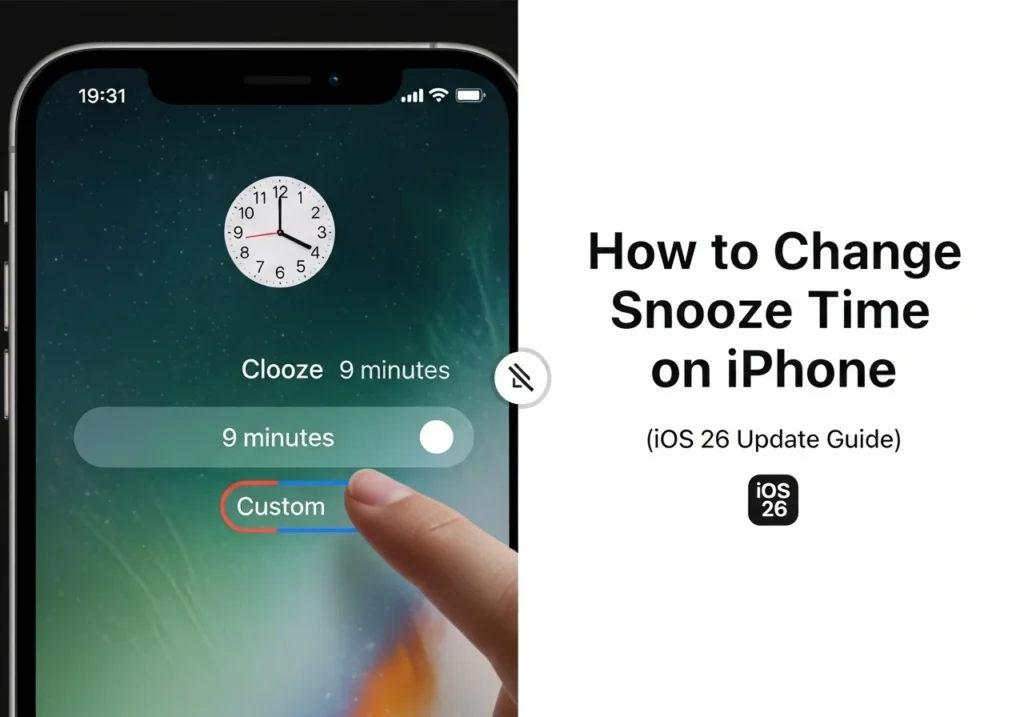For years, iPhone users have been stuck with Apple’s iconic but slightly frustrating 9-minute snooze. We’ve all experienced it: hitting snooze again and again, wishing for just a few extra minutes that actually fit our routine.
Finally, with iOS 26, Apple has changed that. You can now customize your snooze duration to match your morning habits perfectly.
This guide walks you through how to adjust your snooze time, troubleshoot common issues, and set up alarms that work with your sleep schedule, not against it.
Quick Answer – Yes, You Can Finally Change Snooze Duration on iPhone!
Starting with iOS 26, Apple now allows users to choose their own snooze interval right inside the Clock app.
You can set your snooze time to anything between 1 and 20 minutes, giving you full control over how your alarms behave.
To customize it:
- Open the Clock app.
- Go to your alarm and tap Snooze Duration.
- Pick your preferred snooze interval.
- Tap Save and you’re done!
Why the Snooze Was Always 9 Minutes (Until Now)
The 9-minute snooze isn’t just an Apple quirk it’s a holdover from the mechanical alarm clock era.
Back then, engineers had to design gears that could reset within a single-digit number of minutes, and 9 minutes was the longest they could reliably achieve. When digital clocks came along, manufacturers stuck with that standard, and it became a kind of tradition.
Apple kept that legacy alive for years, favoring simplicity over options. But after countless user requests and discussion threads asking for flexibility, Apple finally listened.
With iOS 26, the company has moved away from the one-size-fits-all snooze marking a small but meaningful shift in how iPhones handle morning alarms.
How to Change Snooze Time on iPhone (Step-by-Step)
Adjusting your snooze duration on iOS 26 takes less than a minute. Here’s how to do it:
Step 1: Open the Clock App
Find and open the Clock app (the one with the classic analog-style icon).
Step 2: Tap the Alarm Tab
At the bottom of the screen, select Alarm to view your list of alarms.
Step 3: Select or Create an Alarm
Tap the + icon to make a new alarm, or choose Edit to modify an existing one.
Step 4: Tap Snooze Duration
Scroll down until you see the new Snooze Duration setting just below the Snooze toggle.
Step 5: Choose Your Desired Snooze Interval
Use the picker wheel to select your ideal snooze time from 1 minute up to 20 minutes.
Step 6: Save Your Settings
Tap Save in the top-right corner to confirm your choice.
💡 Pro Tip: You can set unique snooze times for different alarms.
- Morning workout? Try 3 minutes.
- Weekend lie-in? Go for 15.
Tailor each alarm to fit your day.
Can You Change Snooze Time on Older iPhones?
If your iPhone is running iOS 25 or earlier, you won’t see this feature—it’s exclusive to iOS 26 and requires an iPhone XS or newer. Still on an older iPhone and facing issues with backups or updates? Our iCloud Storage Analyzer can help you check what’s taking up space before upgrading
Workarounds for Older Devices:
- Use third-party alarm apps like Alarmy or Sleep Cycle. They allow custom snooze intervals, sleep tracking, and even challenge-based wake-up options.
- Create a Shortcut automation. With Apple’s Shortcuts app, you can simulate custom snooze intervals using timed notifications. It’s not as seamless as the native option, but it gets the job done until you can update your iOS.
Tips for Managing Alarms More Effectively
A custom snooze helps but how you use it makes the real difference. Here are some tips to actually wake up feeling refreshed:
1. Keep Snoozes Short
Sleep experts recommend 5-7 minute snooze intervals. Anything longer risks dropping back into deep sleep, leaving you groggier when the alarm goes off again.
2. Try Multiple Alarms
Instead of relying on one alarm with endless snoozes, set multiple alarms spaced about 10 minutes apart. Your brain reacts better to distinct alarms than repetitive interruptions.
3. Use Sleep Focus Mode
Combine your alarms with iOS Sleep Focus for a smoother bedtime routine. By reducing screen time and notifications before bed, you’ll naturally wake up more alert. If you back up your sleep data or alarm preferences to iCloud, make sure your storage isn’t overloaded. Learn how to free up iCloud space safely for smoother syncing.
4. Move Your iPhone Away from Bed
Place your phone across the room. Having to physically get up to silence helps break the snooze cycle by the time you’re up, you’re likely to stay up.
5. Experiment with Alarm Sounds
Certain tones can make waking up easier. Try gradual wake-up sounds or choose your favorite song instead of the default tone for a less jarring morning.
Troubleshooting Can’t Find the Snooze Duration Option?
If you’ve updated to iOS 26 but still don’t see the new snooze setting, try these quick fixes:
1. Make Sure You’re on iOS 26 or Later
Go to Settings → General → Software Update and install any available update. The feature only appears in iOS 26+.
2. Restart Your iPhone
Sometimes new features don’t appear until after a reboot. Power off your iPhone, wait a few seconds, and turn it back on.
3. Check Alarm Settings
Ensure the Snooze toggle is turned ON. The “Snooze Duration” option only appears when snooze itself is enabled.
4. Reset Clock App Preferences
If all else fails, delete your existing alarms and recreate them. This can refresh the app’s settings and surface the new iOS 26 options.
Final Thoughts
After years of requests, Apple finally gave users what they’ve been asking for: control over snooze duration.
Whether you’re someone who needs short, sharp reminders or a heavy sleeper who benefits from longer intervals, iOS 26 lets you shape your mornings your way.
So, update your iPhone, open the Clock app, and play around with different settings.
You might discover that your perfect morning rhythm isn’t Apple’s traditional 9 minutes, it’s whatever helps you wake up feeling ready for the day.
Sleep well tonight, and wake up even better tomorrow.
Frequently Asked Questions
Can I set different snooze times for different alarms?
Yes! Each alarm can have its own snooze duration great for distinguishing between weekday, weekend, or workout alarms.
Why was Apple’s snooze always 9 minutes?
It dates back to mechanical clocks, where gear constraints made 9 minutes the longest practical interval. The tradition simply carried forward for decades.
Does changing snooze time affect Bedtime or Sleep Focus alarms?
No. Bedtime alarms work separately and don’t yet support custom snooze intervals.
What’s the ideal snooze duration?
Most experts recommend 5-7 minutes long enough to rest, but short enough to avoid drifting into deep sleep again.