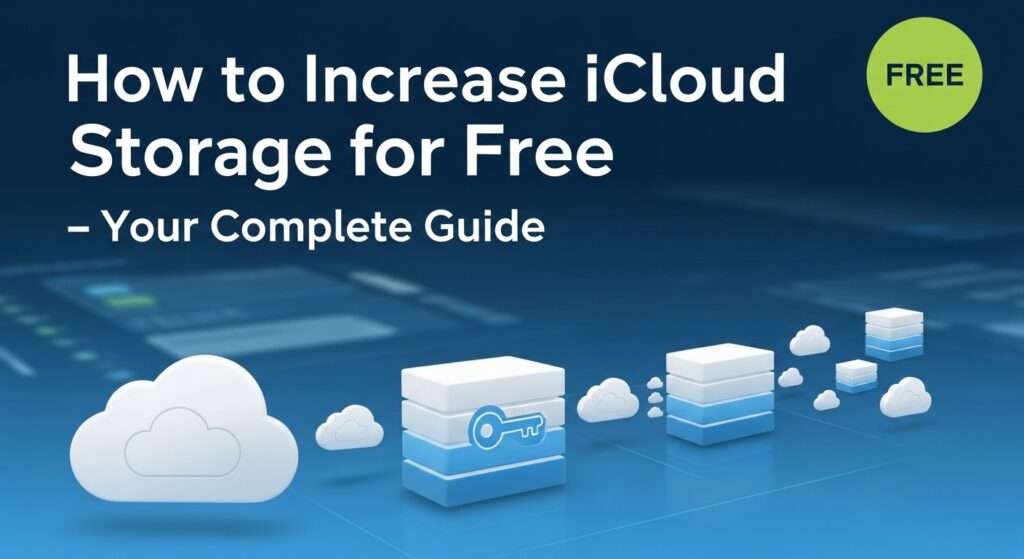Running out of iCloud storage can be a real headache. Suddenly, your iPhone won’t back up, photos won’t sync, and important files can’t be saved. The good news? You don’t have to spend a dime to gain extra space. This guide walks you through everything from checking your current storage to clever tricks for freeing up space on iPhone, iPad, Mac, and Windows.
Why Your iCloud Storage is Full
Before we dive into solutions, it helps to understand what’s filling up your iCloud:
iCloud Storage Limit Reached
Apple terms and conditions update gives every account 5 GB of free storage. That might sound like a lot, but it disappears fast if you’re storing:
- Photos and videos
- App data
- Mail and attachments
- Backups from multiple devices
Large Backups Taking Up Space
Your iPhone or iPad automatically backs up:
- App settings and data
- Device settings
- Messages and attachments
- Photos (if iCloud Photos is on)
Old backups can linger long after you switch devices, quietly eating up space.
Photos, Videos, and Media
High-resolution photos, Live Photos, and 4K videos gobble storage quickly. Music, podcasts, and other media synced to iCloud add up too.
Mail and Attachments
PDFs, large images, and old emails can silently fill your storage. Many people forget to clear these out regularly.
Old App Data and iCloud Drive Files
Apps sometimes store backups or documents in iCloud Drive. Over time, old files and cached data can pile up.
Check Your Current iCloud Storage
Before freeing space, see what’s actually taking up room.
On iPhone / iPad:
- Open Settings.
- Tap your name → iCloud → Manage Storage.
- Review usage per app and service.
- Identify the largest apps or backups.
On Mac:
- Apple Menu → System Settings (or System Preferences).
- Apple ID → iCloud → Manage.
- Check detailed storage usage and delete unneeded items.
On Windows:
- Open iCloud for Windows.
- Click Storage.
- Review space used by backups, photos, and files.
- Manage storage or remove old data.
Free Ways to Increase iCloud Storage
Here’s how to reclaim space without spending a cent:
1. Delete Unnecessary Files
- Go through iCloud Drive and remove old documents.
- Clear duplicates and outdated downloads.
- Empty the Recently Deleted folder to permanently free space.
2. Optimize iCloud Storage Automatically
Apple has built-in tools to help:
- Photos: Settings → Photos → Enable Optimize iPhone Storage. Full-resolution images stay in iCloud, while lighter versions remain on your device.
- Messages: Settings → Messages → Keep Messages → Choose 30 Days or 1 Year.
3. Export iCloud Data to Your Computer or External Drive
- Move photos, videos, and documents to an external hard drive or computer.
- Once backed up, delete them from iCloud.
- iCloud.com lets you selectively download data too.
4. Remove Old Messages and Attachments
- Delete lengthy message threads with big attachments.
- On iPhone: Settings → Messages → Manage Storage → Review large attachments → Delete what you don’t need.
5. Manage App Backups
- Settings → Apple ID → iCloud → Manage Storage → Backups.
- Turn off backup for apps you don’t need.
- Delete old device backups you no longer use.
Device-Specific Tips
On iPhone / iPad:
- Enable Optimize Storage for Photos.
- Reduce backup size by deselecting unnecessary apps.
- Clear large messages and email attachments regularly.
- Delete old apps storing unnecessary iCloud data.
On Mac:
- Use Finder → iCloud Drive to review files.
- Delete unneeded documents and empty Trash.
- Photos Library → Preferences → Optimize Mac Storage.
On Windows:
- iCloud for Windows → Storage → Manage.
- Delete old backups, documents, and photos.
- Move important files to your PC to free iCloud space.
Additional Tricks to Boost iCloud Storage
Share Storage via Family Plan
- If a family member has a paid plan, you can share their storage: Settings → Apple ID → Family Sharing → iCloud Storage → Share Storage.
Sign Out of Unused Devices
- Old devices still count toward your storage: Settings → Apple ID → Devices → Remove devices you don’t use.
Delete Old Backups from Inactive Devices
- Settings → iCloud → Manage Storage → Backups → Delete backups from devices you no longer own.
Use Alternative Cloud Services
- Move large photos, videos, or files to Google Drive, OneDrive, or Dropbox.
Common Issues When Freeing Up iCloud Storage
Storage Not Updating
- It may take minutes to hours for iCloud to reflect freed space. Sign out and back in or restart your device.
Cannot Delete Certain Files
- Files synced across apps may need deletion from the app or iCloud.com. Check Recently Deleted folders too.
iCloud Backup Still Failing
- Ensure there’s enough free space. Restart your device and try again. Delete old backups if necessary.
Error Messages
- “Cannot connect to iCloud” or “Storage full” can appear. Check your internet, update iOS/macOS, and retry.
FAQs
Can I Really Increase iCloud Storage for Free?
Yes! Deleting old files, optimizing backups, and offloading data can give you several GB of free space.
How Much Space Can I Free Without Paying?
Depending on usage, 1–4 GB or more is common, with high-resolution photos and old backups giving the biggest gains.
Will Deleting Backups Affect My Data?
Only delete backups from devices you no longer use. Always keep a current backup.
How Can I Prevent Storage From Filling Up Again?
- Enable Optimize Storage for photos.
- Delete old messages and attachments regularly.
- Monitor backups and remove unused app data.
Are There Safe Alternatives to Free Up Space?
Google Drive, OneDrive, Dropbox, or an external hard drive are safe ways to offload non-essential files.
Final Tips to Maximize Free iCloud Storage
- Regularly clean iCloud Drive, Photos, and Messages.
- Monitor backups and disable unneeded apps.
- Offload media to alternative cloud services or external drives.
- Paid iCloud storage is optional—these tips can give you plenty of breathing room.
By following these steps, you can increase your iCloud storage for free, avoid annoying storage limits, and keep your devices backed up safely.