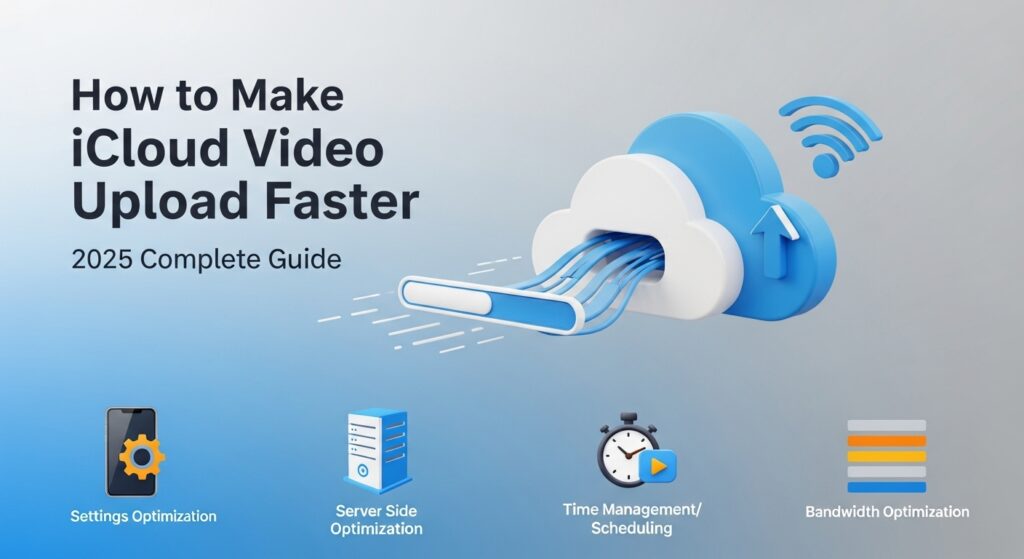Struggling with slow iCloud video uploads? Maybe your video is stuck on “Waiting” or seems to take forever to appear on your other devices. You’re definitely not alone. Large 4K videos, weak Wi-Fi, or incorrect settings can all slow things down and it can get really frustrating.
Don’t worry this guide walks you through practical, easy-to-follow steps to speed up iCloud uploads, written in a friendly, no-nonsense style. Let’s dive in.
Why Are My iCloud Video Uploads So Slow?
Before jumping into fixes, it helps to understand why uploads drag. Most issues fall into these main categories:
1. Large Video Files
Videos, especially 4K, HDR, or 60fps, are massive. A one-minute 4K video can be 400–500MB or more.
Why this slows uploads:
Your upload speed is usually much slower than your download speed. A 2GB video could easily take 20–40 minutes depending on your internet plan.
2. Weak or Unstable Wi-Fi
Poor Wi-Fi causes uploads to pause or crawl. You’ll notice:
- Upload stuck at 1%
- Upload stops when the screen locks
- “Uploading 1 item… (Paused)” messages
3. Low iPhone Storage
If your device is nearly full, iCloud can’t process videos properly. Signs include:
- Upload gets stuck
- Thumbnails don’t load
- “iPhone Storage Full” alerts
4. iCloud Server Delays
Apple servers sometimes experience heavy load. Check Apple System Status > iCloud Photos yellow or red warnings mean slower syncing.
5. Low Power Mode
Low Power Mode limits background tasks including iCloud policy. If you see “Upload paused to save battery,” this is probably the culprit.
Quick Fixes to Speed Up iCloud Video Uploads
These are the fastest ways to get your videos moving.
Turn Off Low Power Mode
- Open Settings → Battery
- Toggle Low Power Mode off
Why it works: iCloud needs full background activity and network performance.
Connect to a Fast, Stable Wi-Fi
- Use a 5GHz network if available
- Stay close to the router
- Avoid public hotspots or crowded networks
Restart Your Device
- iPhone: Hold Volume Up + Side button, slide to power off
- Mac: Apple logo → Restart
This refreshes iCloud processes and clears temporary network glitches.
Enable iCloud Photos Properly
- Settings → Apple ID → iCloud → Photos
- Turn on iCloud Photos and Sync This iPhone
Keep Your Device Unlocked and Charging
Uploads work best when your screen is on, device is plugged in, and connected to Wi-Fi. Tip: leave it charging overnight for large videos.
Advanced Ways to Boost iCloud Upload Speed
If quick fixes don’t do the trick, these strategies can make a real difference.
Compress Video Files
On iPhone: Use apps like Video Compressor or Compress Videos
On Mac: QuickTime → Export As → 1080p
Smaller files upload significantly faster.
Upload from a Mac
Macs often have faster Wi-Fi antennas, making uploads 2–3× faster. Open Photos, drag your video in, and let iCloud handle the rest.
Reset Network Settings
- Settings → General → Transfer or Reset iPhone → Reset Network Settings
Fixes bad Wi-Fi configs, DNS issues, and routing problems.
Update iOS or macOS
Updates improve iCloud syncing.
- iPhone: Settings → General → Software Update
- Mac: System Settings → General → Software Update
Switch to 5GHz Wi-Fi
5GHz networks offer faster upload speeds than 2.4GHz. Check your router for the correct network name.
iCloud Settings You Should Check
Sometimes slow uploads aren’t about Wi-Fi they’re about your iCloud setup.
- iCloud Storage: Full storage stops uploads. Delete backups, old videos, or upgrade your plan.
- Optimize vs. Keep Originals: If you have space, choose Download and Keep Originals for faster uploads.
- Background App Refresh: Make sure it’s on for Photos.
- iCloud Private Relay: Temporarily disable if uploads are slow.
- iCloud Backup Conflicts: Pause backups while uploading large videos.
Force iCloud to Upload Videos Immediately
If iCloud seems stuck:
- Pause & Resume: Photos → Library → All Photos → Tap Pause → Wait 10 sec → Resume
- Airplane Mode: Turn on, wait 5 seconds, then turn off
- Sign Out & In: Settings → Apple ID → Sign Out → Sign In
- Upload via iCloud.com: Quick option for urgent files
Fixes for “Waiting” or “Paused” Uploads
- Disable VPN: VPNs slow iCloud significantly
- Free up device storage: Delete apps, old media, or offline downloads
- Repair iCloud Photos library (Mac only): Quit Photos → Hold Option + Command → Open Photos → Click Repair
Realistic Limits to iCloud Upload Speed
Even with perfect setup, some things are out of your control:
- ISP Upload Bandwidth: Typical home upload speeds are 5–20 Mbps
- Large 4K Videos: Multi-gigabyte videos take time
- Global Server Load: Peak hours or Apple outages can slow syncing
Alternatives if iCloud Uploads Are Still Slow
- Google Drive: Fast uploads, 15GB free
- Dropbox: Reliable, great for large files
- OneDrive: Good Windows/Mac integration, affordable plans
Quickest Way to Speed Up iCloud Uploads
Top 5 fastest fixes:
- Turn off Low Power Mode
- Connect to fast 5GHz Wi-Fi
- Keep phone plugged in and unlocked
- Compress videos before upload
- Reset network settings if stuck
Follow these, and your videos will sync faster without getting stuck.
FAQ
Q: Why does iCloud take so long to upload videos?
A: Video files are huge, and upload speeds are usually slower than downloads.
Q: How do I speed up iCloud uploads on iPhone?
A: Use fast Wi-Fi, disable Low Power Mode, and keep your phone charging.
Q: Why is my iCloud upload stuck on “Waiting”?
A: Often caused by low storage, poor Wi-Fi, or power-saving mode.
Q: Does restarting iPhone help?
A: Yes, it refreshes iCloud Photos and clears temporary glitches.
Q: 2.4GHz or 5GHz Wi-Fi for iCloud?
A: Always use 5GHz for faster uploads.
Q: Are iPhone uploads slower than Mac uploads?
A: Yes, Macs typically have stronger Wi-Fi and faster processors.
Q: Can iCloud upload while the phone is locked?
A: Uploads slow or pause when the device is locked.
Q: Can VPN slow iCloud uploads?
A: Absolutely VPNs can delay or block uploads entirely.