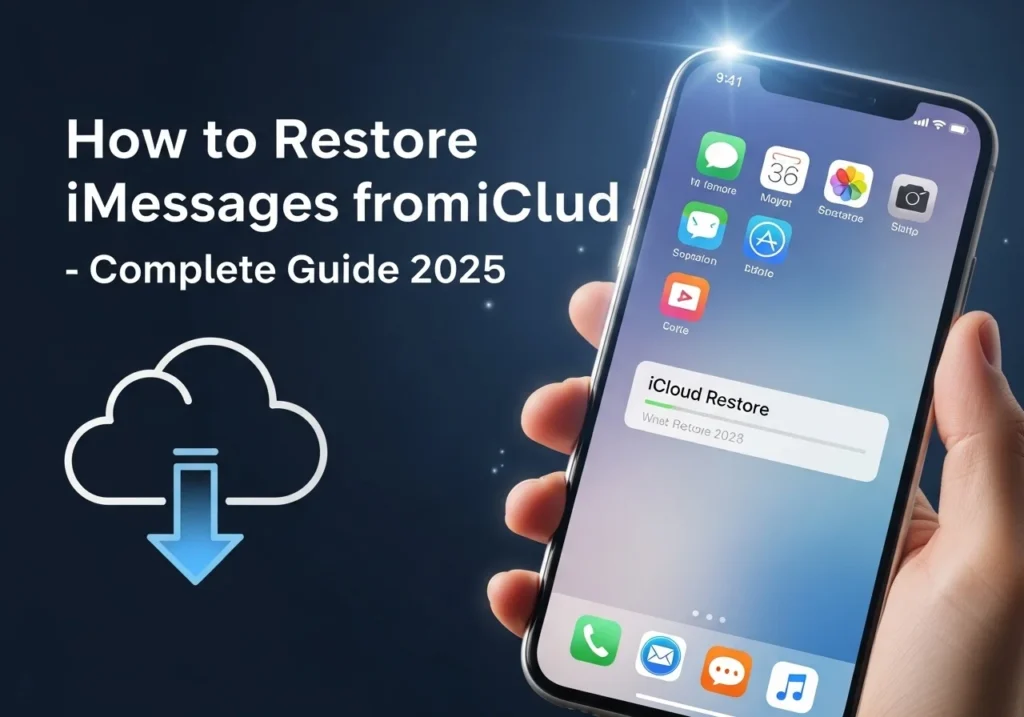Losing important iMessages can be stressful whether it’s a cherished chat with a loved one, crucial work details, or messages you weren’t ready to delete. If you use iCloud, there’s a good chance you can recover your lost messages. This guide walks you through every method, from iCloud Backup to Messages in iCloud, to restore deleted iMessages safely on any iPhone, whether it’s the latest iPhone 15 with iOS 18 or an older model.
Why You Might Need to Restore iMessages
Here are some common scenarios where restoring messages becomes necessary:
- Accidental deletion: You meant to delete one message but ended up removing an entire conversation.
- Setting up a new device or factory reset: Starting fresh shouldn’t mean losing your message history.
- iOS update issues: Sometimes software updates can interfere with syncing or cause data loss.
- Lost or stolen phone: Replacing your device often means restoring everything, including messages.
- Storage cleanup gone wrong: Clearing space by deleting messages, only to realize you still needed them.
Losing messages can be frustrating, but Apple’s iCloud system is designed to help you recover them.
How iCloud Stores Your iMessages
Understanding how Apple handles messages in iCloud is key to restoring them. Apple offers two systems:
iCloud Backup
Creates periodic snapshots of your entire iPhone, including Messages (if enabled). Backups happen automatically when your phone is charging, locked, and connected to Wi-Fi. Each backup captures your data at a specific point in time.
Messages in iCloud
Keeps all your messages synced across your Apple devices in real-time. When enabled, messages are stored in iCloud and updated across iPhone, iPad, and Mac automatically.
| Feature | iCloud Backup | Messages in iCloud |
| Storage method | Snapshot at backup time | Continuous sync |
| Cross-device sync | No | Yes |
| Recovery after deletion | Yes (if backup exists before deletion) | No (deletion syncs everywhere) |
| Best for | Full device restore | Keeping messages up to date |
💡 Tip: For recovering deleted messages, iCloud Backup is generally more reliable than Messages in iCloud provided the backup predates the deletion.
Method 1 Restore iMessages from iCloud Backup
Restoring from iCloud Backup returns your iPhone to the exact state it was in when the backup was made, including all messages.
⚠️ Warning: This process will erase current data on your iPhone. Anything created after the backup will be lost unless backed up elsewhere.
Step 1: Verify an Existing Backup
- Open Settings on your iPhone.
- Tap your name at the top.
- Select iCloud > iCloud Backup.
- Check the date of your last backup to ensure it was made before deleting the messages.
Step 2: Erase Your iPhone
- Go to Settings > General > Transfer or Reset iPhone.
- Tap Erase All Content and Settings.
- Enter your passcode and Apple ID password.
- Wait for your iPhone to restart and erase data.
Step 3: Restore from iCloud Backup
- Follow the setup prompts until you reach Apps & Data.
- Choose Restore from iCloud Backup.
- Sign in with your Apple ID and select the relevant backup.
- Keep your device connected to Wi-Fi until the restore completes.
Step 4: Verify Your Messages
- Open the Messages app.
- Scroll through to confirm your conversations have been restored.
✅ Success indicator: Messages appear as they were at the time of backup.
Method 2 Restore iMessages Using Messages in iCloud
If Messages in iCloud is enabled and the messages haven’t been deleted from all devices, you can recover them via syncing.
How It Works
Messages in iCloud stores texts and iMessages in real-time across devices. Deleting a message on one device deletes it everywhere but if another device still has it and hasn’t synced, you can recover it.
Step 1: Check Messages in iCloud
- Open Settings > [Your Name] > iCloud > Show All Apps Using iCloud.
- Confirm Messages is toggled on.
Step 2: Enable Sync
- Toggle Messages ON and select Sync this iPhone.
- Wait as your iPhone downloads messages from iCloud.
Step 3: Check Other Devices
- On iPad or Mac, see if the deleted messages still exist.
- Enable Messages in iCloud on that device to sync messages back.
💡 Tip: Temporarily turn off Wi-Fi on the device with remaining messages before enabling sync to secure them.
Limitation: This works only if the messages haven’t been deleted from iCloud.
Method 3 Recover iMessages Without Backup
If you lack an iCloud backup and Messages in iCloud isn’t helping, third-party recovery tools may assist.
Popular Tools
- EaseUS MobiSaver: Simple interface with message preview.
- iMyFone D-Back: iOS-specific recovery with selective restore.
- Dr.Fone by Wondershare: Comprehensive toolkit with free scanning.
How They Work
- Install the software on a computer.
- Connect your iPhone via USB.
- Scan the device for recoverable data.
- Preview and restore messages selectively.
Pros and Cons
Pros:
- Works without backup.
- Allows selective recovery.
- Can retrieve recently deleted content.
Cons:
- Success isn’t guaranteed.
- Full recovery often requires paid versions.
- Requires computer access.
- Privacy risks with third-party software.
⚠️ Privacy Disclaimer: Only use reputable, well-reviewed tools. Apple recommends official iCloud or iTunes backups whenever possible.
Restoring iMessages on Mac or iPad
Mac
- Open Messages > Settings > iMessage tab.
- Enable Messages in iCloud to sync conversations.
Time Machine Backup:
- Close Messages and navigate to ~/Library/Messages.
- Enter Time Machine, select the desired backup date, and restore.
iPad
- Open Settings > [Your Name] > iCloud > Show All > Messages.
- Enable Sync this iPad to download messages from iCloud.
💡 Tip: If your iPad isn’t used often, it may still have deleted messages before syncing occurred.
Troubleshooting Common Issues
iMessages Not Showing:
- Ensure correct Apple ID and iMessage activation.
- Restart your device.
- Check Wi-Fi and allow time for large restores.
iCloud Backup Doesn’t Include Messages:
- When Messages in iCloud is enabled, backups exclude messages. Enable Messages in iCloud to access history.
Stuck on “Downloading Messages from iCloud”:
- Verify Wi-Fi stability and sufficient storage.
- Keep your iPhone unlocked and connected to power.
- Restart if necessary. Contact Apple Support if unresolved after 24 hours.
FAQs About Restoring iMessages from iCloud
Can I recover deleted iMessages without backup?
Without a backup, recovery is difficult but not impossible. Third-party recovery tools may help if the data hasn’t been overwritten. However, success rates vary. Prevention through regular iCloud backups is your best protection.
Will restoring from iCloud delete my current data?
Yes. Restoring from iCloud Backup erases your iPhone and replaces everything with the backup’s contents. Back up any important data created after your last backup before proceeding.
Are deleted iMessages permanently gone?
If you have an iCloud backup from before deletion, they’re recoverable. If Messages in iCloud is enabled and the messages were deleted, they’re removed from all devices and generally not recoverable through official Apple methods.
How can I prevent losing iMessages in the future?
Enable Messages in iCloud for cross-device syncing, ensure automatic iCloud Backup is turned on, regularly verify your backups are completing, and consider exporting important conversations as PDFs or screenshots.
Does iCloud backup Messages automatically?
Only if Messages in iCloud is disabled. When Messages in iCloud is on, your messages are stored separately in iCloud and not included in your device backup. Both methods protect your messages, just differently.
How long does iCloud keep deleted messages?
iCloud doesn’t keep deleted messages in a “recently deleted” folder like Photos. Once deleted and synced, they’re immediately removed. This is why having backups is essential.
Can I restore just my Messages without erasing my iPhone?
Unfortunately, no. Apple doesn’t allow selective restoration of data types from iCloud Backup. You must restore the entire backup, which replaces all current data on your device.
Final Tips to Avoid Losing iMessages Again
Now that you’ve recovered your messages, take these preventive steps:
Enable Messages in iCloud: This keeps your messages safely stored in the cloud and synced across all your devices. Go to Settings > Your Name > iCloud > enable Messages.
Turn on automatic iCloud Backup: Ensure your iPhone backs up regularly. Go to Settings > Your Name > iCloud > iCloud Backup > enable Back Up This iPhone.
Verify your backups: Check monthly that backups are completing successfully. Look for recent backup dates in your iCloud Backup settings.
Export important conversations:Take screenshots of critical messages or forward them to your email for safekeeping.
Monitor your iCloud storage: If you run out of space, backups stop. Consider upgrading your storage plan if needed (50GB is just $0.99/month).
Be careful with deletions: Double-check before deleting entire conversations. There’s no “undo” button.
Taking a few minutes now to set up these protections can save you hours of frustration later. Your messages contain memories, important information, and conversations you don’t want to lose treat them accordingly.
Summary Best Way to Restore iMessages from iCloud
You now have three proven methods to restore your iMessages:
Method 1: iCloud Backup Restore The most reliable option if you have a backup from before deletion. Requires erasing your iPhone but fully restores your messages.
Method 2: Messages in iCloud Sync Perfect if you have multiple devices and the messages haven’t been deleted everywhere yet. Quick and doesn’t require erasing your phone.
Method 3: Third-Party Recovery Tools A last resort when you have no backup. Success isn’t guaranteed, but worth trying if the messages are critical.
Even if you deleted your iMessages, these steps can help you bring them back safely. The key is acting quickly and choosing the right method for your situation.
Still missing messages after trying these steps? Try syncing again, check all your Apple devices, or contact Apple Support for personalized assistance. They can verify your backup status and help troubleshoot specific issues with your account.
Remember: the best recovery plan is prevention. Enable those backups today, and you’ll never have to worry about losing important messages again.
Frequently Asked Questions
Can I recover deleted iMessages without backup?
Without a backup, recovery is difficult but not impossible. Third-party recovery tools may help if the data hasn’t been overwritten. However, success rates vary. Prevention through regular iCloud backups is your best protection.
Will restoring from iCloud delete my current data?
Yes. Restoring from iCloud Backup erases your iPhone and replaces everything with the backup’s contents. Back up any important data created after your last backup before proceeding.
Are deleted iMessages permanently gone?
If you have an iCloud backup from before deletion, they’re recoverable. If Messages in iCloud is enabled and the messages were deleted, they’re removed from all devices and generally not recoverable through official Apple methods.
How can I prevent losing iMessages in the future?
Enable Messages in iCloud for cross-device syncing, ensure automatic iCloud Backup is turned on, regularly verify your backups are completing, and consider exporting important conversations as PDFs or screenshots.
Does iCloud backup Messages automatically?
Only if Messages in iCloud is disabled. When Messages in iCloud is on, your messages are stored separately in iCloud and not included in your device backup. Both methods protect your messages, just differently.
How long does iCloud keep deleted messages?
iCloud doesn’t keep deleted messages in a “recently deleted” folder like Photos. Once deleted and synced, they’re immediately removed. This is why having backups is essential.
Can I restore just my Messages without erasing my iPhone?
Unfortunately, no. Apple doesn’t allow selective restoration of data types from iCloud Backup. You must restore the entire backup, which replaces all current data on your device.