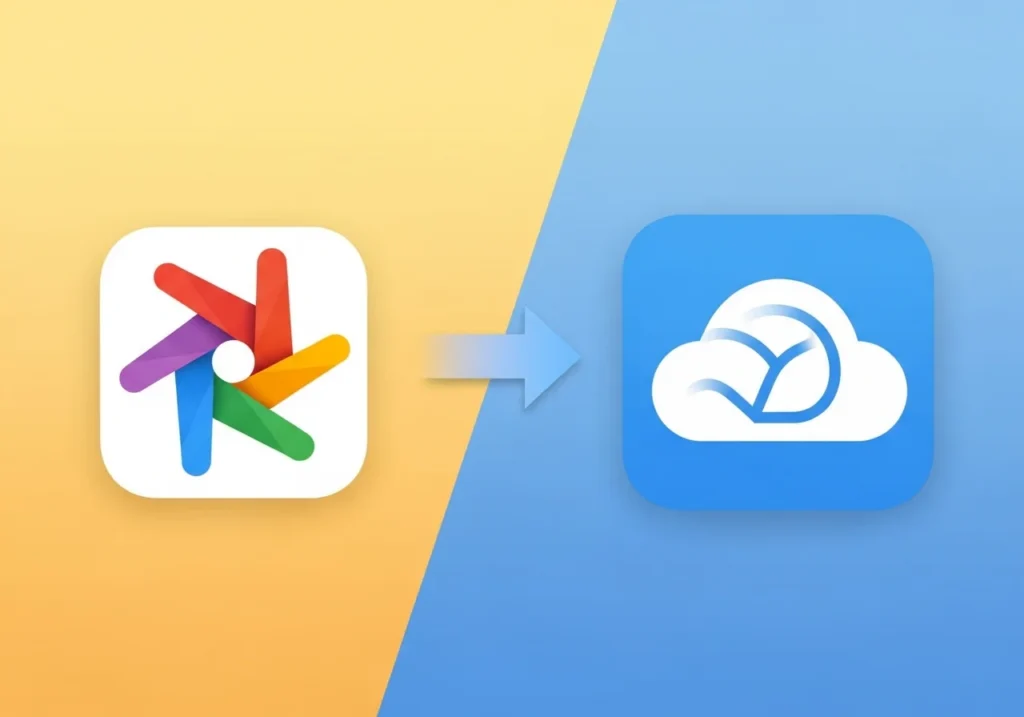Switching from Google Photos to iCloud Photos doesn’t have to be complicated. Whether you’re moving from Android to iPhone or simply consolidating your photo library within Apple’s ecosystem, this guide walks you through several reliable methods to transfer your memories safely and efficiently. For advanced users looking to optimize storage, consider using iCloud storage management software to monitor your space and manage files efficiently.
Why Move Photos from Google Photos to iCloud?
Many users choose to migrate their photos to iCloud when switching to Apple devices or to centralize their digital life in one ecosystem. iCloud Photos works seamlessly across iPhone, iPad, and Mac, making it easier to access your pictures everywhere. Additionally, with iCloud’s family sharing and privacy-focused approach, it’s an appealing option for Apple users.
Things to Know Before You Start
Before you begin transferring your photos, keep these points in mind:
- Storage space: Check your available iCloud storage. Large photo libraries may require upgrading your plan. You can also run an iCloud Space Analyzer to see which files are taking up the most room.
- File quality: Both Google Photos and iCloud support high-quality images and videos, and your originals will remain intact.
- Time investment: Transfers can take several hours or even days, depending on library size and internet speed.
- Backup first: Keep a backup of your Google Photos until you confirm the transfer is complete.
- Apple ID requirement: Ensure you have an active Apple ID with iCloud Photos enabled.
- Supported file types: JPEG, PNG, HEIC, RAW for photos, and MP4 or MOV for videos.
Method 1: Apple’s Official Transfer Tool (Easiest)
Apple partnered with Google to provide a direct transfer tool, making it the simplest way to move photos from Android to iCloud.
Step-by-Step Instructions:
- Visit Apple’s Data and Privacy page in any browser.
- Sign in with your Apple ID.
- Click “Transfer a copy of your data”.
- Select Google Photos and click Get started.
- Choose to transfer all photos or a specific date range.
- Sign in to your Google account and grant Apple access.
- Confirm the transfer and wait for completion.
Notes:
- Transfers typically take 3–7 days depending on your library size.
- Photos go directly into iCloud Photos; duplicates are skipped automatically.
- Albums and some metadata may not transfer.
- This tool may only be available in certain regions.
Method 2: Google Takeout (Full Control)
Google Takeout lets you export your photos with complete control over which albums and files to transfer.
Export from Google Takeout:
- Visit takeout.google.com and sign in.
- Click Deselect all, then scroll to Google Photos and select it.
- Customize albums if desired, then click Next step.
- Choose delivery method (email link or add to cloud storage), file type (.zip/.tgz), and size (50GB recommended for large libraries).
- Click Create export. Google will notify you when the archive is ready.
Upload to iCloud Photos:
- iPhone/iPad:
- Download and extract the archive.
- Open the Photos app, tap +, and select photos to upload.
- Photos sync automatically if iCloud Photos is enabled.
- Mac:
- Extract the archive.
- Open Photos → File > Import, select your folder, and wait for upload.
- Windows PC:
- Install iCloud for Windows and sign in.
- Enable iCloud Photos, then copy your extracted photos to the iCloud Photos > Uploads folder.
Tips:
- Break large archives into smaller batches.
- Organize photos into folders to maintain structure.
- Ensure a stable internet connection.
- Uploads can take hours or days for large libraries.
Method 3: Third-Party Cloud Transfer Tools
Services like MultCloud and CloudHQ can automate migration by connecting your Google Photos and iCloud accounts directly.
Example with MultCloud:
- Create a free account at multcloud.com.
- Add your Google Photos and iCloud accounts.
- Use the Cloud Transfer feature to move photos between accounts.
Precautions:
- Use only reputable services.
- Review privacy policies carefully and revoke access afterward.
- Free plans may have file size limits.
Method 4: Manual Download and Upload
For smaller libraries or specific albums, manually downloading from Google Photos and uploading to iCloud works well.
Steps:
- Open Google Photos on a computer and select photos.
- Click Download.
- Upload to iCloud using the steps from Method 2.
Pros: Simple, no extra tools.
Cons: Time-consuming for large libraries.
Troubleshooting Common Issues
- Transfer stuck or slow: Check your internet, battery, and try smaller batches. For iCloud uploads, pause and resume sync.
- Missing photos: Ensure iCloud Photos is enabled on all devices and give it 24–48 hours to sync large libraries.
- Duplicates: Use Mac’s Photos > View > Show Duplicates or review manually.
- Storage full: Upgrade your iCloud plan or delete unnecessary files.
Final Tips
- Pick the right method: Apple’s tool for simplicity, Takeout for control, third-party tools for automation.
- Monitor iCloud storage and upgrade as needed.
- Verify all photos transferred before deleting Google Photos.
- Enable iCloud Photos across all Apple devices.
- Use Optimize iPhone Storage to save device space.
- Be patient—large transfers take time.
Transferring your Google Photos library to iCloud is straightforward when you follow these steps. Whether switching ecosystems or consolidating your digital memories, these methods ensure a safe and reliable migration.
Frequently Asked Questions
Does quality reduce?
No. Both services preserve original resolution.
How long does it take?
Small libraries may transfer in hours; large ones can take days.
Will albums transfer?
Usually not; you may need to recreate them.
Can I keep Google Photos?
Yes, transfers create copies; originals remain unless deleted.
Can I transfer photos while keeping them in Google Photos?
Yes, transferring creates copies in iCloud. Your original Google Photos remain unchanged unless you delete them.
What happens if my transfer is interrupted?
With Apple’s official tool, the transfer should resume automatically. For manual methods, you’ll need to restart the upload. Avoid duplicates by checking what’s already transferred.
Do I need to pay for iCloud storage?
Apple provides 5GB of free iCloud storage. For most photo libraries, you’ll need a paid plan: 50GB ($0.99/month), 200GB ($2.99/month), or 2TB ($9.99/month).
Can I transfer photos from Android phone directly?
Yes, using the Apple official transfer tool or by installing Google Photos on your iPhone temporarily, downloading photos, then uploading to iCloud.