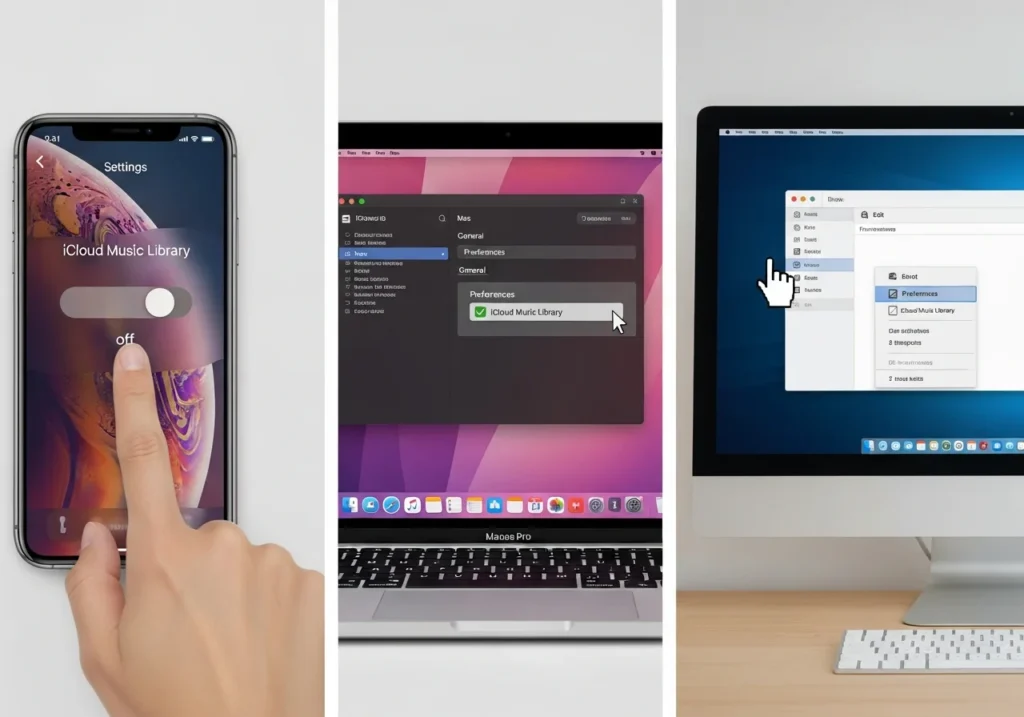If your music library isn’t syncing properly, or you’re seeing duplicate songs and greyed-out tracks, turning off iCloud Music Library now called Sync Library might be the solution. This guide walks you through disabling it on all your Apple devices. For users looking to streamline their iCloud storage alongside music management, an iCloud optimization platform can help organize and maintain space efficiently.
Quick Summary
- iPhone/iPad:
Settings > Music > Toggle off "Sync Library" - Mac:
Music app > Settings > General > Uncheck "Sync Library" - Windows PC:
iTunes > Edit > Preferences > General > Uncheck "Sync Library"
What Is iCloud Music Library (Sync Library)?
Sync Library is Apple’s cloud-based music syncing service. It automatically keeps your entire music collection songs, playlists, and metadata up to date across all devices using the same Apple ID.
When you add a song on one device, Sync Library uploads it to iCloud, making it appear on all your other Apple devices within minutes. It works with Apple Music subscriptions and iTunes Match ($24.99/year), allowing you to access your personal and streaming music libraries seamlessly.
Songs in Sync Library exist in three states:
- Cloud-only: streamed directly from Apple Music
- Matched: your local file matched to Apple’s catalog
- Uploaded: your personal files stored in iCloud
Understanding these states is important when deciding to disable Sync Library. For tracking which songs and files consume the most iCloud space, a reliable iCloud Usage Analyzer can provide insights to manage storage efficiently.
Why You Might Want to Turn It Off
Although convenient, there are several reasons to disable Sync Library:
- Missing or duplicate songs: Sync Library sometimes creates duplicate entries or fails to sync certain tracks correctly.
- Greyed-out tracks and errors: Songs may appear greyed out or unplayable if Sync Library encounters conflicts or can’t verify your subscription.
- Data usage concerns: Sync Library constantly uploads and downloads music. Turning it off helps manage bandwidth on limited cellular plans.
- Manual music management: If you prefer adding music manually via cable, automatic syncing can feel intrusive.
- Privacy and storage control: Disabling Sync Library keeps your music local and gives you better control over device storage.
What Happens When You Turn It Off
- Your music won’t disappear: Purchased music and locally downloaded songs remain on your device.
- Cloud-only songs vanish: Tracks added from Apple Music that aren’t downloaded disappear from your library but remain in Apple Music.
- Playlists may appear incomplete: Playlists containing cloud-only songs may look missing, while playlists with only local files remain intact.
- Devices stop syncing: Each device becomes independent; adding a song to your iPhone won’t sync it to your Mac.
- It’s reversible: You can turn Sync Library back on anytime, though re-syncing may take time depending on library size.
How to Turn Off Sync Library
On iPhone or iPad
iOS 16 and later:
- Open Settings.
- Tap Music.
- Toggle Sync Library off (green → grey).
- Confirm by tapping Turn Off.
iOS 13–15:
- The option may appear as iCloud Music Library. Follow the same path:
Settings > Music > iCloud Music Library.
Troubleshooting: If the toggle is greyed out, it may be due to an inactive Apple Music subscription, Screen Time restrictions, or device management by an organization.
On Mac
macOS Catalina (10.15) or later:
- Open the Music app.
- Go to
Music > Settings(or Preferences). - Click General, then uncheck Sync Library.
- Confirm by clicking Turn Off.
macOS Mojave (10.14) or earlier (iTunes):
- Open iTunes.
- Go to
iTunes > Preferences(orEdit > Preferenceson Windows). - Uncheck iCloud Music Library.
- Click OK to save changes.
Note: Locally stored music remains on your Mac; only cloud-based Apple Music tracks are removed from your library view.
On Windows PC
- Open iTunes.
- Click Edit > Preferences > General.
- Uncheck Sync Library (or iCloud Music Library in older versions).
- Click OK, then confirm Turn Off if prompted.
If the option is missing:
- Ensure you’re signed in with your Apple ID.
- Verify an active Apple Music or iTunes Match subscription.
- Wait a few hours after cancelling a subscription for iTunes to update account status.
Troubleshooting Greyed-Out Sync Library Options
- Inactive subscription: Renew Apple Music or iTunes Match.
- Screen Time restrictions: Check
Settings > Screen Time > Content & Privacy Restrictions > Music Profiles & Posts. - MDM or enterprise management: Contact your IT administrator.
- Outdated software: Update iOS, macOS, or iTunes.
- Apple ID authentication issues: Sign out and back into your Apple ID.
- Two-factor authentication problems: Re-verify trusted devices at appleid.apple.com.
Conclusion
Turning off iCloud Music Library (Sync Library) is simple across iPhone, Mac, or Windows. It gives you full control over your library, storage, and data usage while keeping your purchased and downloaded music safe.
Pro tip: Before disabling, back up playlists and note cloud-only tracks. Download Apple Music songs you want offline. Once backed up, you can confidently turn off Sync Library, knowing you can always re-enable it later.
Enjoy managing your music library your way!
Frequently Asked Questions
Will I lose my songs after turning off iCloud Music Library?
No, you won’t lose purchased music or songs already downloaded to your device. However, cloud-only Apple Music tracks that you haven’t downloaded for offline listening will disappear from your library. They’re still in Apple Music’s catalog you just won’t see them in your personal library anymore.
Can I turn Sync Library back on later?
Absolutely! Sync Library can be re-enabled anytime by following the same steps and toggling it back on. When you do, your library will re-sync across all devices, though this process can take anywhere from a few minutes to several hours depending on your library size.
Why is the Sync Library option completely missing from my settings?
The Sync Library toggle only appears if you have an active Apple Music or iTunes Match subscription. If you don’t subscribe to either service, you won’t see this option at all. Additionally, if you’re in a country where Apple Music isn’t available, the feature won’t appear.
Will turning off Sync Library delete my playlists?
Playlists won’t be deleted, but they might appear incomplete. Any playlist containing cloud-only songs will show those tracks as missing once Sync Library is disabled. Playlists with only locally downloaded music will remain fully intact.
Is iCloud Music Library the same as Apple Music?
Not exactly. Apple Music is the streaming subscription service ($10.99/month) that gives you access to millions of songs. iCloud Music Library (Sync Library) is the feature that syncs your personal music library across devices. Sync Library works with both Apple Music and iTunes Match, but you can have Apple Music without using Sync Library you’d just lose the cross-device syncing functionality.
What’s the difference between Sync Library and iTunes Match?
iTunes Match ($24.99/year) scans your personal music collection, matches songs to Apple’s catalog, and uploads anything not found. Sync Library is the technology that keeps everything synchronized. If you subscribe to Apple Music, Sync Library is included. iTunes Match is for people who want cloud syncing without the streaming service.