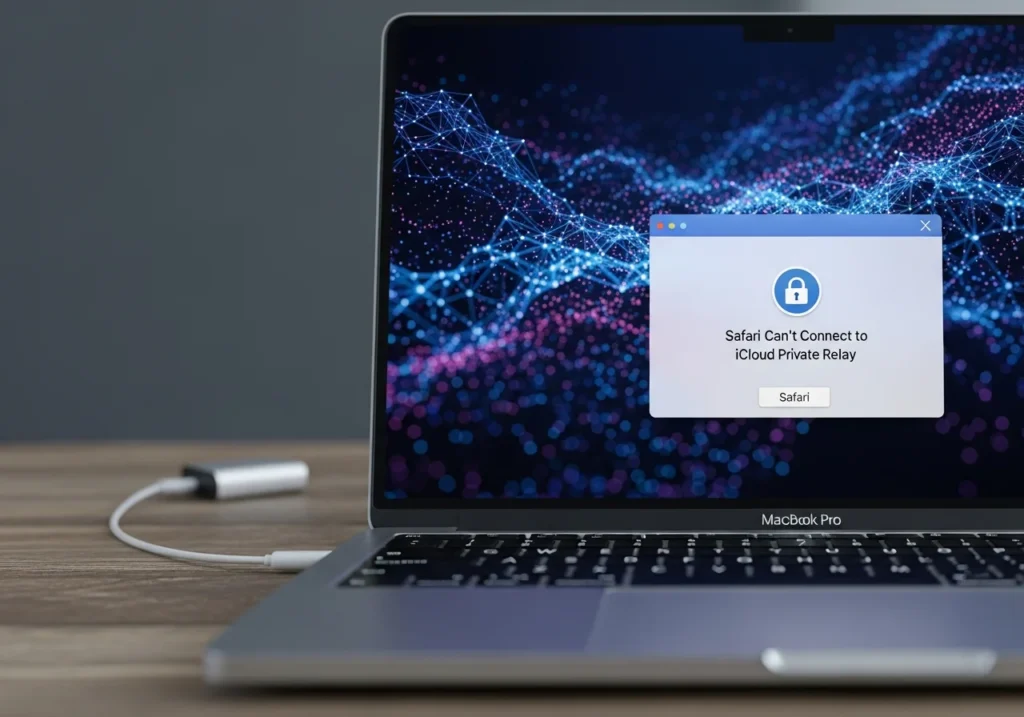Seeing the message “Safari can’t connect to iCloud Private Relay” can be frustrating, especially when you rely on Apple’s privacy features to keep your browsing activity secure. This error stops Safari from using Private Relay to hide your IP address and encrypt your internet traffic, leaving you without the enhanced privacy protection included with iCloud+.
This guide explains why Safari sometimes loses connection to iCloud Private Relay and provides step-by-step instructions to restore this important privacy feature on your iPhone, iPad, or Mac. For advanced iCloud management, you can explore Apple-Solutions iCloud tools to monitor and optimize your iCloud settings.
What Does “Safari Can’t Connect to iCloud Private Relay” Mean?
iCloud Private Relay is a privacy feature included with iCloud+ that protects your activity in Safari. When enabled, it routes your internet traffic through two separate relays one operated by Apple and another by a trusted partner. This process hides your IP address from websites and network providers, preventing them from tracking your location or building a profile based on your browsing habits.
The error appears when your device cannot establish or maintain a connection with Apple’s relay servers. This can happen due to network issues, conflicts with other privacy tools, or temporary problems on Apple’s end. Even when this error occurs, Safari will continue to work but without the extra privacy protection Private Relay offers.
Understanding how Private Relay works clarifies why connection problems happen. Your device sends encrypted requests to Apple’s first relay, which removes your IP address. The second relay then assigns a temporary IP and connects you to the website. Any disruption along this path breaks the connection.
Common Causes of the Error
Several factors can prevent Safari from connecting to iCloud Private Relay:
- Network restrictions: Some corporate, school, or public Wi-Fi networks block Private Relay traffic.
- VPN or proxy conflicts: Running a VPN or proxy simultaneously can interfere with Private Relay.
- Outdated software: Older versions of iOS, iPadOS, or macOS may not be fully compatible.
- iCloud settings misconfiguration: Private Relay might be turned off or restricted by Screen Time controls.
- ISP limitations: Certain internet providers block or throttle Private Relay connections.
- Apple server issues: Temporary outages or maintenance can prevent connections.
- Regional restrictions: Private Relay isn’t available in all countries.
- iCloud+ subscription issues: An expired or inactive plan disables Private Relay.
- Conflicting privacy settings: Safari’s IP tracking options may interfere.
- DNS or network misconfigurations: Custom settings can block relay connections.
For more in-depth insight on your storage usage, consider using an iCloud Storage Analysis Tool to track and optimize your files across devices.
Step-by-Step Fixes
1. Check Apple System Status
Before troubleshooting your device, make sure Apple’s Private Relay service is working. If the problem is on Apple’s end, you’ll need to wait for them to resolve it.
How to check:
- Open Safari and visit Apple System Status.
- Look for iCloud Private Relay in the list.
- A green dot means it’s operational; orange or red indicates issues.
- If there’s a disruption, wait and check back later.
Tip: Bookmark the System Status page for quick access during future troubleshooting.
2. Enable iCloud Private Relay
Often, the error appears because Private Relay is turned off. Make sure it’s enabled on all your devices.
On iPhone or iPad:
- Open Settings → tap your name → iCloud → Private Relay.
- Toggle Private Relay on (green).
- Choose your preferred IP location: Maintain General Location or Use Broader Location.
On Mac:
- Open System Settings (or System Preferences on older macOS versions).
- Click your Apple ID → iCloud → Private Relay.
- Toggle Private Relay on and select your IP location preference.
Note: If Private Relay is greyed out, check your iCloud+ subscription and regional availability.
3. Verify Your Network Connection
A stable internet connection is essential for Private Relay. Connection problems can trigger this error.
Steps to verify:
- Open Safari and visit a website to confirm connectivity.
- If on Wi-Fi, ensure signal strength is strong (three bars or more).
- Switch between Wi-Fi and cellular to isolate the issue.
- On public Wi-Fi, ask the administrator if certain services are restricted.
- Run a speed test to check bandwidth.
Network troubleshooting tips:
- Restart your router (unplug 30 seconds).
- Move closer to your Wi-Fi source.
- Forget and reconnect to your Wi-Fi network.
4. Disable VPN or Proxy Services
VPNs and proxies conflict with Private Relay because both try to route your traffic.
On iPhone or iPad:
- Go to Settings → General → VPN & Device Management.
- Tap the VPN connection → toggle it off.
- Test Private Relay in Safari.
On Mac:
- Open System Settings → Network → select VPN → disconnect.
- Or quit the VPN application entirely.
Note: You cannot use a VPN and Private Relay at the same time they both serve similar privacy functions.
5. Turn Off “Limit IP Address Tracking”
Safari has a privacy feature called Limit IP Address Tracking that may interfere with Private Relay.
On iPhone or iPad:
- Go to Settings → Safari → Privacy & Security.
- Toggle Limit IP Address Tracking off.
- Relaunch Safari.
On Mac:
- Open Safari → Settings → Privacy.
- Uncheck Limit IP Address Tracking.
Tip: After disabling this, Private Relay continues to protect your IP without reducing privacy.
6. Restart and Update Your Device
Software glitches or outdated OS versions can cause connection issues. Restarting clears temporary errors, and updates ensure compatibility.
Restart:
- iPhone/iPad: Hold the side + volume buttons → slide to power off → wait 30 seconds → restart.
- Mac: Apple menu → Restart.
Update:
- iPhone/iPad: Settings → General → Software Update → Download & Install if available.
- Mac: System Settings → General → Software Update → Update Now.
Important: Back up your device before installing major updates.
7. Reset Network Settings
If all else fails, resetting network settings can resolve persistent issues by clearing corrupted configurations.
On iPhone or iPad:
- Settings → General → Transfer or Reset iPhone/iPad → Reset → Reset Network Settings.
- Enter your passcode and confirm.
- Reconnect to Wi-Fi networks afterward.
On Mac:
- Quit all apps.
- Open Finder → Go → Go to Folder → type
/Library/Preferences/SystemConfiguration/. - Move these files to Trash:
com.apple.airport.preferences.plistcom.apple.network.identification.plistNetworkInterfaces.plistpreferences.plist
- Restart Mac and reconfigure networks.
Advanced Troubleshooting for Safari and iCloud Private Relay
If you’ve tried the standard fixes and Safari still can’t connect to iCloud Private Relay, these additional steps may help resolve the issue:
- Verify your iCloud+ subscription: Open Settings (or System Settings on Mac), tap your name, then go to iCloud. Make sure your iCloud+ plan is active, as Private Relay is not available with free iCloud accounts.
- Check regional availability: Private Relay isn’t offered in all countries. If you’ve recently moved or are traveling, confirm that your current location supports the feature. Apple maintains an up-to-date list of supported regions on their website.
- Contact your internet provider: Some ISPs block or limit Private Relay traffic. Reach out to your provider’s technical support to ask whether the service is restricted and request that Apple’s relay servers be allowlisted.
- Sign out and back into iCloud: Refreshing your iCloud connection can sometimes fix authentication issues. Sign out of iCloud (ensure you know your Apple ID password), restart your device, then sign back in.
- Reach out to Apple Support: If none of the above steps work, Apple Support can help identify account-specific issues or server-side problems that may be affecting your connection.
Conclusion
The “Safari can’t connect to iCloud Private Relay” error can usually be fixed by reviewing your iCloud settings, updating your device, or addressing network conflicts. Most users restore connectivity by enabling Private Relay, disabling VPNs, or restarting their device after a software update.
Keeping your devices updated ensures compatibility with Apple’s privacy features and reduces the chance of connection errors. Updates also include security improvements that complement Private Relay’s protection.
If you’ve tried every troubleshooting step and still experience problems, Apple Support can help with account-specific or server-side issues. Resolving these errors is important to maintain your online privacy, allowing Safari to effectively mask your browsing activity from trackers and third parties.
Frequently Asked Questions
What is iCloud Private Relay?
iCloud Private Relay is a privacy feature included with iCloud+ subscriptions that safeguards your browsing in Safari. It masks your IP address and encrypts your traffic by routing it through two separate relay servers, preventing websites and network providers from tracking your location or building a profile based on your online activity.
Can a VPN interfere with Private Relay?
Yes. Running a VPN while Private Relay is active creates a routing conflict because both try to encrypt and route your traffic simultaneously. To use Private Relay, disable your VPN, or vice versa.
How do I enable Private Relay on a Mac?
Open System Settings, click your Apple ID, select iCloud from the sidebar, click Private Relay, and toggle it on. Then choose your preferred IP location option: Maintain General Location or Use Broader Location.
Why is Private Relay unavailable in my region?
Private Relay isn’t available everywhere due to local regulations. In unsupported regions, the feature will appear greyed out or inaccessible in your iCloud settings. Apple’s website lists all supported regions.
Does Private Relay slow down my internet?
Routing traffic through two relay servers can slightly reduce speed, but most users notice little to no difference during regular browsing.
What’s the difference between Private Relay and a VPN?
While both enhance privacy, they operate differently. Private Relay protects Safari browsing and some DNS requests, using Apple’s servers, while a VPN encrypts all internet traffic and routes it through third-party servers. They cannot be used at the same time.